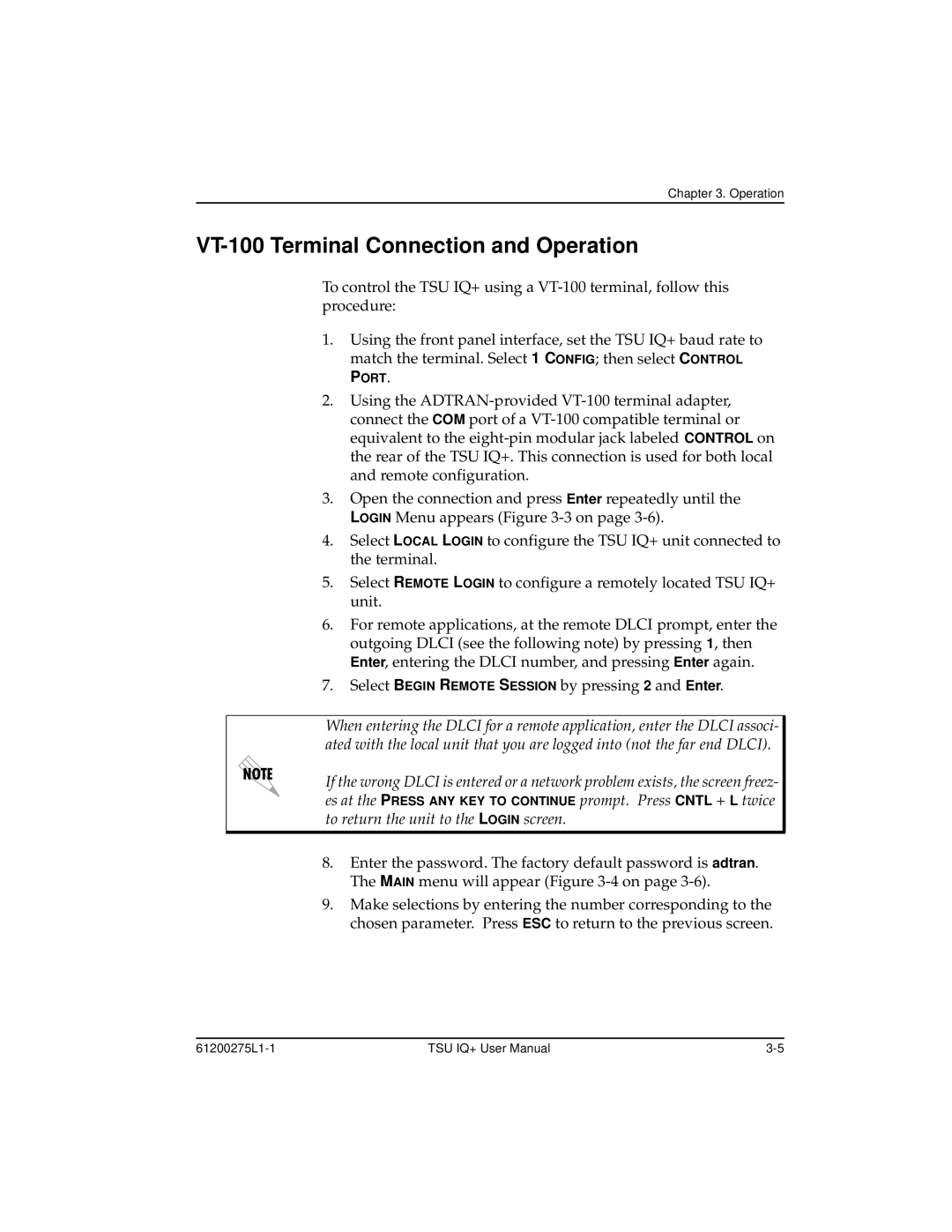Chapter 3. Operation
VT-100 Terminal Connection and Operation
To control the TSU IQ+ using a
1.Using the front panel interface, set the TSU IQ+ baud rate to match the terminal. Select 1 CONFIG; then select CONTROL
PORT.
2.Using the
3.Open the connection and press Enter repeatedly until the LOGIN Menu appears (Figure
4.Select LOCAL LOGIN to configure the TSU IQ+ unit connected to the terminal.
5.Select REMOTE LOGIN to configure a remotely located TSU IQ+ unit.
6.For remote applications, at the remote DLCI prompt, enter the outgoing DLCI (see the following note) by pressing 1, then Enter, entering the DLCI number, and pressing Enter again.
7.Select BEGIN REMOTE SESSION by pressing 2 and Enter.
When entering the DLCI for a remote application, enter the DLCI associ- ated with the local unit that you are logged into (not the far end DLCI).
If the wrong DLCI is entered or a network problem exists, the screen freez- es at the PRESS ANY KEY TO CONTINUE prompt. Press CNTL + L twice to return the unit to the LOGIN screen.
8.Enter the password. The factory default password is adtran. The MAIN menu will appear (Figure
9.Make selections by entering the number corresponding to the chosen parameter. Press ESC to return to the previous screen.
TSU IQ+ User Manual |