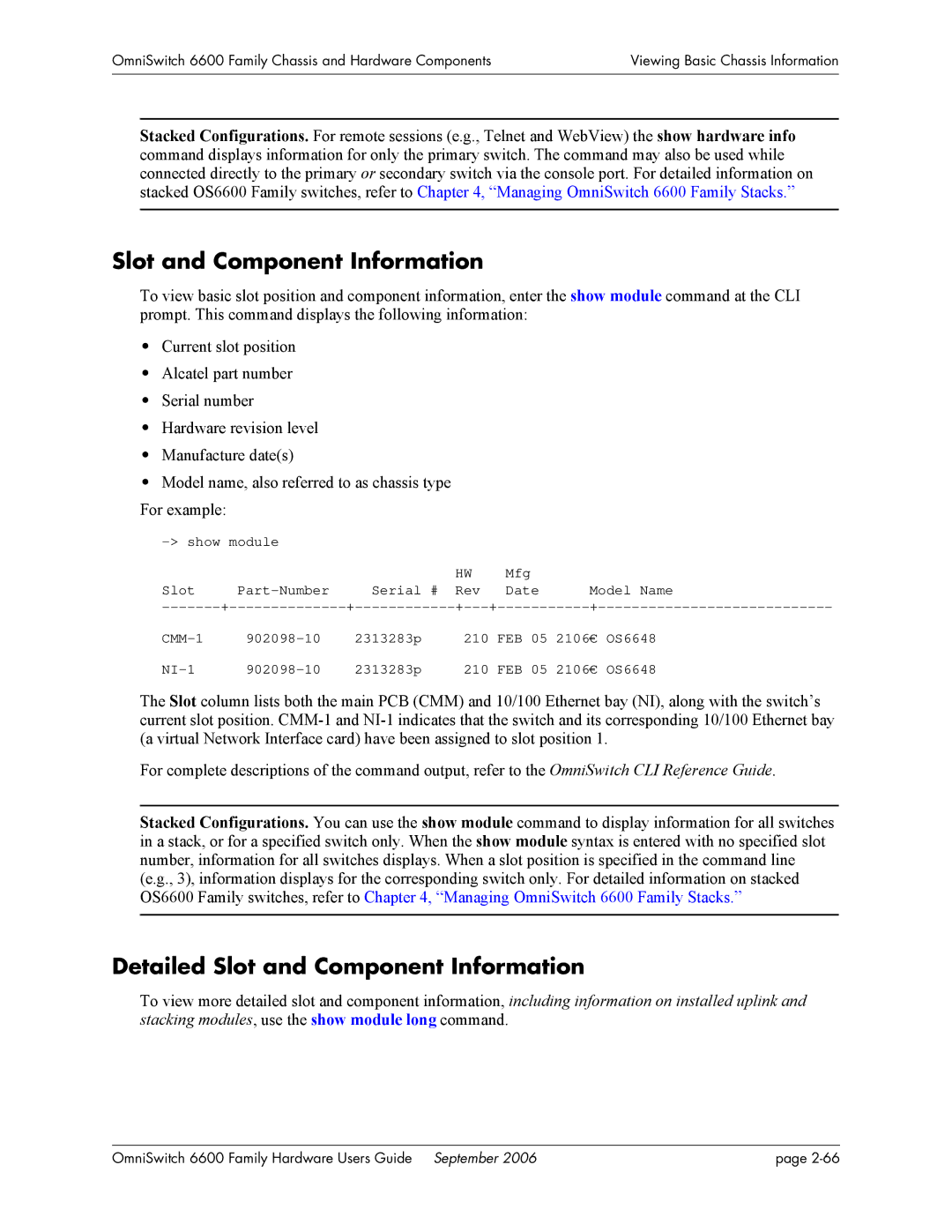OmniSwitch 6600 Family Chassis and Hardware Components | Viewing Basic Chassis Information |
|
|
|
|
Stacked Configurations. For remote sessions (e.g., Telnet and WebView) the show hardware info command displays information for only the primary switch. The command may also be used while connected directly to the primary or secondary switch via the console port. For detailed information on stacked OS6600 Family switches, refer to Chapter 4, “Managing OmniSwitch 6600 Family Stacks.”
Slot and Component Information
To view basic slot position and component information, enter the show module command at the CLI prompt. This command displays the following information:
•Current slot position
•Alcatel part number
•Serial number
•Hardware revision level
•Manufacture date(s)
•Model name, also referred to as chassis type For example:
|
|
| HW |
| Mfg |
|
| ||
Slot | Serial # | Rev |
| Date | Model Name | ||||
+ | + | + | |||||||
2313283p |
| 210 | FEB | 05 | 2106€ | OS6648 | |||
2313283p |
| 210 | FEB | 05 | 2106€ | OS6648 | |||
The Slot column lists both the main PCB (CMM) and 10/100 Ethernet bay (NI), along with the switch’s current slot position.
For complete descriptions of the command output, refer to the OmniSwitch CLI Reference Guide.
Stacked Configurations. You can use the show module command to display information for all switches in a stack, or for a specified switch only. When the show module syntax is entered with no specified slot number, information for all switches displays. When a slot position is specified in the command line (e.g., 3), information displays for the corresponding switch only. For detailed information on stacked OS6600 Family switches, refer to Chapter 4, “Managing OmniSwitch 6600 Family Stacks.”
Detailed Slot and Component Information
To view more detailed slot and component information, including information on installed uplink and stacking modules, use the show module long command.
OmniSwitch 6600 Family Hardware Users Guide September 2006 | page |