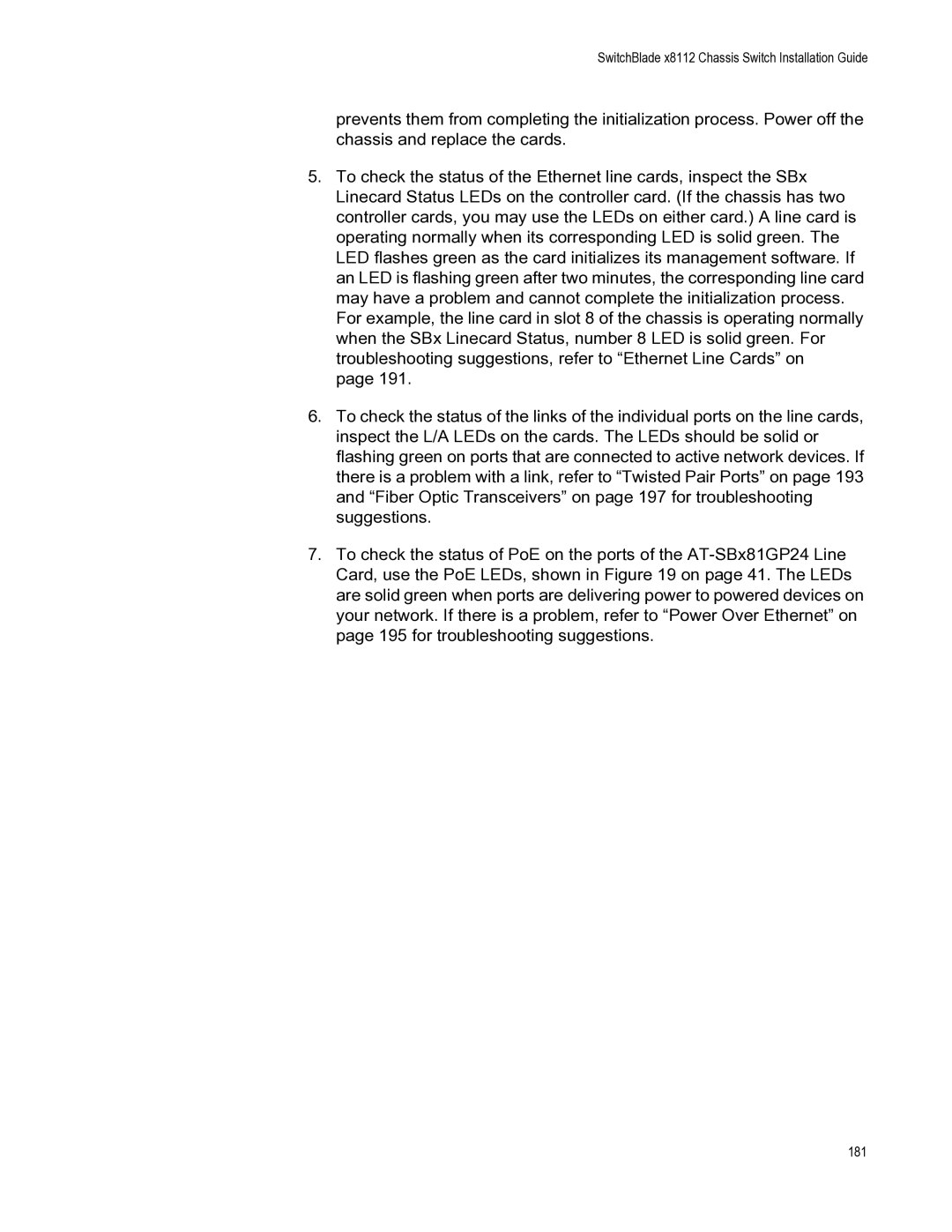SwitchBlade x8112 Chassis Switch Installation Guide
prevents them from completing the initialization process. Power off the chassis and replace the cards.
5.To check the status of the Ethernet line cards, inspect the SBx Linecard Status LEDs on the controller card. (If the chassis has two controller cards, you may use the LEDs on either card.) A line card is operating normally when its corresponding LED is solid green. The LED flashes green as the card initializes its management software. If an LED is flashing green after two minutes, the corresponding line card may have a problem and cannot complete the initialization process. For example, the line card in slot 8 of the chassis is operating normally when the SBx Linecard Status, number 8 LED is solid green. For troubleshooting suggestions, refer to “Ethernet Line Cards” on
page 191.
6.To check the status of the links of the individual ports on the line cards, inspect the L/A LEDs on the cards. The LEDs should be solid or flashing green on ports that are connected to active network devices. If there is a problem with a link, refer to “Twisted Pair Ports” on page 193 and “Fiber Optic Transceivers” on page 197 for troubleshooting suggestions.
7.To check the status of PoE on the ports of the