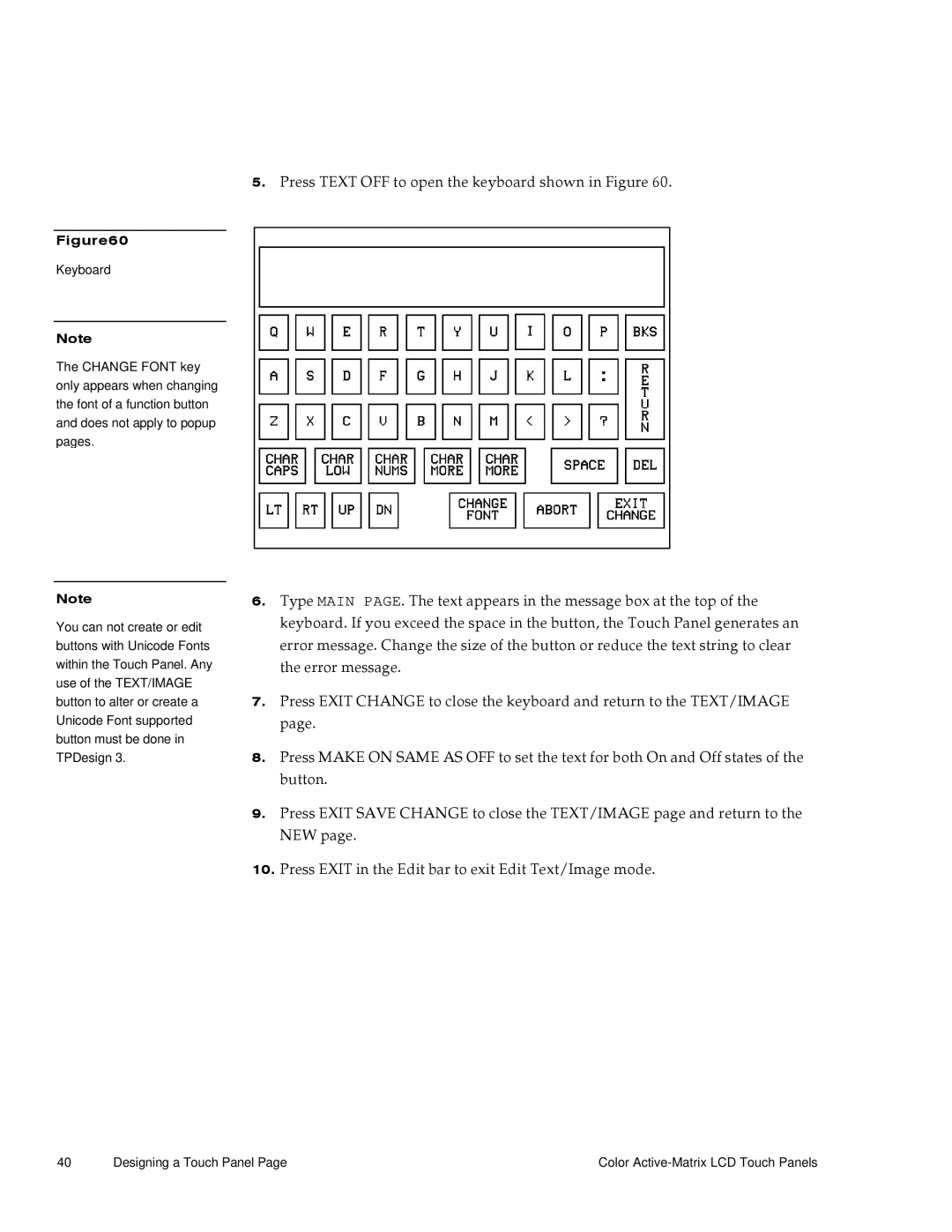Figure60
Keyboard
Note
The CHANGE FONT key only appears when changing the font of a function button and does not apply to popup pages.
Note
You can not create or edit buttons with Unicode Fonts within the Touch Panel. Any use of the TEXT/IMAGE button to alter or create a Unicode Font supported button must be done in TPDesign 3.
5.Press TEXT OFF to open the keyboard shown in Figure 60.
6.Type MAIN PAGE. The text appears in the message box at the top of the keyboard. If you exceed the space in the button, the Touch Panel generates an error message. Change the size of the button or reduce the text string to clear the error message.
7.Press EXIT CHANGE to close the keyboard and return to the TEXT/IMAGE page.
8.Press MAKE ON SAME AS OFF to set the text for both On and Off states of the button.
9.Press EXIT SAVE CHANGE to close the TEXT/IMAGE page and return to the NEW page.
10.Press EXIT in the Edit bar to exit Edit Text/Image mode.
40 | Designing a Touch Panel Page | Color |