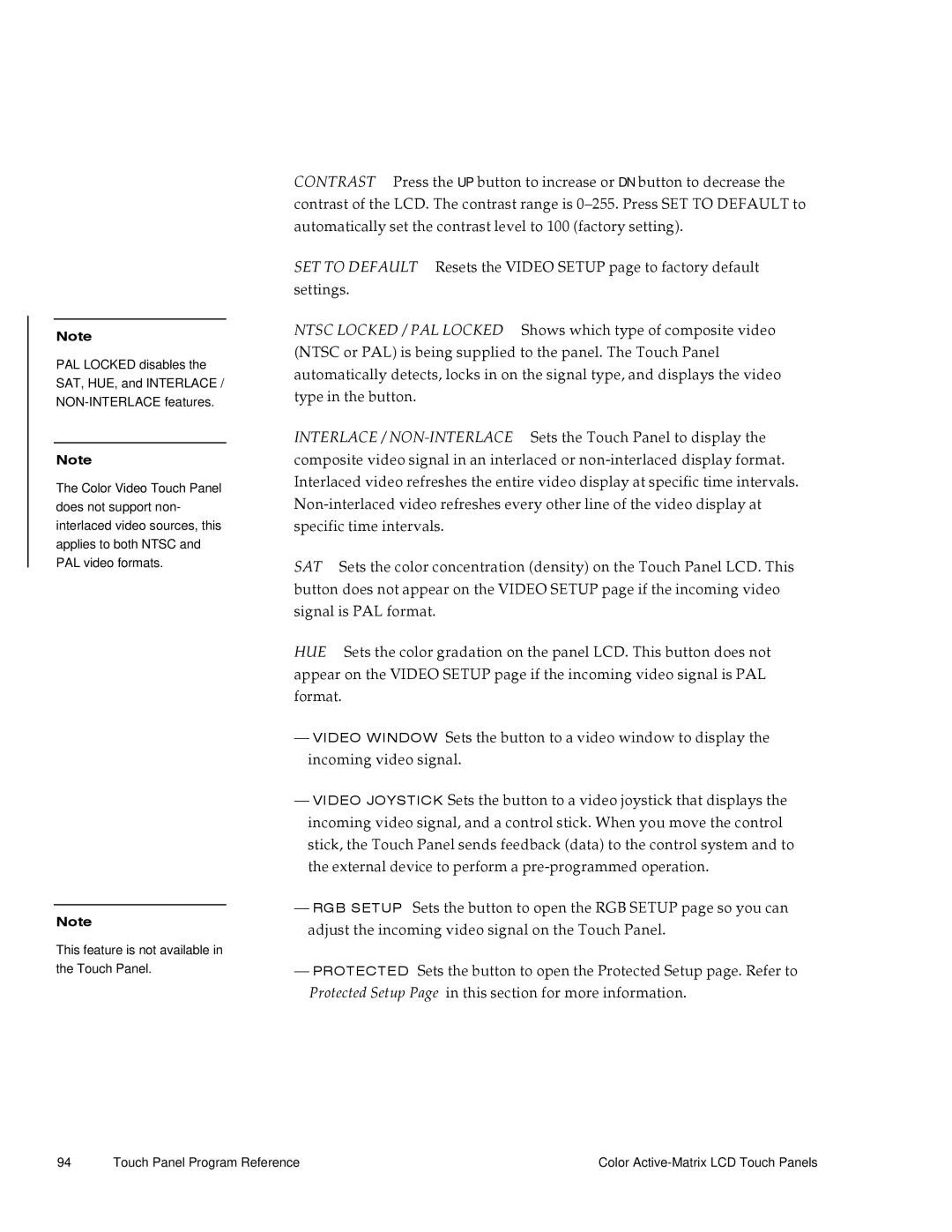Note
PAL LOCKED disables the SAT, HUE, and INTERLACE /
Note
The Color Video Touch Panel does not support non- interlaced video sources, this applies to both NTSC and PAL video formats.
Note
This feature is not available in the Touch Panel.
CONTRAST Press the UP button to increase or DN button to decrease the contrast of the LCD. The contrast range is
SET TO DEFAULT Resets the VIDEO SETUP page to factory default settings.
NTSC LOCKED / PAL LOCKED Shows which type of composite video (NTSC or PAL) is being supplied to the panel. The Touch Panel automatically detects, locks in on the signal type, and displays the video type in the button.
INTERLACE /
SAT Sets the color concentration (density) on the Touch Panel LCD. This button does not appear on the VIDEO SETUP page if the incoming video signal is PAL format.
HUE Sets the color gradation on the panel LCD. This button does not appear on the VIDEO SETUP page if the incoming video signal is PAL format.
—VIDEO WINDOW Sets the button to a video window to display the incoming video signal.
—VIDEO JOYSTICK Sets the button to a video joystick that displays the incoming video signal, and a control stick. When you move the control stick, the Touch Panel sends feedback (data) to the control system and to the external device to perform a
—RGB SETUP Sets the button to open the RGB SETUP page so you can adjust the incoming video signal on the Touch Panel.
—PROTECTED Sets the button to open the Protected Setup page. Refer to
Protected Setup Page in this section for more information.
94 | Touch Panel Program Reference | Color |