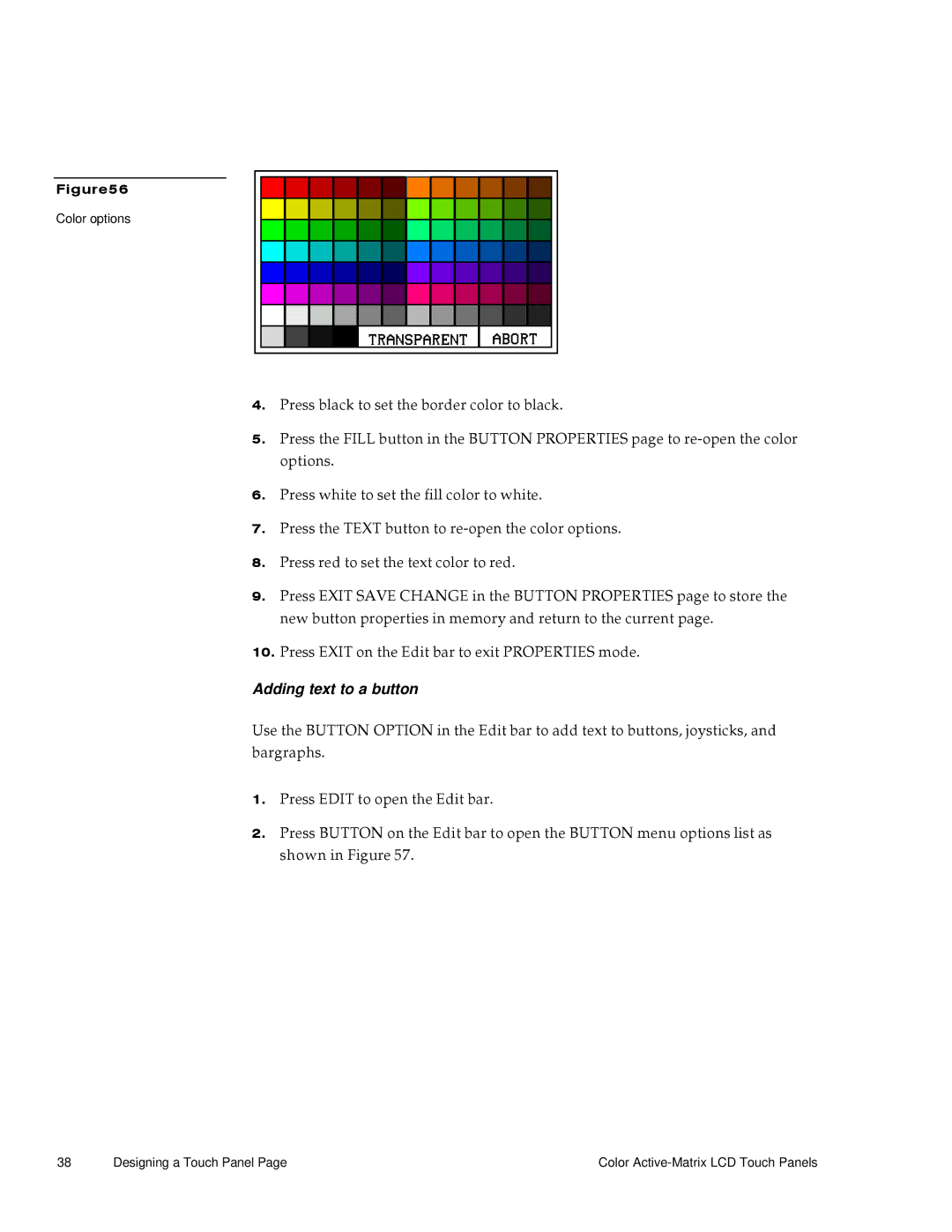Figure56
Color options
4.Press black to set the border color to black.
5.Press the FILL button in the BUTTON PROPERTIES page to
6.Press white to set the fill color to white.
7.Press the TEXT button to
8.Press red to set the text color to red.
9.Press EXIT SAVE CHANGE in the BUTTON PROPERTIES page to store the new button properties in memory and return to the current page.
10.Press EXIT on the Edit bar to exit PROPERTIES mode.
Adding text to a button
Use the BUTTON OPTION in the Edit bar to add text to buttons, joysticks, and bargraphs.
1.Press EDIT to open the Edit bar.
2.Press BUTTON on the Edit bar to open the BUTTON menu options list as shown in Figure 57.
38 | Designing a Touch Panel Page | Color |