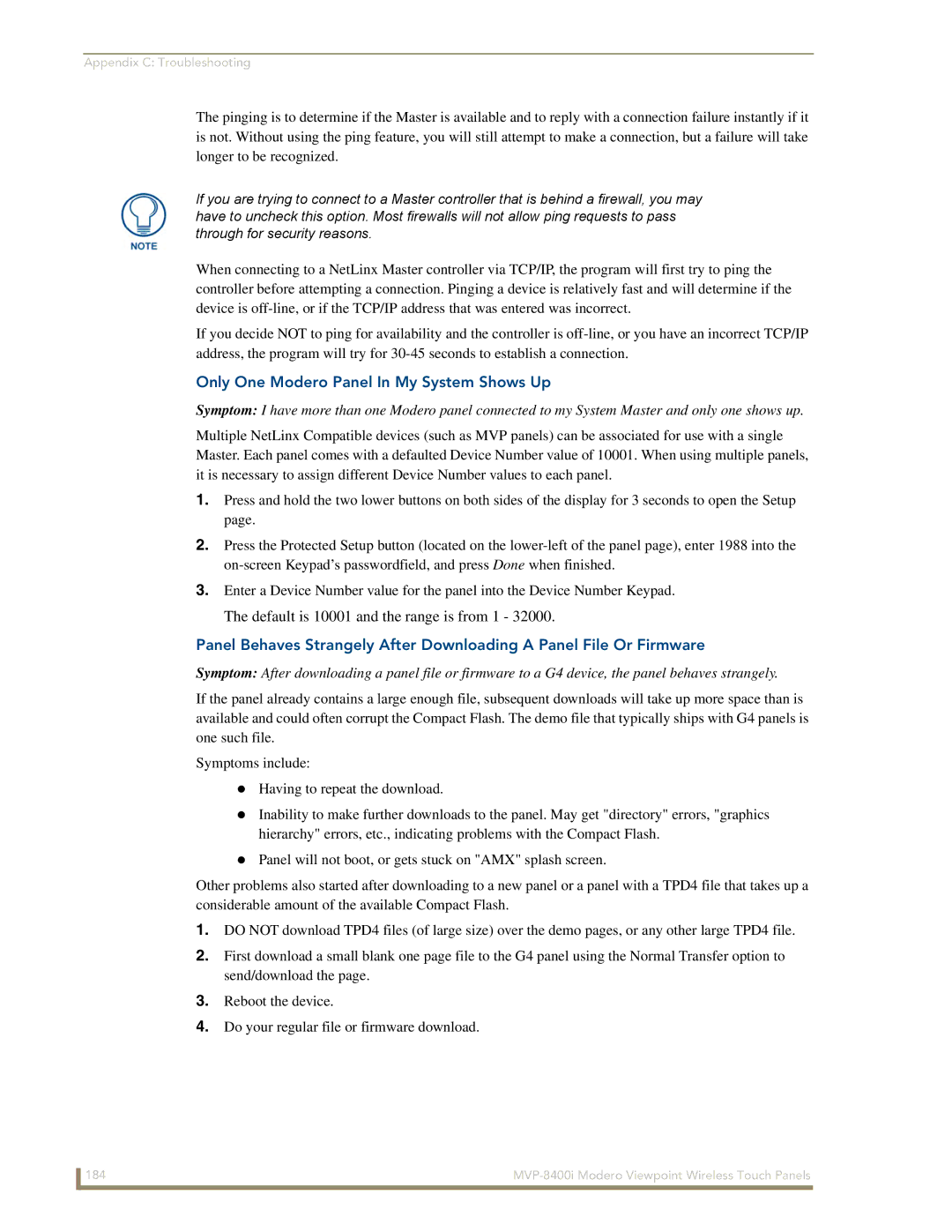Appendix C: Troubleshooting
The pinging is to determine if the Master is available and to reply with a connection failure instantly if it is not. Without using the ping feature, you will still attempt to make a connection, but a failure will take longer to be recognized.
If you are trying to connect to a Master controller that is behind a firewall, you may have to uncheck this option. Most firewalls will not allow ping requests to pass through for security reasons.
When connecting to a NetLinx Master controller via TCP/IP, the program will first try to ping the controller before attempting a connection. Pinging a device is relatively fast and will determine if the device is
If you decide NOT to ping for availability and the controller is
Only One Modero Panel In My System Shows Up
Symptom: I have more than one Modero panel connected to my System Master and only one shows up.
Multiple NetLinx Compatible devices (such as MVP panels) can be associated for use with a single Master. Each panel comes with a defaulted Device Number value of 10001. When using multiple panels, it is necessary to assign different Device Number values to each panel.
1.Press and hold the two lower buttons on both sides of the display for 3 seconds to open the Setup page.
2.Press the Protected Setup button (located on the
3.Enter a Device Number value for the panel into the Device Number Keypad. The default is 10001 and the range is from 1 - 32000.
Panel Behaves Strangely After Downloading A Panel File Or Firmware
Symptom: After downloading a panel file or firmware to a G4 device, the panel behaves strangely.
If the panel already contains a large enough file, subsequent downloads will take up more space than is available and could often corrupt the Compact Flash. The demo file that typically ships with G4 panels is one such file.
Symptoms include:
Having to repeat the download.
Inability to make further downloads to the panel. May get "directory" errors, "graphics hierarchy" errors, etc., indicating problems with the Compact Flash.
Panel will not boot, or gets stuck on "AMX" splash screen.
Other problems also started after downloading to a new panel or a panel with a TPD4 file that takes up a considerable amount of the available Compact Flash.
1.DO NOT download TPD4 files (of large size) over the demo pages, or any other large TPD4 file.
2.First download a small blank one page file to the G4 panel using the Normal Transfer option to send/download the page.
3.Reboot the device.
4.Do your regular file or firmware download.
184 |