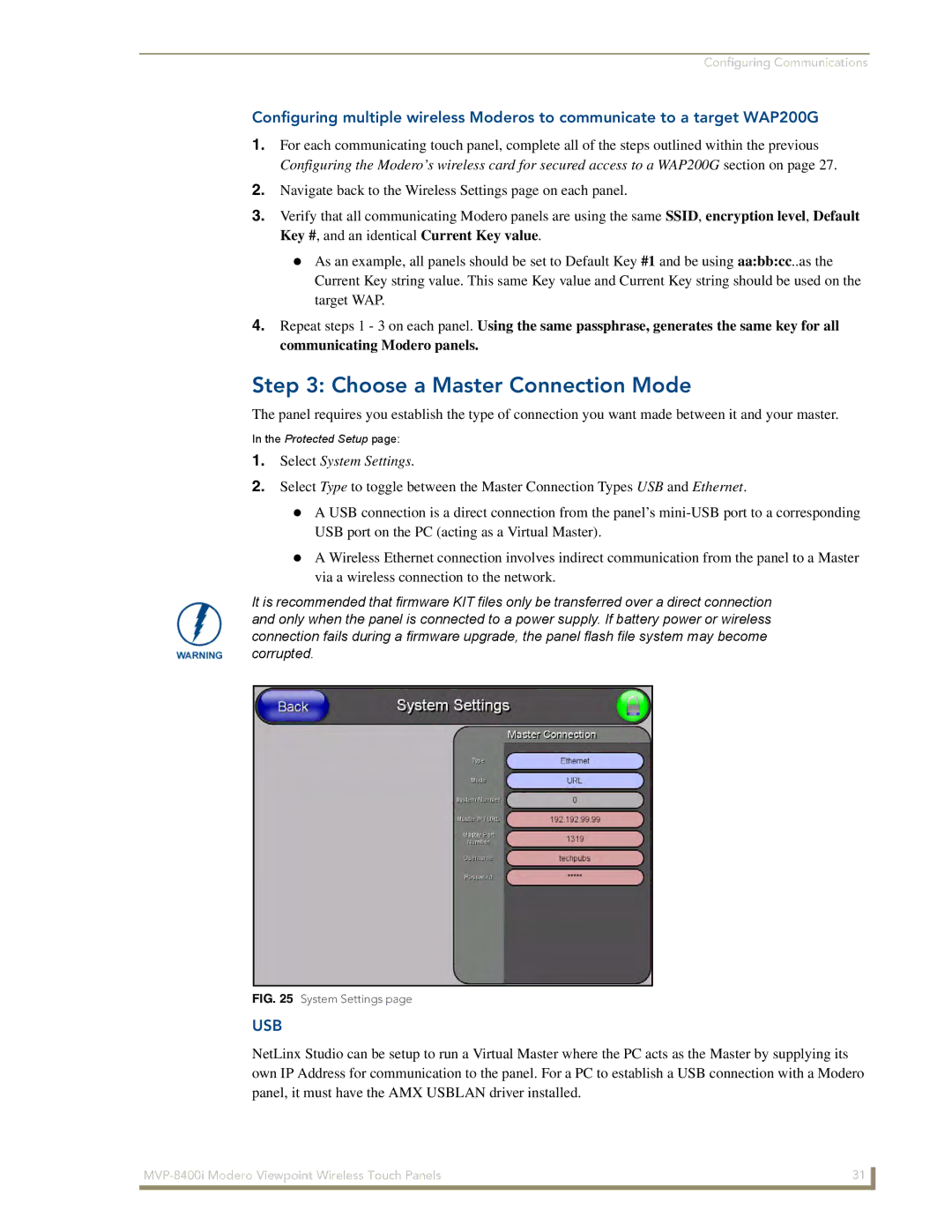MVP-8400i
AMX Limited Warranty and Disclaimer
FCC Information
Page
Table of Contents
Upgrading MVP Firmware
Programming 101
Panel Calibration 159
181
Page
MVP-8400i Touch Panel
Overview
MVP-8400i Specifications FG5965-04
Specifications
Battery Duration
Power Modes
Per battery
Memory factory default
Certifications
Included Accessories
Other AMX Equipment
FG2255-07
MVP-BP Specifications
Installing MVP-BP Batteries
MVP-BP Specifications
Power Voltage
If you are only using one battery, use Battery Slot #1
Accessing the MVP’s Internal Components
Installing the NXA-CFSP Compact Flash Card
Optional Compact Flash Upgrades
Compact Flash Card Security
Installing the Compact Flash Upgrade Card
Removing the Installed Card
Care When Handling the Card
Page
802.11b Wireless Interface Card Specifications
802.11b Wireless Interface Card
Specifications
NXA-WC80211GCF 802.11g Wireless Interface Card
NXA-WC80211GCF Specifications
Radio Technology
Wireless LAN Security
Receiver Sensitivity
RF Frequency Ranges
Access the MVP’s Internal Components
Installing the 802.11g Card and Antenna
Preparing the MVP’s Rear Housing
Firmware Requirements
Installing the Mounting Template
Installing the NXA-WC80211GCF
Closing and Securing the MVP Enclosure
Outer housing latch attachment locations
Wireless Interface Cards
Accessing the Setup and Protected Setup Pages
Modero Setup and System Settings
Hot Swapping
Wireless Settings Page Wireless Access Overview
Setting the Panel’s Device Number
Wireless communication using a Dhcp Address
Configuring a Wireless Network Access
Configure the Panel’s Wireless IP Settings
Using the Site Survey tool
Wireless communication using a Static IP Address
Site Survey
Configure the Card’s Wireless Security Settings
MVP connection IP info Wireless Card security settings
Required Information
Automatically set Ssid
Select Wireless Settings
Manually set Ssid
Locate the Wireless Security section FIG
These WEP Key identifier values must match for both devices
WEP Key # Keyboard
Select System Settings
Choose a Master Connection Mode
System Settings page USB Connection
USB driver installation popup window
Configure a Virtual NetLinx Master using NetLinx Studio
Assigning Communication Settings for a Virtual Master
Ethernet
Mode Description Procedures
Master Connection to a Virtual Master via Ethernet
Connection Modes
Configuring Communications
Ethernet
G4 Web Control
Using G4 Web Control to Interact with a G4 Panel
Configuring Communications
Using your NetLinx Master to control the G4 panel
Web Control VNC installation and Password entry screens
Configuring Communications
Upgrading MVP Firmware
Prepare Studio for communication via the USB port
Configure the panel for a USB Connection Type
Upgrading the Modero Firmware via the USB port
Default Modero panel value is
Confirm and Upgrade the firmware via the USB port
Using USB for a Virtual Master transfer
Prepare the Docking Station for firmware transfer via USB
Upgrading the Docking Station Firmware via USB
Batteries
Upgrade the Docking Station firmware via USB
Device and System values
Upgrading MVP Firmware
Navigation Buttons
Setup Pages
Setup
Setup Pages
Display Timeout
Connection Status
Information
Timeout
Inactivity Page Flip
Panel Brightness
Project Information
Project Information
AMX IR 455K Port
AMX IR 38K Port
IR User Def 1 Port
IR User Def 2 Port
Panel Information
Panel Information
Time & Date Setup
Time Date Refresh/Set
Time & Date Setup
Time Display fields
Date Display fields
Master Volume
Volume
Volume
Supported WAV Sample Rates
WAV files Supported sample rates
Batteries
Batteries
Limit
Panel Shutdown
Battery Status
Low Battery Warning
Protected Setup
Protected Setup Pages
Navigation Buttons
Device Number
System Recovery
Protected Setup Navigation Buttons
Reboot Panel
Options
G4 Web Control
Protected Setup Navigation Buttons
G4 Web Control
G4 Web Control Settings
G4 Web Control Timeout
Calibration
Calibration
IP Settings
Wireless Settings
Wireless Settings
Wireless Security
Access Point MAC
Address
Network Name Ssid WAP names
RF Link Info
Site Survey
802.11g Wi-Fi CF card
Wireless Security
Wireless Security Support
Save/Cancel
Open Clear Text Settings
Open Clear Text Settings
WEP 64 / WEP
Static WEP Settings
Static WEP Settings
Authentication
Default Key
Generate Passphrase
WEP Keys
Wireless Settings page WPA-PSK Settings
WPA-PSK Settings
Password/Pass Phrase
EAP-LEAP Settings
WPA-PSK Settings
Identity
EAP-LEAP Settings
Password
EAP-LEAP sample Cisco System Security
EAP-FAST Settings
Anonymous Identity
EAP-FAST Settings
Automatic PAC
Provisioning
PAC File Location
EAP-PEAP Settings
Been Disabled
Inner Authentication Type
EAP-PEAP Settings
Certificate Authority
Peap Version
Ssid Service Set Identifier
EAP-TTLS Settings
EAP-TTLS Settings
MSCHAPv2 default because its the most common
EAP-TLS Settings
EAP-TLS Settings
Client Certificate Configuration
Client certificate configuration
Private Key password
Client Certificate
Certificates and their Extensions
Configuration Field Name Certificate File Type Supported
Certificate Types Supported by the Modero Firmware
Certificate Type Possible File Extensions
Master Connection
System Settings
System Settings Page Elements
Ethernet Only disabled when USB is selected
Other Settings menu
Other Settings
Image Caching
Image Caching
Enable
Image Cache Settings
Image Caching Page Elements
Clear Cache
Password Setup
Setting the image cache
Clearing the image cache
Checking image cache status
Password Setup
SIP Settings
Panel Password
User Access
SIP Settings
Panel Logs
Tools
Refreshing the Panel Connections Log
Checking the Panel Connection Logs
Clearing the Panel Connections Log
Panel Logs
Panel Statistics
Panel Statistics
Clearing the Panel Statistics
Checking the Panel Statistics
Refreshing the Panel Statistics
Connection Utility
Connection Utility
Using the Connection Utility
Commands
Commands
Button Assignments
@APG
@DPG
@CPG
@PDR
@PHE
@PPA
@PHT
@PPF
@PPG
@PPM
@PPK
@PPN
@PPT
@PSE
@PPX
@PSP
@PST
Ppon
Ppof
Ppog
RGB triplets and names for basic 88 colors
Programming Numbers
RGB Values for all 88 Basic Colors
Index No Name Red Green Blue
108 MVP-8400i Modero Viewpoint Wireless Touch Panels
Font ID Font type Size
Default Font Styles and ID Numbers
Font styles and ID numbers
Border Styles and Programming Numbers
Border styles and Programming numbers
TPD4 Border Styles by Name
Border styles
MVP-8400i Modero Viewpoint Wireless Touch Panels 111
Button Commands
Button Commands
Sendcommand Panel,ANI-500,1,25,100
ANI
BAU
APF
BAT
BCT
BCB
BCF
BFB
BDO
BIM
Entry is required
BMC
BLN
BMF-vt addr range,button states range,data
BMF
Cont
BML
BMI
BMP
BNC
BNP
BNN
BNT
BOP
BPP
BOR
BOS
BSF
BRD
BSM
BSO
BVL
BSP
BVN
BVP
CPF
BWW
DLD
DPF
GIV
FON
GDI
GLL
GLH
GRD
GRU
IRM
GSN
ICO
JSI
JSB
MBT
JST
MDC
SHO
TXT
TEC
TEF
MVP Panel Lock Passcode Commands
MVP Panel Lock Passcode commands
Miscellaneous MVP Strings back to the Master
MVP Strings to Master
Text Effects
Text Effects Names
LPR
LPS
Defineevent
Button Query Commands
Send Command Panel,?BCB-529,1
Button Query Commands
Custom Event Fields
?BCB
?BCT
?BCF
?BOP
?BMP
?BWW
?BRD
?ICO
?FON
?JSI
?JSB
?TEC
?JST
Send Command Panel,?TXT-529,1
Send Command Panel,?TEF-529,1
?TEF
?TEF-vt addr range,button states range
Panel Runtime Operations
Panel Runtime Operation Commands
@AKR
@AKP
Beep
Brit
@EKP
Setup
Pkeyp
@PKP
@SSL
@SOU
@SST
@SWK
Tpageoff
Tpageon
@VKB
Wake
Input Commands
Input Commands
CAL
KPS
VKS
MPS
TPS
Decimal numbers Hexidecimal values Virtual keystroke
Embedded codes
Embedded Codes
Panel Setup Commands
Panel Setup Commands
CEX
Cfsm
ICM-MUTEMIC
ICM-SPEAKERLEVEL
MUT
ICM-MICLEVEL
@PWD
PWD
Dynamic Image Commands
Dynamic Image Commands
RAF-resource name,data
Panel Intercom Commands
Panel Intercom Commands
SIP Commands
SIP Commands
PHN-REDIAL
PHN-PRIVACY
Transferred
PHN-ANSWER
PHN-HANGUP
PHN-DTMF
PHN-HOLD
?PHN-PRIVACY
Calibrating the MVP Panels
Panel Calibration
Touch Panel Calibration Screens
Testing your Calibration
If Calibration Is Not Working
Page
Bargraph Text Code Inputs
Text Formatting Codes for Bargraphs/Joysticks
Formatting Code Operations
Example
Input mask character types
Text Area Input Masking
Character Types
Character Masking Rule
Input mask next field characters
Input mask ranges
Input mask operations
Input mask literals
Common Name Input Mask
Input mask output examples
Output Examples
Special escape sequences
URL Resources
Escape Sequences
Sequence Panel Information
Page
Overview of Wireless Technology
Appendix B Wireless Technology
802.1x
Terminology
Tkip
WPA2
EAP characteristics
EAP Authentication
EAP Method Characteristics
Method Credential Type Authentication Pros Cons
LAN
EAP communication overview
AMX Certificate Upload Utility
Configuring your G4 Touch Panel for USB Communication
Setup the Panel and PC for USB Communication
Confirm the Installation of the USB Driver on the PC
How to Upload a Certificate File
178 MVP-8400i Modero Viewpoint Wireless Touch Panels
Appendix C Troubleshooting
USB Properties windows Windows Device Manager
Checking AMX Usblan device connections via NetLinx Studio
Panel Not in Listed As a Connected Device
USB Driver
Batteries Will Not Hold Or Take a Charge
Connection Status
Panel Doesn’t Respond To Touches
MVP Can’t Obtain a Dhcp Address
Modero Panel Isn’t Appearing In The Online Tree Tab
My WEP Doesn’t Seem To Be Working
NetLinx Studio Only Detects One Of My Connected Masters
Only One Modero Panel In My System Shows Up
Panel Fails to Charge in MVP-WDS
Page
Page
It’s Your World Take Control