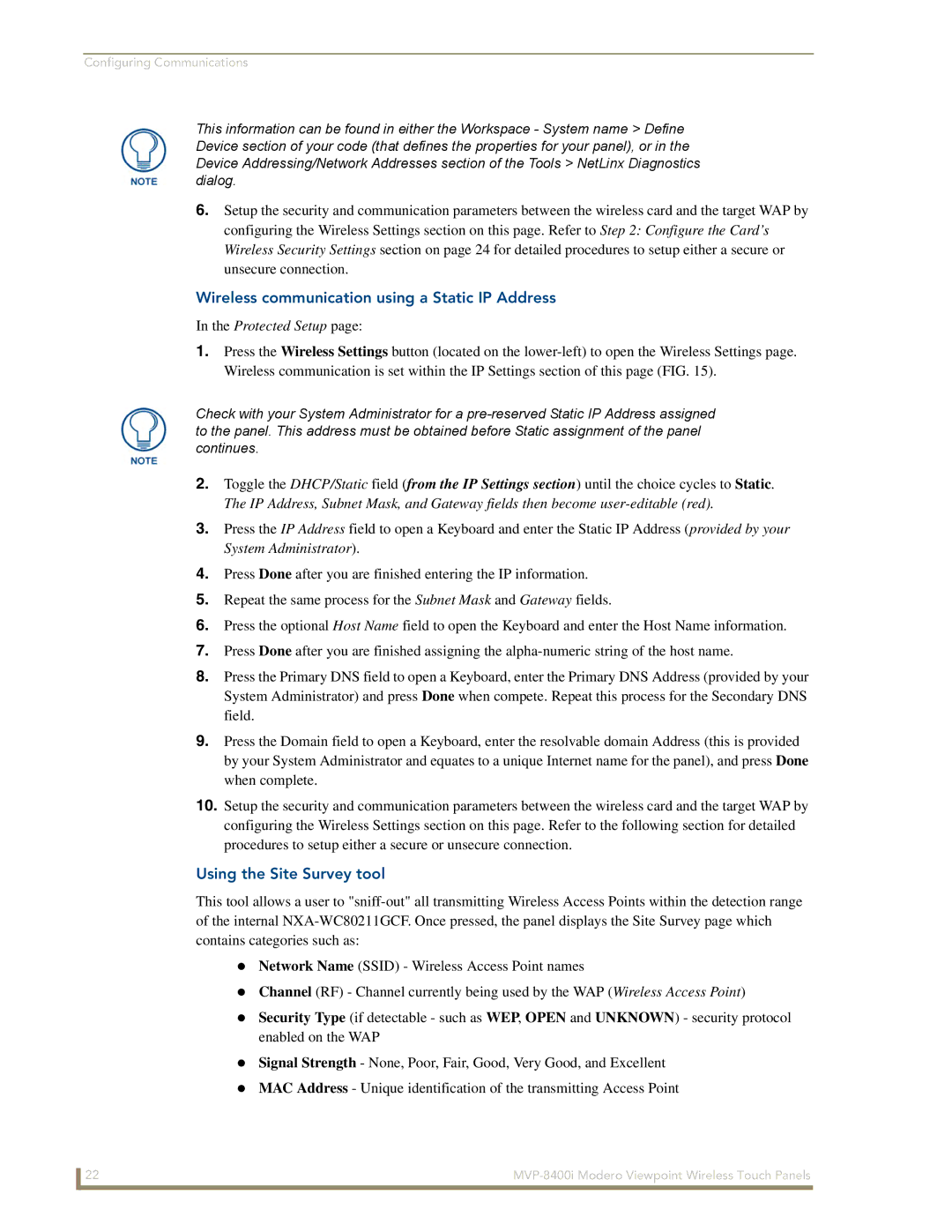Configuring Communications
This information can be found in either the Workspace - System name > Define Device section of your code (that defines the properties for your panel), or in the Device Addressing/Network Addresses section of the Tools > NetLinx Diagnostics dialog.
6.Setup the security and communication parameters between the wireless card and the target WAP by configuring the Wireless Settings section on this page. Refer to Step 2: Configure the Card’s Wireless Security Settings section on page 24 for detailed procedures to setup either a secure or unsecure connection.
Wireless communication using a Static IP Address
In the Protected Setup page:
1.Press the Wireless Settings button (located on the
Check with your System Administrator for a
2.Toggle the DHCP/Static field (from the IP Settings section) until the choice cycles to Static. The IP Address, Subnet Mask, and Gateway fields then become
3.Press the IP Address field to open a Keyboard and enter the Static IP Address (provided by your System Administrator).
4.Press Done after you are finished entering the IP information.
5.Repeat the same process for the Subnet Mask and Gateway fields.
6.Press the optional Host Name field to open the Keyboard and enter the Host Name information.
7.Press Done after you are finished assigning the
8.Press the Primary DNS field to open a Keyboard, enter the Primary DNS Address (provided by your System Administrator) and press Done when compete. Repeat this process for the Secondary DNS field.
9.Press the Domain field to open a Keyboard, enter the resolvable domain Address (this is provided by your System Administrator and equates to a unique Internet name for the panel), and press Done when complete.
10.Setup the security and communication parameters between the wireless card and the target WAP by configuring the Wireless Settings section on this page. Refer to the following section for detailed procedures to setup either a secure or unsecure connection.
Using the Site Survey tool
This tool allows a user to
Network Name (SSID) - Wireless Access Point names
Channel (RF) - Channel currently being used by the WAP (Wireless Access Point)
Security Type (if detectable - such as WEP, OPEN and UNKNOWN) - security protocol enabled on the WAP
Signal Strength - None, Poor, Fair, Good, Very Good, and Excellent
MAC Address - Unique identification of the transmitting Access Point
22 |