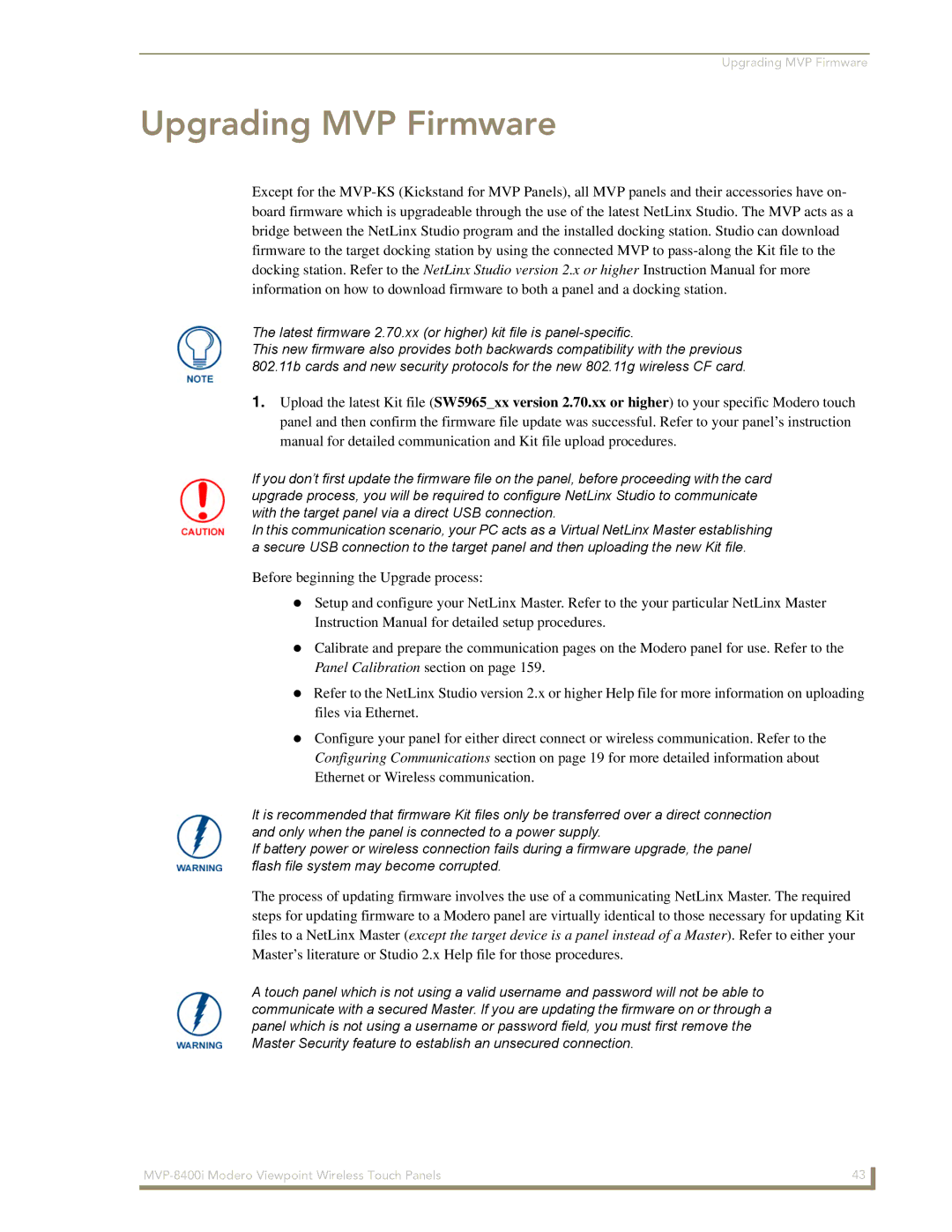Upgrading MVP Firmware
Upgrading MVP Firmware
Except for the
The latest firmware 2.70.xx (or higher) kit file is
This new firmware also provides both backwards compatibility with the previous 802.11b cards and new security protocols for the new 802.11g wireless CF card.
1.Upload the latest Kit file (SW5965_xx version 2.70.xx or higher) to your specific Modero touch panel and then confirm the firmware file update was successful. Refer to your panel’s instruction manual for detailed communication and Kit file upload procedures.
If you don’t first update the firmware file on the panel, before proceeding with the card upgrade process, you will be required to configure NetLinx Studio to communicate with the target panel via a direct USB connection.
In this communication scenario, your PC acts as a Virtual NetLinx Master establishing a secure USB connection to the target panel and then uploading the new Kit file.
Before beginning the Upgrade process:
Setup and configure your NetLinx Master. Refer to the your particular NetLinx Master
Instruction Manual for detailed setup procedures.
Calibrate and prepare the communication pages on the Modero panel for use. Refer to the
Panel Calibration section on page 159.
Refer to the NetLinx Studio version 2.x or higher Help file for more information on uploading files via Ethernet.
Configure your panel for either direct connect or wireless communication. Refer to the
Configuring Communications section on page 19 for more detailed information about
Ethernet or Wireless communication.
It is recommended that firmware Kit files only be transferred over a direct connection and only when the panel is connected to a power supply.
If battery power or wireless connection fails during a firmware upgrade, the panel flash file system may become corrupted.
The process of updating firmware involves the use of a communicating NetLinx Master. The required steps for updating firmware to a Modero panel are virtually identical to those necessary for updating Kit files to a NetLinx Master (except the target device is a panel instead of a Master). Refer to either your Master’s literature or Studio 2.x Help file for those procedures.
A touch panel which is not using a valid username and password will not be able to communicate with a secured Master. If you are updating the firmware on or through a panel which is not using a username or password field, you must first remove the Master Security feature to establish an unsecured connection.
43 | |
|
|