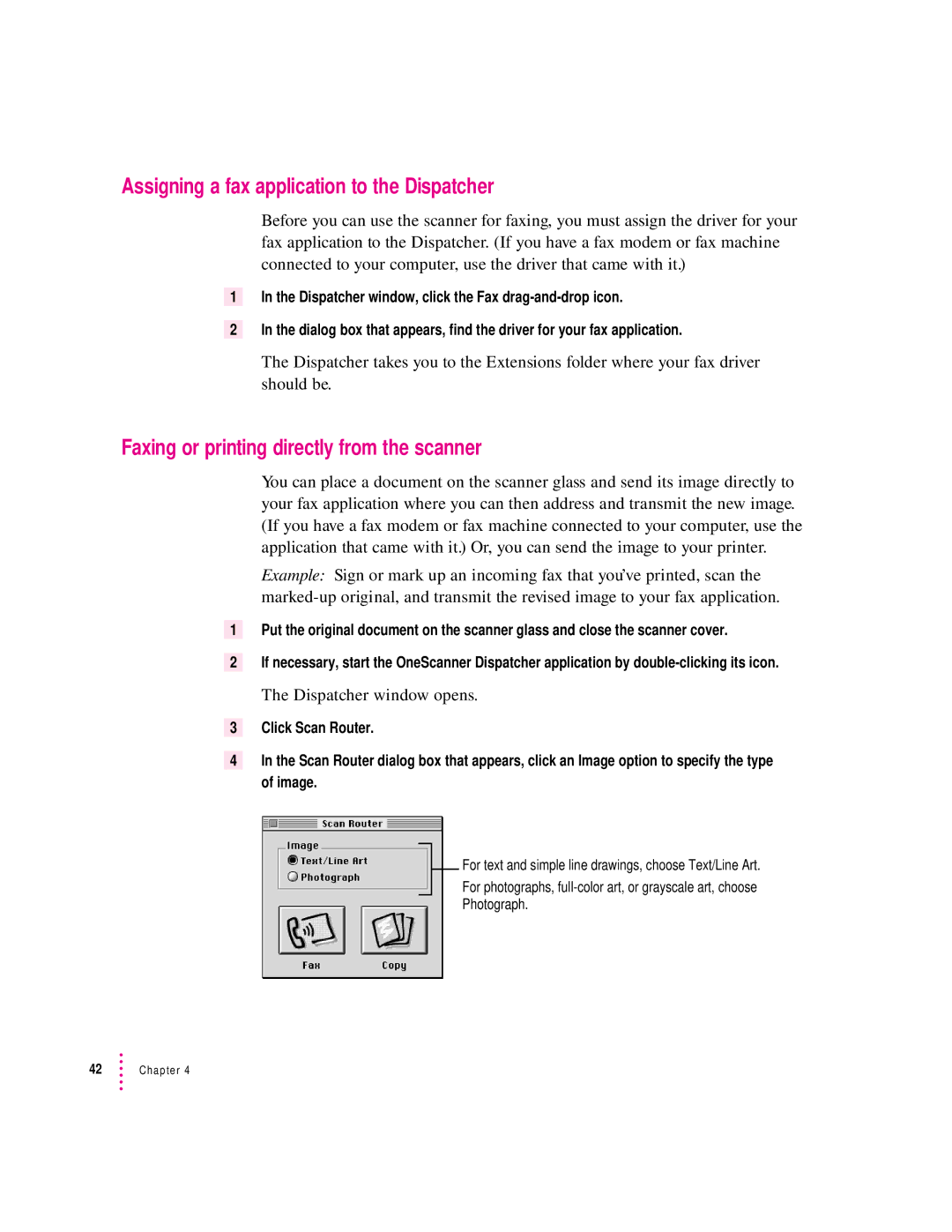Assigning a fax application to the Dispatcher
Before you can use the scanner for faxing, you must assign the driver for your fax application to the Dispatcher. (If you have a fax modem or fax machine connected to your computer, use the driver that came with it.)
1In the Dispatcher window, click the Fax
2In the dialog box that appears, find the driver for your fax application.
The Dispatcher takes you to the Extensions folder where your fax driver should be.
Faxing or printing directly from the scanner
You can place a document on the scanner glass and send its image directly to your fax application where you can then address and transmit the new image. (If you have a fax modem or fax machine connected to your computer, use the application that came with it.) Or, you can send the image to your printer.
Example: Sign or mark up an incoming fax that you’ve printed, scan the
1Put the original document on the scanner glass and close the scanner cover.
2If necessary, start the OneScanner Dispatcher application by
The Dispatcher window opens.
3Click Scan Router.
4In the Scan Router dialog box that appears, click an Image option to specify the type of image.
For text and simple line drawings, choose Text/Line Art.
For photographs,
Photograph.
42Chapter 4