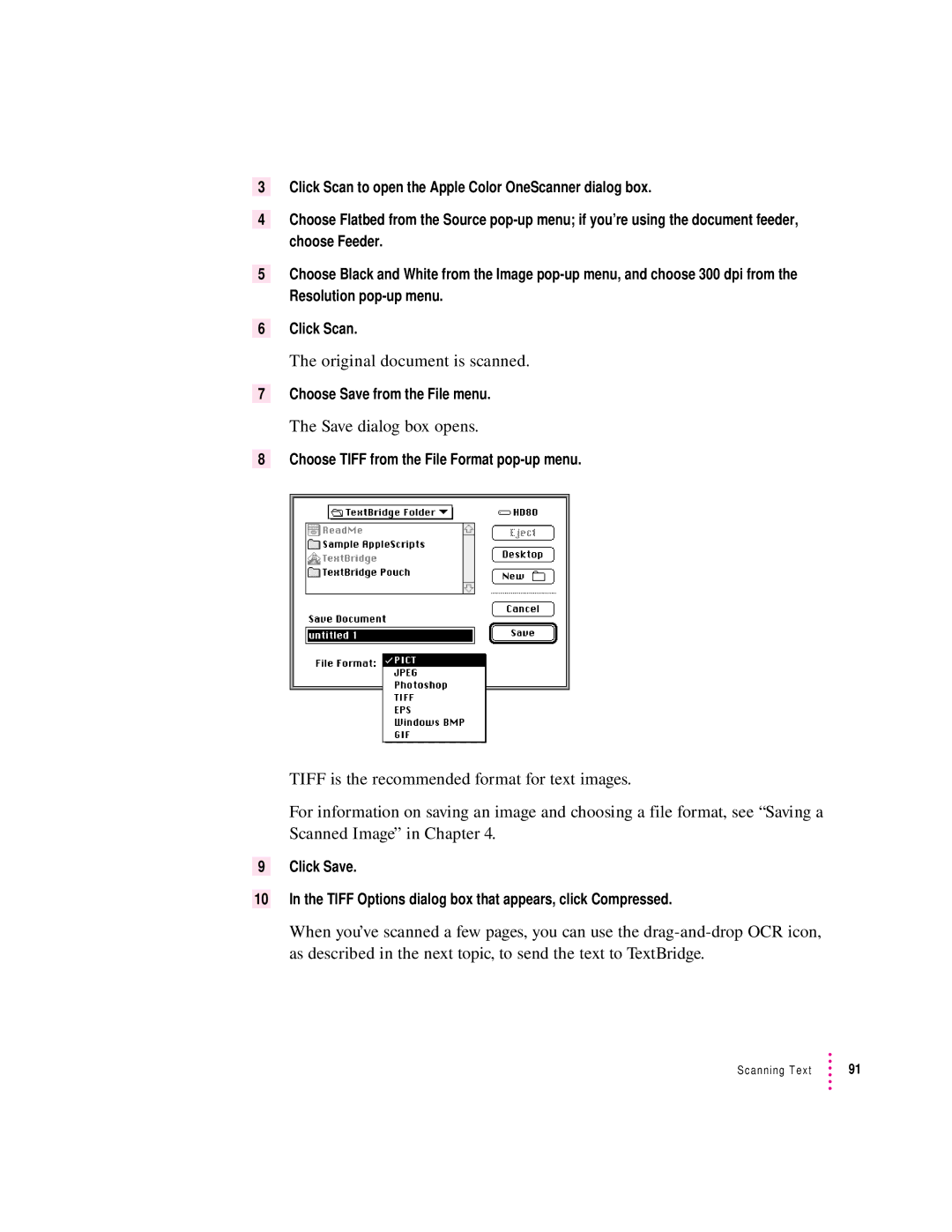3Click Scan to open the Apple Color OneScanner dialog box.
4Choose Flatbed from the Source
5Choose Black and White from the Image
6Click Scan.
The original document is scanned.
7Choose Save from the File menu.
The Save dialog box opens.
8Choose TIFF from the File Format
TIFF is the recommended format for text images.
For information on saving an image and choosing a file format, see “Saving a Scanned Image” in Chapter 4.
9 Click Save.
10In the TIFF Options dialog box that appears, click Compressed.
When you’ve scanned a few pages, you can use the
Scanning Text | 91 |