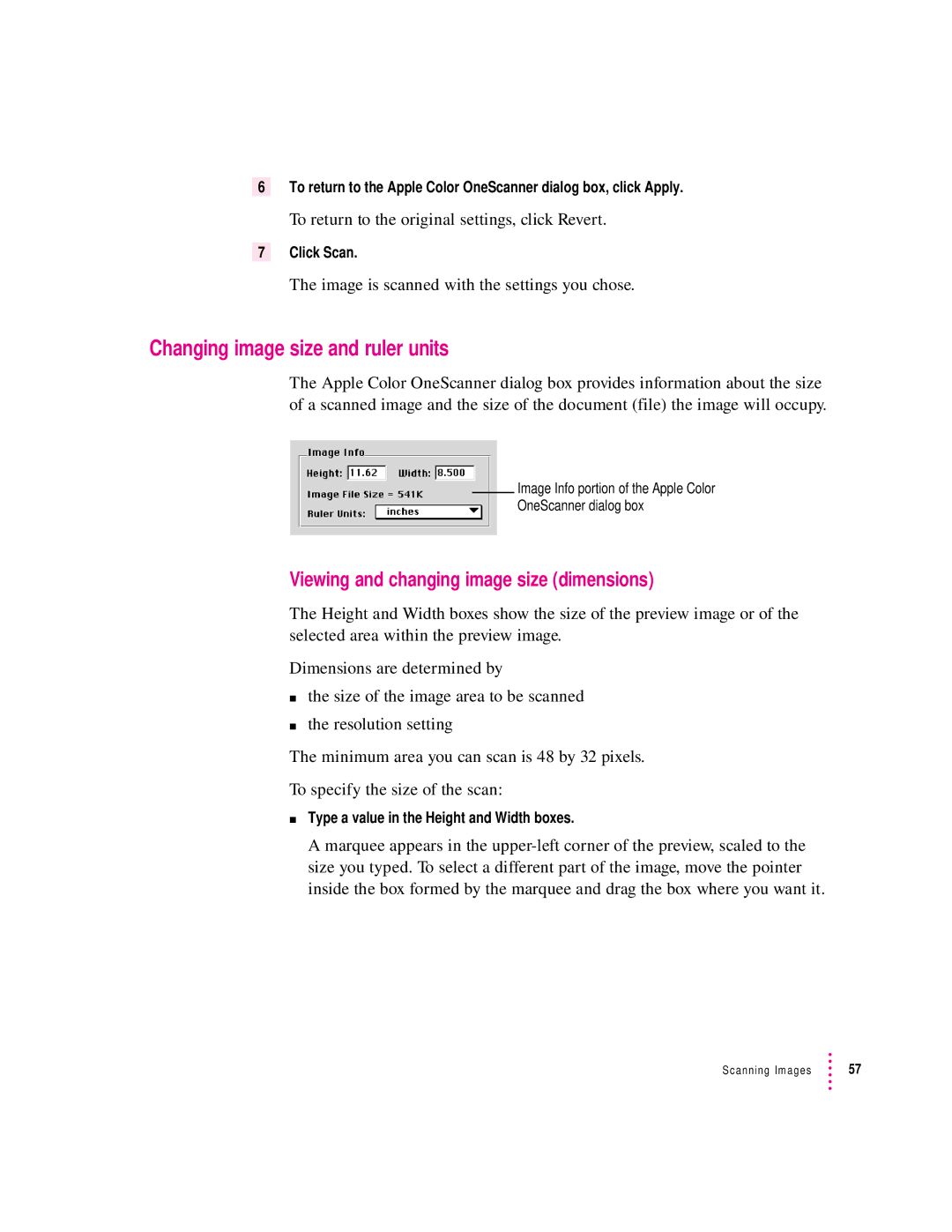6To return to the Apple Color OneScanner dialog box, click Apply.
To return to the original settings, click Revert.
7Click Scan.
The image is scanned with the settings you chose.
Changing image size and ruler units
The Apple Color OneScanner dialog box provides information about the size of a scanned image and the size of the document (file) the image will occupy.
Image Info portion of the Apple Color
OneScanner dialog box
Viewing and changing image size (dimensions)
The Height and Width boxes show the size of the preview image or of the selected area within the preview image.
Dimensions are determined by
mthe size of the image area to be scanned
mthe resolution setting
The minimum area you can scan is 48 by 32 pixels.
To specify the size of the scan:
mType a value in the Height and Width boxes.
A marquee appears in the
Scanning Images | 57 |