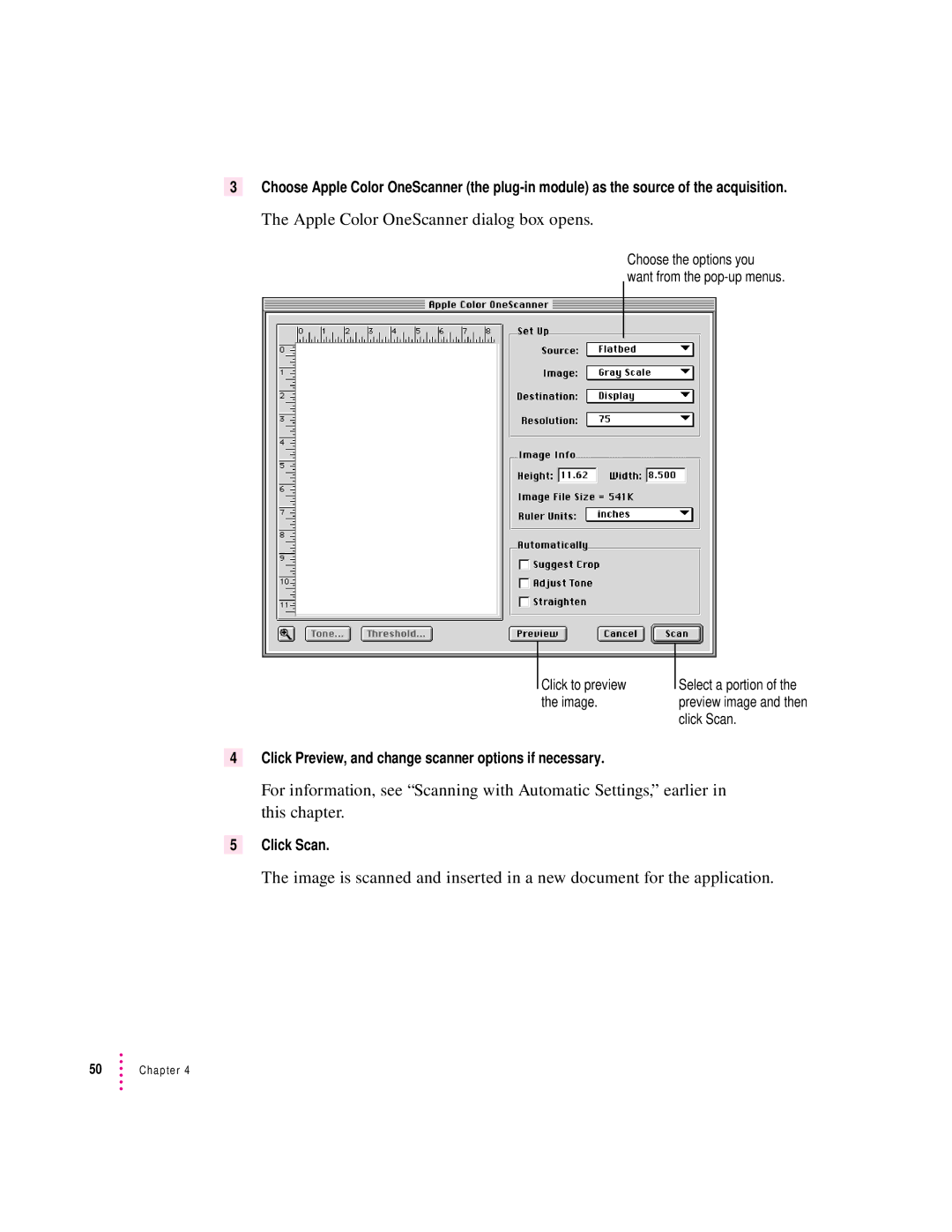3Choose Apple Color OneScanner (the
The Apple Color OneScanner dialog box opens.
Choose the options you want from the
Click to preview the image.
Select a portion of the preview image and then click Scan.
4Click Preview, and change scanner options if necessary.
For information, see “Scanning with Automatic Settings,” earlier in this chapter.
5Click Scan.
The image is scanned and inserted in a new document for the application.
50Chapter 4