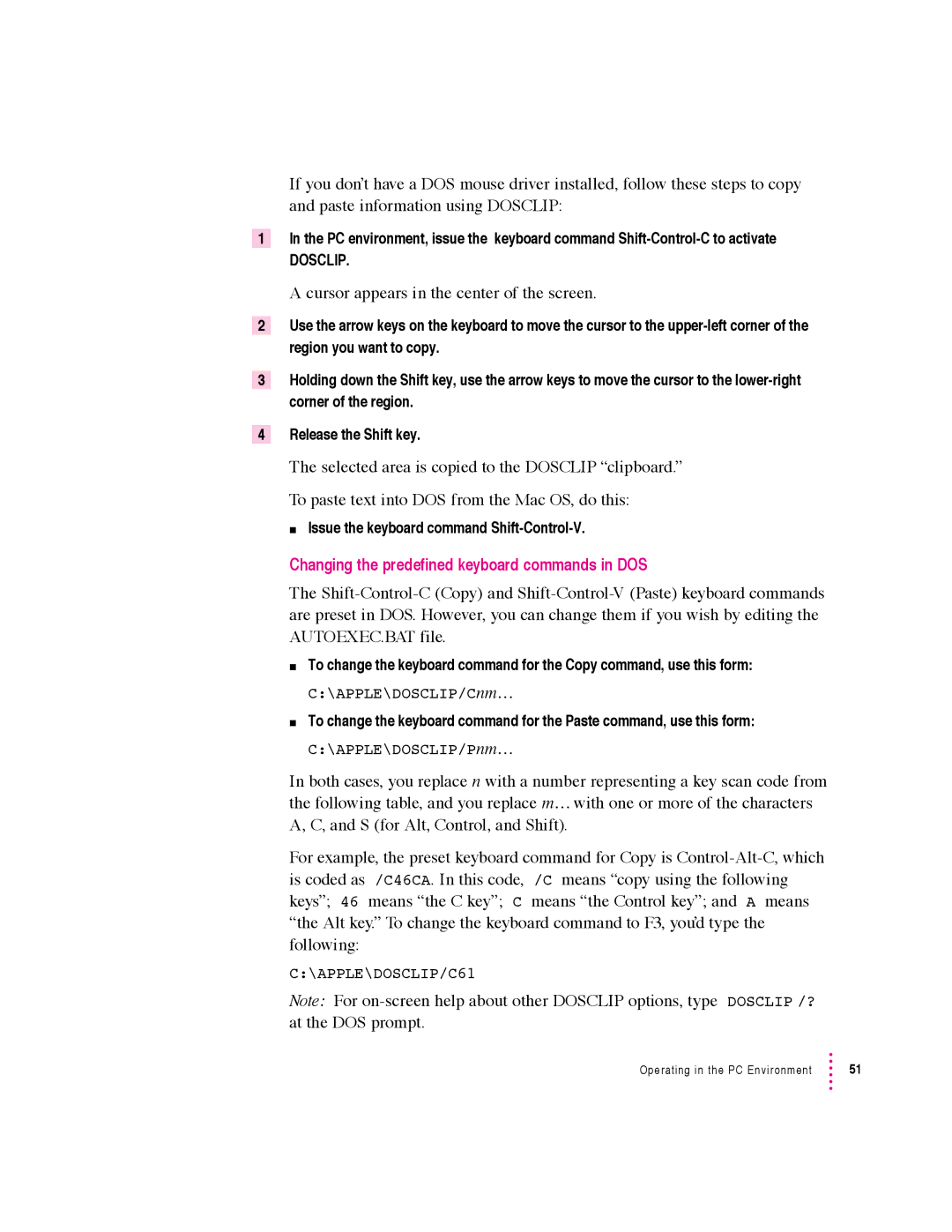1
2
3
4
If you don’t have a DOS mouse driver installed, follow these steps to copy and paste information using DOSCLIP:
In the PC environment, issue the keyboard command
DOSCLIP.
A cursor appears in the center of the screen.
Use the arrow keys on the keyboard to move the cursor to the
Holding down the Shift key, use the arrow keys to move the cursor to the
Release the Shift key.
The selected area is copied to the DOSCLIP “clipboard.”
To paste text into DOS from the Mac OS, do this:
mIssue the keyboard command
Changing the predefined keyboard commands in DOS
The
mTo change the keyboard command for the Copy command, use this form:
C:\APPLE\DOSCLIP/Cnm…
mTo change the keyboard command for the Paste command, use this form:
C:\APPLE\DOSCLIP/Pnm…
In both cases, you replace n with a number representing a key scan code from the following table, and you replace m… with one or more of the characters A, C, and S (for Alt, Control, and Shift).
For example, the preset keyboard command for Copy is
C:\APPLE\DOSCLIP/C61
Note: For
Operating in the PC Environment | 51 |