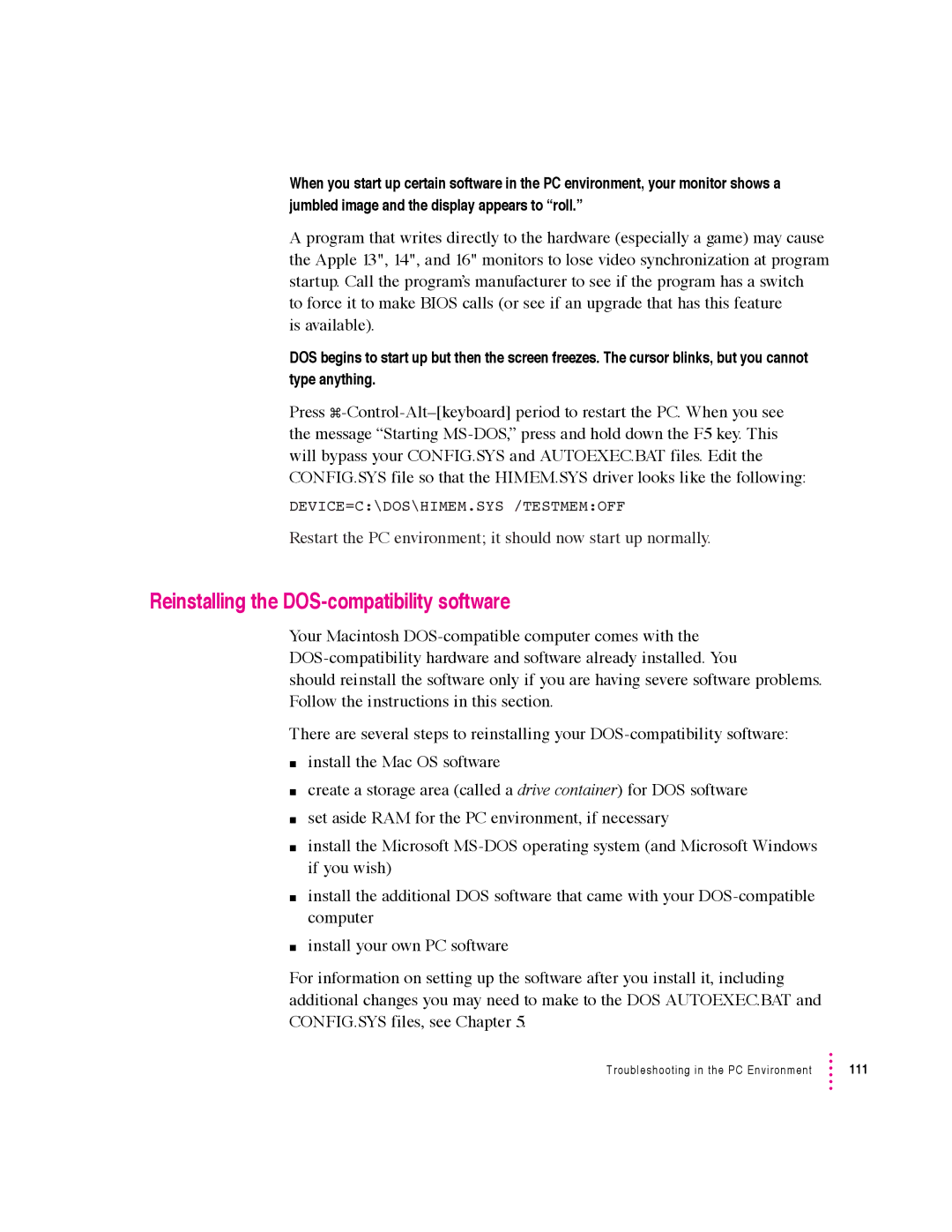When you start up certain software in the PC environment, your monitor shows a jumbled image and the display appears to “roll.”
A program that writes directly to the hardware (especially a game) may cause the Apple 13", 14", and 16" monitors to lose video synchronization at program startup. Call the program’s manufacturer to see if the program has a switch to force it to make BIOS calls (or see if an upgrade that has this feature
is available).
DOS begins to start up but then the screen freezes. The cursor blinks, but you cannot type anything.
Press
DEVICE=C:\DOS\HIMEM.SYS /TESTMEM:OFF
Restart the PC environment; it should now start up normally.
Reinstalling the DOS-compatibility software
Your Macintosh
should reinstall the software only if you are having severe software problems. Follow the instructions in this section.
There are several steps to reinstalling your
minstall the Mac OS software
mcreate a storage area (called a drive container) for DOS software
mset aside RAM for the PC environment, if necessary
minstall the Microsoft
minstall the additional DOS software that came with your
minstall your own PC software
For information on setting up the software after you install it, including additional changes you may need to make to the DOS AUTOEXEC.BAT and CONFIG.SYS files, see Chapter 5.
Troubleshooting in the PC Environment | 111 |