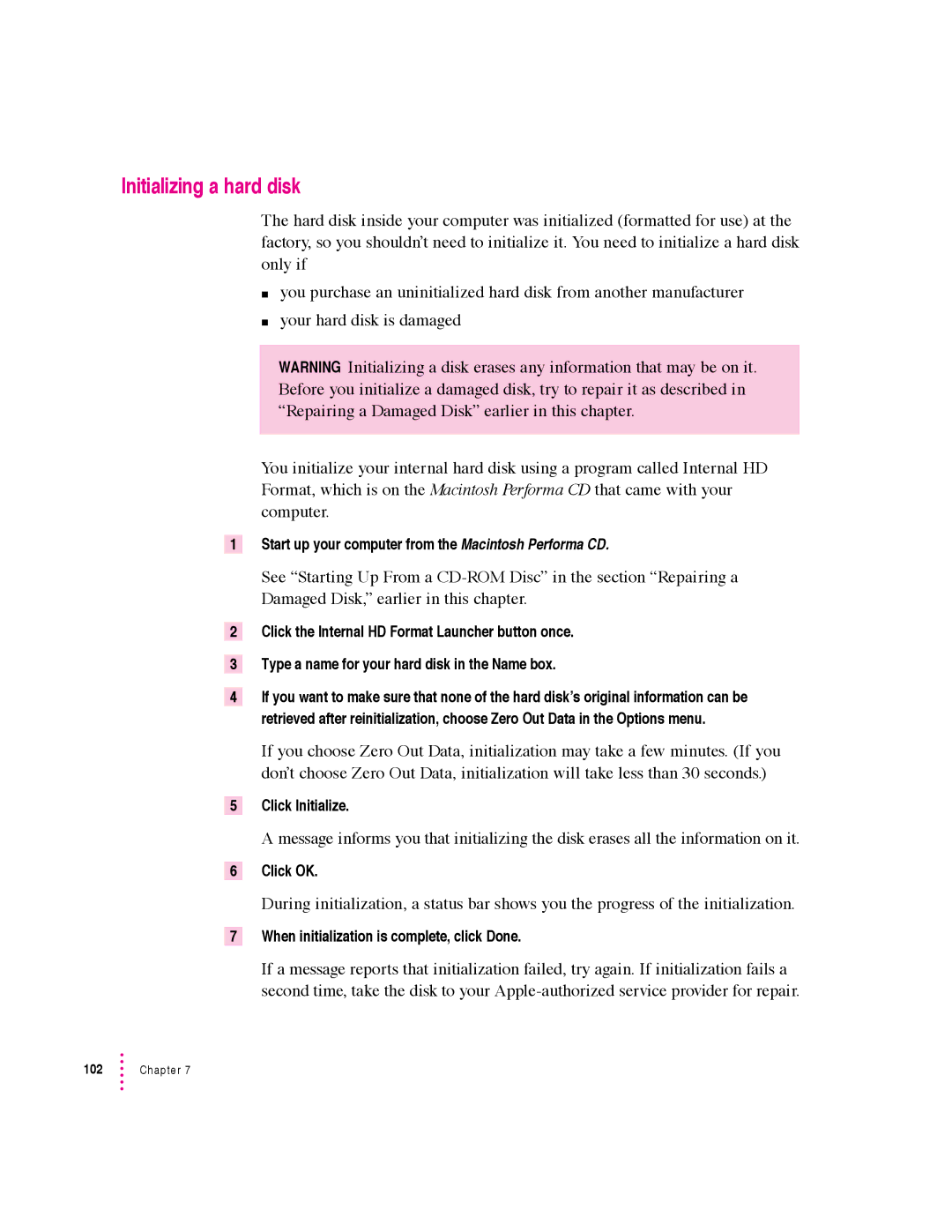Initializing a hard disk
The hard disk inside your computer was initialized (formatted for use) at the factory, so you shouldn’t need to initialize it. You need to initialize a hard disk only if
myou purchase an uninitialized hard disk from another manufacturer
myour hard disk is damaged
WARNING Initializing a disk erases any information that may be on it. Before you initialize a damaged disk, try to repair it as described in “Repairing a Damaged Disk” earlier in this chapter.
You initialize your internal hard disk using a program called Internal HD Format, which is on the Macintosh Performa CD that came with your computer.
1Start up your computer from the Macintosh Performa CD.
See “Starting Up From a
2Click the Internal HD Format Launcher button once.
3Type a name for your hard disk in the Name box.
4If you want to make sure that none of the hard disk’s original information can be retrieved after reinitialization, choose Zero Out Data in the Options menu.
If you choose Zero Out Data, initialization may take a few minutes. (If you don’t choose Zero Out Data, initialization will take less than 30 seconds.)
5Click Initialize.
A message informs you that initializing the disk erases all the information on it.
6Click OK.
During initialization, a status bar shows you the progress of the initialization.
7When initialization is complete, click Done.
If a message reports that initialization failed, try again. If initialization fails a second time, take the disk to your
102 | Chapter 7 |