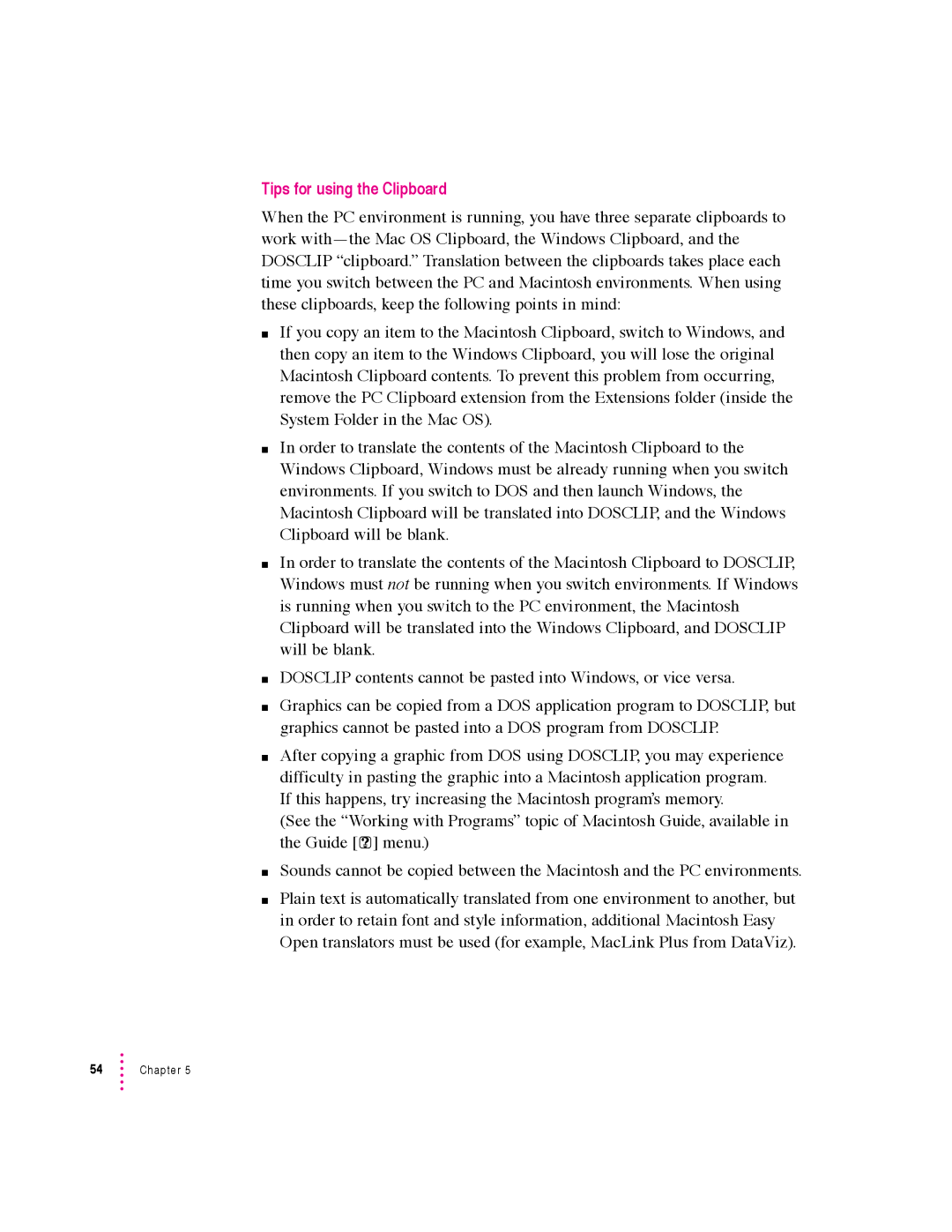Tips for using the Clipboard
When the PC environment is running, you have three separate clipboards to work
mIf you copy an item to the Macintosh Clipboard, switch to Windows, and then copy an item to the Windows Clipboard, you will lose the original Macintosh Clipboard contents. To prevent this problem from occurring, remove the PC Clipboard extension from the Extensions folder (inside the System Folder in the Mac OS).
mIn order to translate the contents of the Macintosh Clipboard to the Windows Clipboard, Windows must be already running when you switch environments. If you switch to DOS and then launch Windows, the Macintosh Clipboard will be translated into DOSCLIP, and the Windows Clipboard will be blank.
mIn order to translate the contents of the Macintosh Clipboard to DOSCLIP, Windows must not be running when you switch environments. If Windows is running when you switch to the PC environment, the Macintosh Clipboard will be translated into the Windows Clipboard, and DOSCLIP will be blank.
mDOSCLIP contents cannot be pasted into Windows, or vice versa.
mGraphics can be copied from a DOS application program to DOSCLIP, but graphics cannot be pasted into a DOS program from DOSCLIP.
mAfter copying a graphic from DOS using DOSCLIP, you may experience difficulty in pasting the graphic into a Macintosh application program. If this happens, try increasing the Macintosh program’s memory.
(See the “Working with Programs” topic of Macintosh Guide, available in the Guide [h] menu.)
mSounds cannot be copied between the Macintosh and the PC environments.
mPlain text is automatically translated from one environment to another, but in order to retain font and style information, additional Macintosh Easy Open translators must be used (for example, MacLink Plus from DataViz).