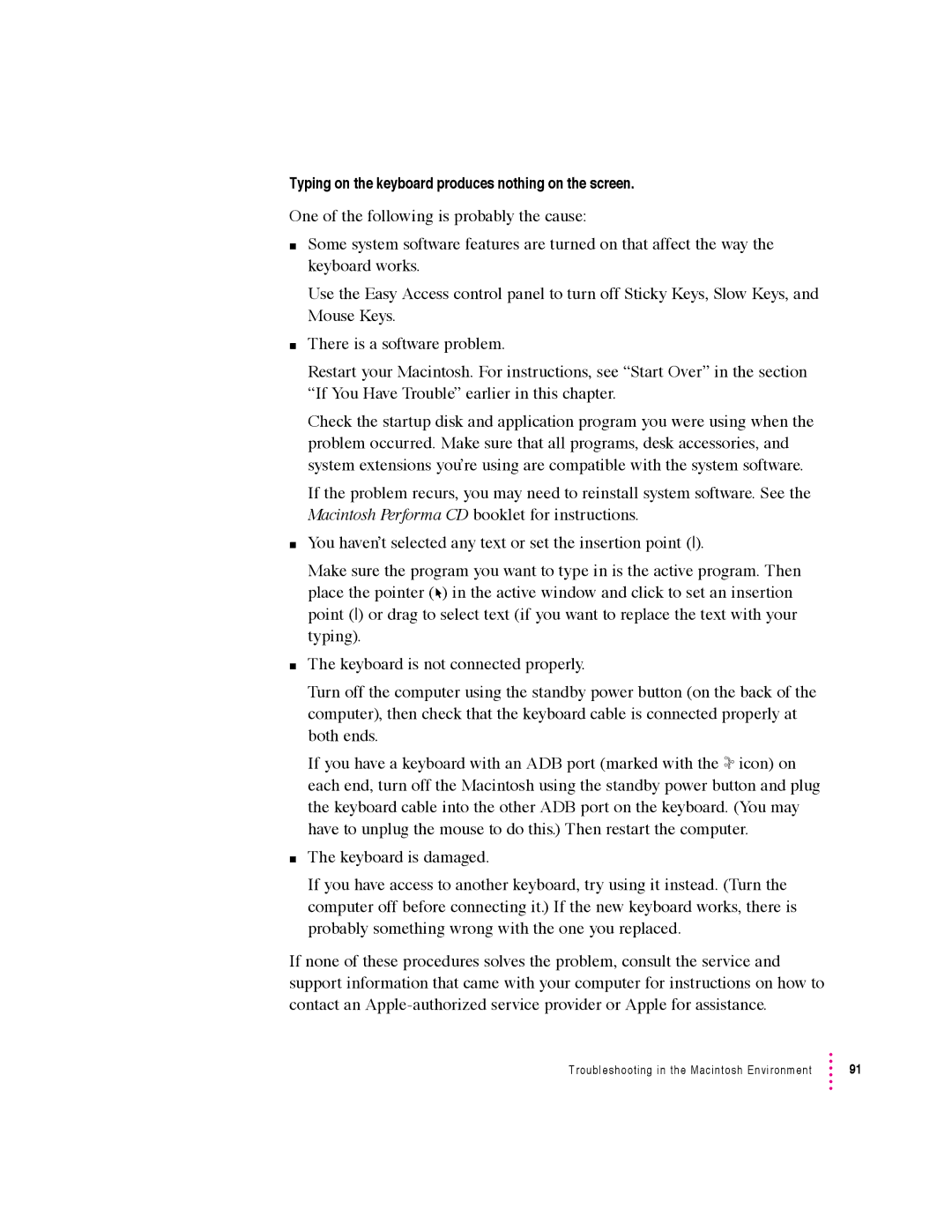Typing on the keyboard produces nothing on the screen.
One of the following is probably the cause:
mSome system software features are turned on that affect the way the keyboard works.
Use the Easy Access control panel to turn off Sticky Keys, Slow Keys, and Mouse Keys.
mThere is a software problem.
Restart your Macintosh. For instructions, see “Start Over” in the section “If You Have Trouble” earlier in this chapter.
Check the startup disk and application program you were using when the problem occurred. Make sure that all programs, desk accessories, and system extensions you’re using are compatible with the system software.
If the problem recurs, you may need to reinstall system software. See the Macintosh Performa CD booklet for instructions.
mYou haven’t selected any text or set the insertion point (i).
Make sure the program you want to type in is the active program. Then place the pointer (8) in the active window and click to set an insertion point (i) or drag to select text (if you want to replace the text with your typing).
mThe keyboard is not connected properly.
Turn off the computer using the standby power button (on the back of the computer), then check that the keyboard cable is connected properly at both ends.
If you have a keyboard with an ADB port (marked with the icon) on each end, turn off the Macintosh using the standby power button and plug the keyboard cable into the other ADB port on the keyboard. (You may have to unplug the mouse to do this.) Then restart the computer.
mThe keyboard is damaged.
If you have access to another keyboard, try using it instead. (Turn the computer off before connecting it.) If the new keyboard works, there is probably something wrong with the one you replaced.
If none of these procedures solves the problem, consult the service and support information that came with your computer for instructions on how to contact an
Troubleshooting in the Macintosh Environment | 91 |