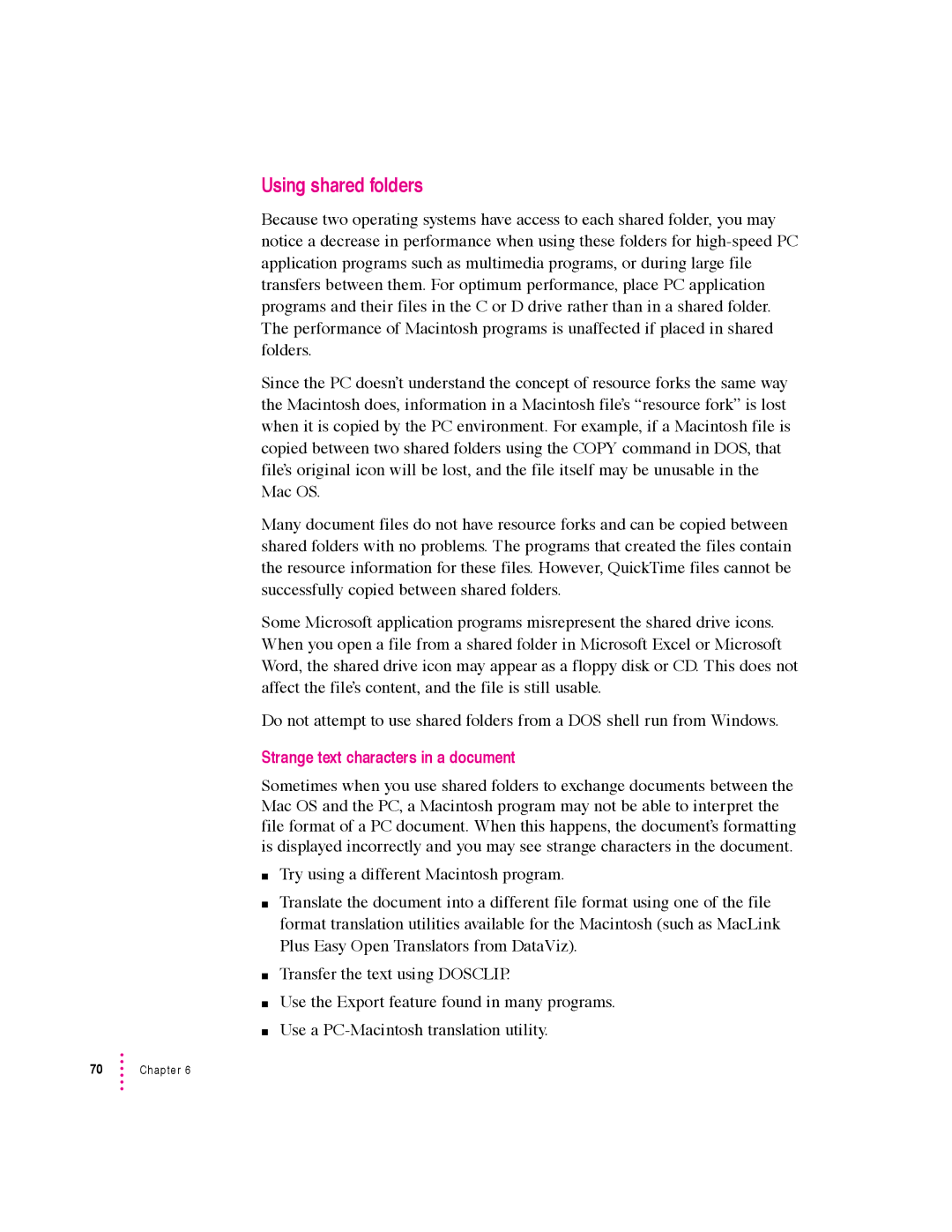Using shared folders
Because two operating systems have access to each shared folder, you may notice a decrease in performance when using these folders for
Since the PC doesn’t understand the concept of resource forks the same way the Macintosh does, information in a Macintosh file’s “resource fork” is lost when it is copied by the PC environment. For example, if a Macintosh file is copied between two shared folders using the COPY command in DOS, that file’s original icon will be lost, and the file itself may be unusable in the Mac OS.
Many document files do not have resource forks and can be copied between shared folders with no problems. The programs that created the files contain the resource information for these files. However, QuickTime files cannot be successfully copied between shared folders.
Some Microsoft application programs misrepresent the shared drive icons. When you open a file from a shared folder in Microsoft Excel or Microsoft Word, the shared drive icon may appear as a floppy disk or CD. This does not affect the file’s content, and the file is still usable.
Do not attempt to use shared folders from a DOS shell run from Windows.
Strange text characters in a document
Sometimes when you use shared folders to exchange documents between the Mac OS and the PC, a Macintosh program may not be able to interpret the file format of a PC document. When this happens, the document’s formatting is displayed incorrectly and you may see strange characters in the document.
mTry using a different Macintosh program.
mTranslate the document into a different file format using one of the file format translation utilities available for the Macintosh (such as MacLink Plus Easy Open Translators from DataViz).
mTransfer the text using DOSCLIP.
mUse the Export feature found in many programs.
mUse a