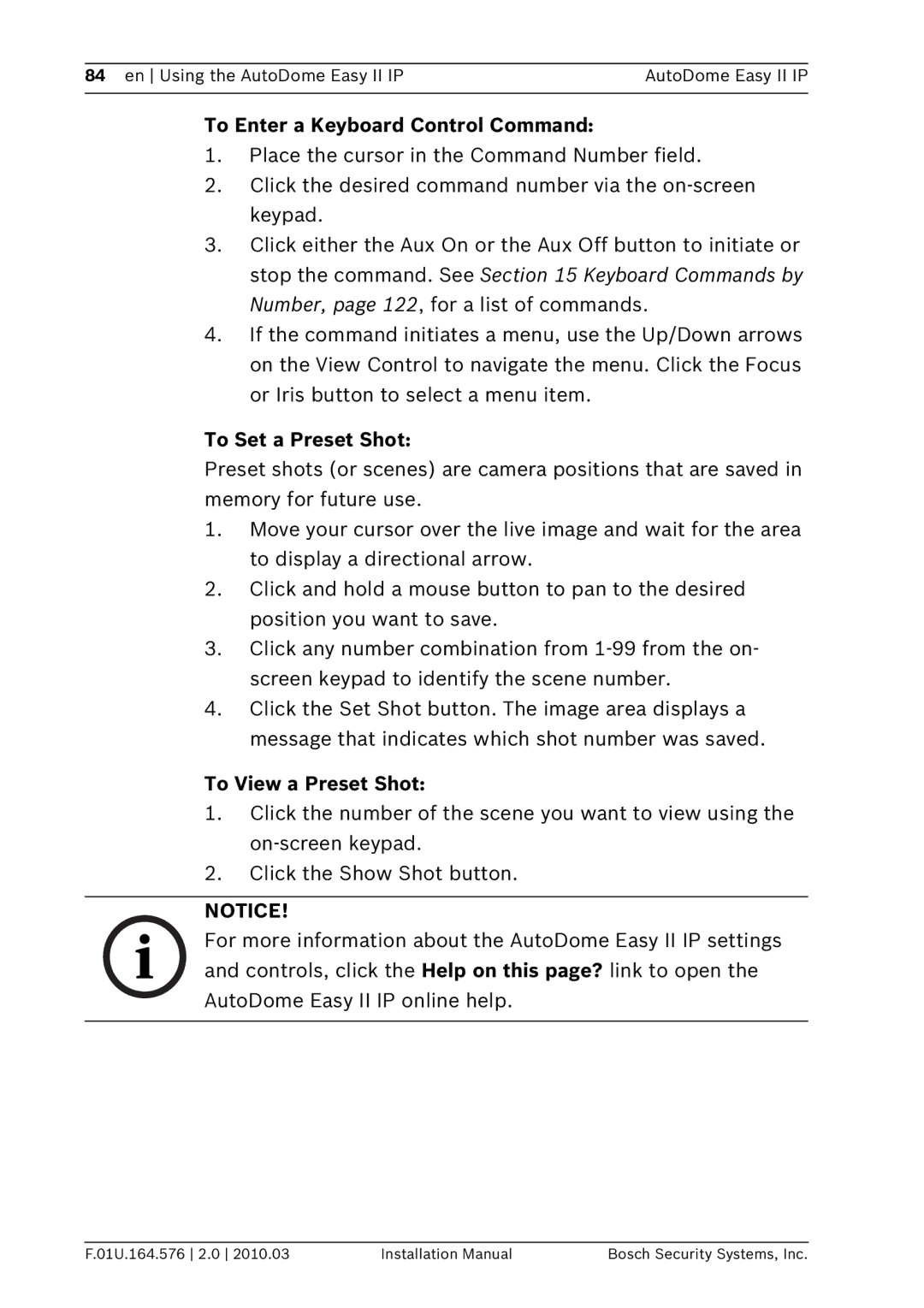VEZ specifications
Bosch, a name synonymous with quality and innovation in home appliances, has made significant strides in enhancing kitchen efficiency and convenience. Among its notable offerings, the Bosch VEZ series stands out for its advanced technology and user-friendly features.The Bosch VEZ appliances are designed with the modern kitchen in mind. One of the key features is their commitment to energy efficiency. These appliances are engineered to consume less energy while maintaining optimum performance. With an Energy Star rating, the VEZ series not only helps reduce utility bills but also contributes to a more sustainable environment.
Innovative technology is at the heart of the VEZ series. Bosch incorporates smart sensors that automatically adjust settings for cooking, washing, or cooling. This ensures that each appliance operates at peak efficiency, reducing waste and enhancing the overall user experience. For instance, the built-in temperature sensors in the ovens adapt cooking times and temperatures based on the specific dishes being prepared, ensuring perfect results every time.
Another standout character of the Bosch VEZ series is the emphasis on user convenience. The appliances are designed with intuitive interfaces and easy-to-use controls that simplify operation. Many models come equipped with Wi-Fi connectivity, allowing users to control and monitor their appliances remotely through a smartphone app. This feature adds an extra layer of convenience, enabling users to start or stop their appliances from anywhere.
Durability and design are also hallmarks of the Bosch VEZ series. The appliances are constructed with high-quality materials, ensuring long-lasting performance. The stainless-steel finish not only offers a sleek, modern look but is also easy to clean, making maintenance a breeze.
The Bosch VEZ series is not just about performance; it’s also about flexibility. With various sizes and configurations available, these appliances can fit into any kitchen layout seamlessly. Whether it’s a compact dishwasher designed for small spaces or a large capacity oven for ambitious culinary projects, Bosch caters to diverse needs.
In summary, Bosch Appliances VEZ combines energy efficiency, innovative technology, user convenience, durability, and flexible design. These features make the VEZ series a smart choice for anyone looking to upgrade their kitchen appliances, ensuring exceptional performance and aesthetics in their cooking environments.