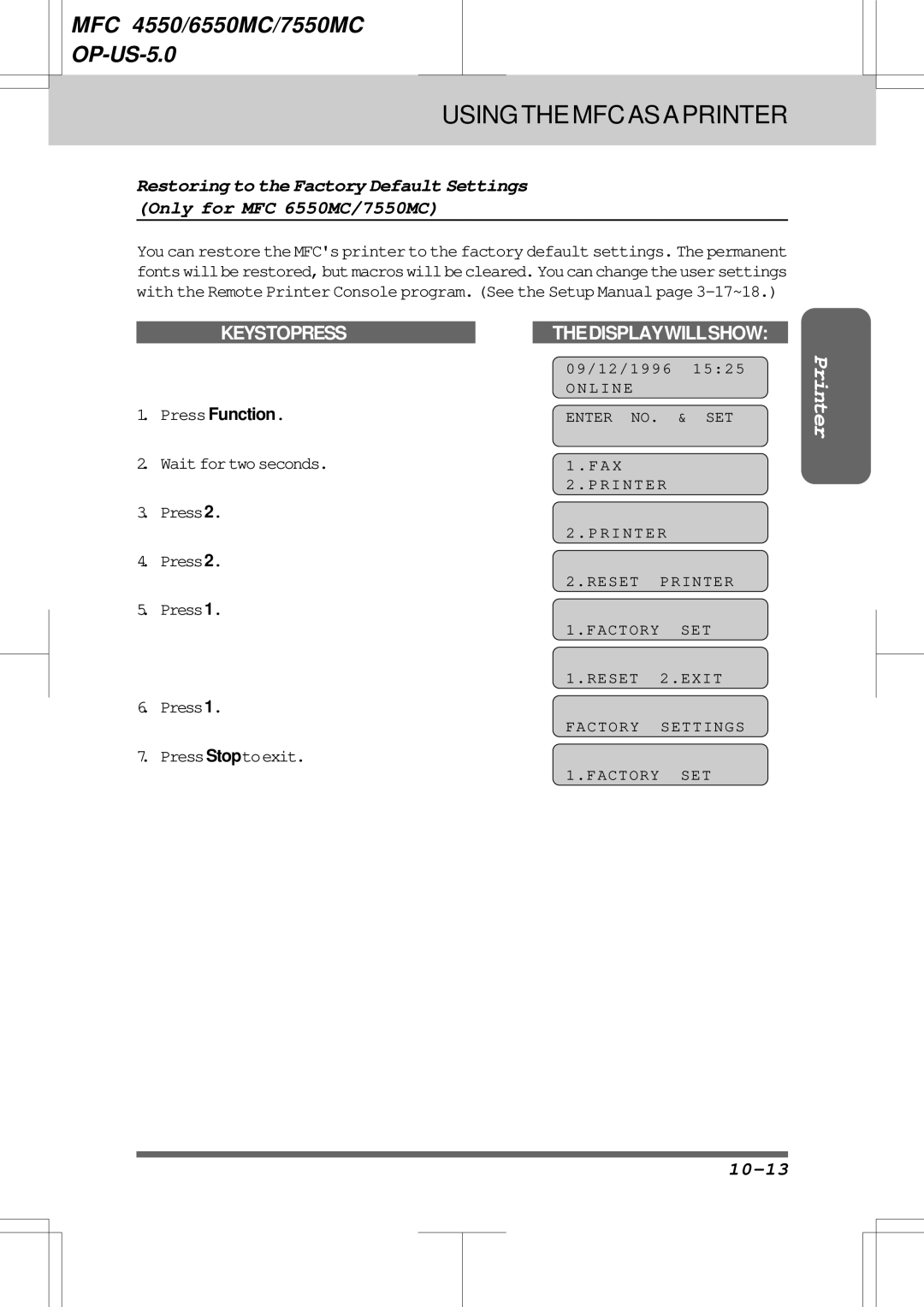MFC 4550/6550MC/7550MC OP-US-5.0
Operations Manual
Shipment of the Multi-Function Center MFC
IntroductiontotheOperationsManual ForFax,Printer,Copier
Table of Contents
Table of Contents
Remote Activation
Basic Setup to Receive Faxes
Caller ID
Distinctive Ringing
Started
Receive Password
ICM MAX. Time
Features
OGM
Messages
10-1
Voice Alarm
13-1
11-1
15-1
Parallel Interface Specifications
MFC 7550MC MFC 6550MC panel keys are same as 7550MC
MFC
Redial/Pause
Number Keys
Hook
Hold
Sort
Shift One-Touch Dial Keys
Enlarge/Reduce
Copy
16. FF/Cont
Test/Reset
13. On/OffLine
Start
Seepage2-2
Liquid Crystal Display
Clear
23.Set Function
Help
Resolution
Mode
Super Q.Scan
Play
Message Center Area Only for MFC 6550MC/7550MC
Record
Erase
Press 2. Only for MFC
HOW to USE ON-SCREEN Programming OSP and Help KEY
Using the Function Mode to Access On-screen Programming OSP
User-friendly Programming
E a K E R H I G H
Alternating Displays for On-screen Programming OSP
Function Selection Table
Clear
Latertime
Shouldchangethissetting
Auto Default is AUTO. Contrast
Mode to on
Incomingfaxes
Thepageonceanerroroccurs
Locations for 7550MC
Usedforbroadcasting
Settings
Fax Mode 2/3/4rings
Simulated ringing in F/T mode
Settings are OFF/LOW/HIGH
Automatic Cover
Theactivityreportisprinted
12/24hours,2/4/7days,OFF
Station ID
Incoming fax message
Machine in Message Center mode
6550MC Voice Alarm recordings 7550MC
Message Center memory
10-12
Backtofactorydefaultsettings
10-11
Confirmfonttypes
Using the Help Key How to Print a Help List
Key Once Twice
How to Enter Text in Function Mode
ÄËÖÜÀÇÈÉ0
Press 2 twicetoentertheletter B
Press 7 threetimestoentertheletter R
Press Set
How to Set the Sleep Time
PressStoptoexit
Example Pulse PressSet
Setting the Dialing Mode Tone/Pulse
MFC 4550 will skip to Step Waitfortwoseconds
Press6 Press1
09/12/1996
Setting the Date and Time
Press7 Press1
FAX4155554444
Setting the Station ID
M E B R O T H E R
Enter your telephone number up to 20 digits
PressSettoconfirmtheentry PressStoptoreturntothedateandtime
TEL4155554445
Press5 Press2
Setting the Beeper Volume Level
0514155551212
Storing the One-Touch Dial Numbers
P E F a
Storing the Speed-Dial Numbers
Waitfortwoseconds Only for MFC 6550MC/7550MC Press1 Press4
#055555151
Example TEL. See PressSet
# 0
Memory Storage/Temporary Battery Back Up
Setting Up Number Groups for Broadcasting
G01#03#05*02
Example #03, #05, *02 PressSet
Chain Dialing
Press Stop to return to the date One-Touch Time #Speed Dial
Types of Numbers
One-Touch Dialing
Usingtheunitasatelephone
Using Hold, Pause, # with the Telephone
Manual Dialing
L . I N D E
Searching the Telephone Index
On Hook Dialing
Pick up the handset, or press Hook PressStarttobegindialing
Size of Your Documents
How to Insert the Document
About the Documents You Send
Weight Foronesheet0.07x10-3to0.121x10-3lbs/inch2 52to85g/m2
Auto Document Feeder ADF
Transmission speed is slower than Fine
Setting the Resolution
Getting Ready to Send a Fax
Transmission speed is slower than Standard
Example S.LIGHT
Setting the Contrast
Insert the documents face down into the feeder
Press1 Press4 Thedisplaywillalternatemessages
2Automatictransmission
Talking to the Other Party When Sending a Fax
Sending a Fax
There are 3 basic ways to send a fax 1Manual transmission
PressStart
Sending a Fax Automatically
Sending a Fax Manually
Printing Page Headers
Optional Settings When You Send a Fax Manually
Automatic and Manual Redialing
100%
Sending a Fax by Using Super Quick-Scan Memory Transmission
Insertthedocumentsintothefeeder
Display will indicate how much memory is available
Enter Time 0
Setting the Daily Timer for Delayed Transmissions
Waitfortwoseconds,pressStoptoexit
Example 1945 745 P.M
Delayed Transmission
Waitfortwoseconds PressStop Enter the fax number
I M E R SET TIME=
Getting Familiar with the Broadcasting Function
Broadcasting
Press Start
Timetocall
InsertDocumentAintothefeeder
Sending Faxes
Sending by Multiple Transmissions
Example Group number
70%
Display shows remaining memory
PressStartto startscanningdocuments
09/12/1996 1527
R I N T E R N T E R R U P T
Interrupting the Timer and Polled Job
Example Timer Waiting with a document in the feeder
Waitfortwoseconds Only for MFC 6550MC/7550MC Press1 Press0
1945
Canceling a Job
Example Timer Waiting with documents in the feeder
Tocancelthenextjob,press1 again.To exit,simplypress2
E R S E a S O N
Setting the Overseas Mode
E R S E a S O F F
R I N T E R E M P . S E T T I N G S E S O L U T I O N
Setting Your MFC for Multiple Resolution Transmission
Press1 Press5
Example Fine
Enter the fax number PressStart
When you finish setting the resolution
Sending a Fax with an Electronic Cover Page Message
Forallyourpages,pressStop
Confidential
Customizing Your Cover Page Comment
Selecting a Comment for the Cover
Comment OFF Please Call
Press
Printing a Sample Cover
Example TOP Secret
You can print a sample Cover Page to check the format
Example 2.PLEASE CALL. See
To Always Send a Cover
Press5 Press3
Example on
Enter the fax number Press Start
Sending a Fax When the Cover Page Is on
Sending a Cover Page Temporarily
Sending an Automatic Cover
Example 2.PLEASE Call
Waitfortwoseconds Enter the fax number PressStart
R I N T E R E M P . S E T T I N G S
Using the Call Reservation Function
Waitfortwoseconds Only for MFC 6550MC/7550MC Press1
Please Call AT TEL FAX
PressSet PressStop Enter the fax number PressStart
Pickupyourhandsetifitrings
14155551212
Printing the Call Back Message
ECM Error Correction Mode
Error Retransmission
Example on 09/12/1996
Next-FAX Reservation
Press5 Press4
Receiving L I N E Enter Start Scan Ready
Selecting an Answer Mode
Receiving Faxes and Other Calls Basic Setup to Receive Faxes
Setting the Ring Delay
Manual Reception Manual Mode
Automatic Fax Only Reception Fax Mode
PressSet PressStoptoexit
F/T Switch Fax/Telephone Mode
Receiving Faxes and Other Calls
Record a message within 20 seconds
Press8 Press6
PressRecord
Pick up the handset
Press Function
Setting the F/T Ring Time
Example OFF PressSet
Smoothing
Example 10 sec PressSet PressStoptoexit
Press5 Press1
YES 2.NO D U C T I O N a U T O
Setting the Size of the Recording Paper
Press5 Press6
Auto Reduction
Using Fixed Reduction Ratios
Printing a Reduced Size Copy of the Incoming Document
Selecting the Ratios of Fixed Reduction
Auto
SET
Setting the Print Density
Changethesettings PressSet
Reception into Memory Out of Paper Reception
Press5 Press7
Toner Save Function
E a K E R L O W
Speaker Volume
Press6 Press3
Example High
Press6 Press5
Ring Volume
Remote Activation Receiving Faxes and Other Calls
What is Remote Activation?
Connecting an External or Extension Telephone
Receiving Faxes and Other Calls Remote Activation
Using Remote Codes
Using the Activation Code
Using the Deactivation Code
Changing and Registering Remote Codes
Troubleshooting
Making the Remote Codes Easier to Use
T . code * 5 A C T . code # 5
How to Use an External TAD with the MFC
Example on PressSet
Connecting an External TAD to the MFC
Hookup
Flowchart of External TAD Reception
Example Voice EXT. mode TAD mode for MFC
Can My MFC Use Distinctive Ringing?
What Is Distinctive Ringing?
Recording the TAD’s Outgoing Message OGM
Distinctive Ringing
To have your Message Center’s OGM answer your main numbers
Can I Change the Setting Later?
Receiving Faxes and Other Calls Distinctive Ringing
How Will the MFC Treat All Other Numbers?
How Does the Distinctive Ringing Function Work?
Distinctive Ringing Receiving Faxes and Other Calls
Line
Only for MFC 6550MC/7550MC
For MFC
Flowchart of an Incoming Call
FAX on FAX OFF
For MFC 6550MC/MFC 7550MC
Have a friend ready to call your distinctive ringing number
Setting the Distinctive Ringing Function
What Must I Do to Set Up Distinctive Ringing?
Which Phone Number Should I Register?
I S T I N C T I V E
PressSet PressStop
Residentialcustomerscanprotectthemselvesfromunwantedcalls
How to Turn the Distinctive Ringing Function on or OFF
What is Caller ID?
Advantages of Caller ID
Scanning through the Caller IDs Stored in the Memory
Caller ID Appears on the Display When Your Telephone Rings
Caller ID Receiving Faxes and Other Calls
How Does Caller ID Work?
PressStop toexit
Receiving Faxes and Other Calls Caller ID
Press6 Press7 PressSet
This example, press the Z key 5 times
Sample Caller ID List
Printing the Caller ID List
You can set receive password status to on or OFF
Turning Receive Password On or OFF
Press Stoptoexit
Receive Password Receiving Faxes and Other Calls
Usepollingtocontrolthecostofwhopaysforsendingafax
What Is Polling?
When to Use Polling
How Does It Work?
Polling Another Fax Machine Calling
HelpfulHints Using Polling Effectively Examples
ToselectPollingON
Setting Up Polled Waiting Being Called
Enterthetime
Delayed Polling
PressStartandwaitforthepollingcallto
Comein
Waitfortwoseconds PressStop
Setting Up Polled Waiting with Super Quick-Scan
Sequential Polling
O L L I N G
Example on Press Set
Setting the Fax Storage
To select on or OFF
FAX in MEMORY01 Online
How fax forwarding works Fax Forwarding on
Paging/Fax Forwarding
How paging works Paging on
# 19085551234##
Setting Up Paging Registering the Paging Number
AG#
#18002844329## IN#
For Example 19085551234## or 329329329##
PIN#
Faxfaxfax
WD#
What Is Remote Control Access?
PressFunction Press8 Press2
PressSet Enter a fax forwarding number up to 20 digits
Setting the Remote Access Code
Remote Fax Retrieval
How to Use Remote Access and Control Codes
When to Enter the Remote Access Code
Pagingsetting
Remote Control Commands
ExampleToretrieveallfaxmessages,press96200
Changing the Fax Forwarding Number Remotely
Retrieving the Memory Status List and Fax Messages Remotely
You can print a fax message that is stored in the memory
Printing a Fax Message
What Do I Want the Message Center to Do?
Getting Started Message Center Mode Settings
What Is the Message Center Mode?
Factory setting is FAX OFF/VOICE on
Mode Settings at a Glance
Message Center Mode Settings Getting Started
Voice EXT
Flowchart of an Incoming Call
FAX on
Voice on
FAX OFF Voice on
Voice OFF
Also, External Answering Machine is OFF
FAX OFF Voice OFF
FAX OFF Voice EXT
Waitfortwoseconds Press1 Press8
Setting the Message Storage
Turning on the Message Center with 3 Basic Steps
Waitfortwoseconds Press1
Recording the MSG CTR Outgoing Message MSG CTR OGM
OGM
Message Center Mode Settings
Activating the Message Center Mode
ToactivateMessageCenter
How Will I Know Messages Have Been Received?
Getting Your Messages Message Center Mode Settings
What Happens When the Memory Is Full
Thedisplay
Message Center Mode Settings Getting Your Messages
Backup Printing Option
PressPlay Press Functionand then Playfor Voice Alarm
Example OFF PressSet PressStoptoexit
Press1 Press8 Press2
Erasing and Printing FAX Messages
You want to erase
Erasing Your Messages Message Center Mode Settings
You can erase all incoming Voice or Fax messages at once
Super Q.Scan and Help. See
Press 1 toeraseor 2 tocancel
Playing Your Outgoing Message OGM
Press 1 to erase OGM
Erasing Your Outgoing Message OGM
PressErase
Waitfortwoseconds Press1 Press8 Press9
Message Center Mode Settings More Features
Setting the Toll Saver
Example 25SEC PressSet
Waitfortwoseconds Press1 Press8 Press5
Recording a Conversation
Playing OGM Outgoing Message ON/OFF Setting
Up to ICM MAX. Time
More Features Message Center Mode Settings
Recording a Memo
Press Record
What Is Paging/Fax Forwarding?
Message Center Mode Settings PAGING/FAX Forwarding
To select Paging Press Set
PAGING/FAX Forwarding Message Center Mode Settings
# 1 9 0 8 5 5 5 1 2 3 4 # #
PIN# Alpha Message
Digits
Memory Backup of Message Center Memory
Waitfortwoseconds Press1 Press8 Press3
Enter a fax forwarding number up to
Remote Retrieval
Nolongbeeps
Remote Retrieval Message Center Mode Settings
Using the Remote Access Code
Received Voice messages
Remote Control Commands Detail Operation
Message Center Mode Settings Remote Retrieval
Ex.Toretrieveallfaxmessages,press96200
Setting the Voice Alarm
Message Center Mode Settings Voice Alarm
Voice Alarm
SET TIME=1525
Voice Alarm Message Center Mode Settings
Recording Voice Messages for the Voice Alarm
Examples of Voice Alarm messages
REC . MSG /20 09/12/1996
Wait for 2 seconds Press Record
Press Stop or replace the handset
SET TIME=2000
Monday
Playback of the voice message finishes
Example Press 2 key
Remote Control of the Voice Alarm
Which is Function 1-5-6. See
Using the MFC AS a Printer
Acceptable Paper
10-1
You can use recycled paper in this MFC
10-2
10-3
NO! NO! no
FF/Cont Key
Control Panel Keys
Simultaneous Operation
On/OffLine Key
10-5
Test/Reset Key
Print Priority Key
Enhanced Memory Management
10-6
Windows Printing
Bidirectional Parallel Interface
Cont
Multipurpose Sheet Feeder
10-7
Two-sided Printing Manual Duplexing
10-8
10-9
When you load one sheet of paper manually
When you load more than one sheet of paper manually
Manual Feed Slot
Paper Tray
10-10
TheMFChasfinishedprintingthe list
10-11
Printing the Internal Font List Only for MFC 6550MC/7550MC
Press Start MFC will start printing
10-12
Thedisplaywillshow
10-13
10-14
Printing PC Data in Hexadecimal Only for MFC 6550MC/7550MC
11-1
Printingreportsandlists
Other Reports
How to Print Reports and Lists
11-2
Press7 Press3
Using the number keys Example 1945 745P.M
Activity Report Interval
11-3
11-4
MFC 7550MC
Printing the All Dial List
11-5
11-6
Tochoosethesetting Example on Press Set
Transmission Verification Xmit Report
11-7
Memory Status List of MFC 7550MC
Memory Status List
11-8
For MFC
HOW to USE the Copy Function
Making a Single Copy
12-1
Insert the documents face down into the feeder PressCopy
Making Multiple Copies
Stacking Multiple Copies
12-2
Example PressCopy Machine will begin copying
Sorting Multiple Copies Only for MFC 6550MC/7550MC
12-3
Insertthedocuments PressSort
Example Reduce
Tochoosethesetting
Reducing and Enlarging Copies
12-4
ELG/RDC 93%
12-5
For MFC 6550MC/7550MC
Example 93% Press Copy
Press Copyor just wait 5 seconds
Copying a Photograph
12-6
Insertthedocuments PressPhoto
13-1
Toner Empty Indicator
Replacing Toner Cartridgeand Drum Unit
Replacing the Toner Cartridge
Followthesestepstoreplacethetonercartridge
13-2
Aluminum bag New toner cartridge Old toner cartridge
13-3
13-4
Remove the old drum unit. See page13-2
Replacing the Drum Unit
13-5
New drum unit
13-6
Do not remove starter sheet
13-7
14-1
Regular Maintenance
Regular Maintenance
Turn the drum unit upside down carefully
Cleaning the Drum Unit
14-2
14-3
Packing and Shipping the Machine
14-4
Closethecartonboxandtapeitshut
14-5
Fixing a Recording Paper Jam
Paper Jams
14-6
Fixing a Document Jam
Clearing a Paper Jam in the Multipurpose Sheet Feeder
14-7
Clearing a Paper Jam in the Fuser Unit
14-8
Clearing a Paper Jam near the Drum Unit
Donottouchthesurfaceofthemaincontrollerboard
Optionalaccessories
15-1
Withthethreescrews
15-2
Guiderails
Set the parameters to match your computer as follows
15-3
15-4
Thefactorysettingsareindicatedinboldprint
Seeyourdealertopurchaseaserialinterfacecable
Turn on the power switch
15-5
MFC
Memory Board
15-6
Model Name Optional Memory Total
15-7
Installing the Optional Memory Board
15-8
Canada Internet
Troubleshootingprocedures
AccessoryOrders
16-1
16-2
Error Messages
16-3
Recording paper is stuck in the printing area
16-4
Poor Printing Quality
Other Problems
16-5
Sometimes you may see vertical streaks on your copies
Theprintdensitydialislocatedinthe
16-6
16-7
Boot Comm.drv=comm115.drv Comm.drv=brmfcomm.drv
MFC Connect Failure or Bi-Directional Communication Error
WPSLPT1=1
16-8
Spooler QP.LPT1 = wpsljqp.dll
386Enh Device=wpsljvpd.386
386Enh Device=wpscomd.386 Device=wpsljvpd.386
16-9
Windows Run=C/WINDOWS/SYSTEM/WPSIOMON
16-10
Graphics or text is missing when the document is printed
16-11
16-12
16-13
16-14
16-15
16-16
16-17
17-1
Specifications
17-2
PortraitandLandscapeareavailablefortheabove
17-3
+5V
Upright/normal
17-4
17-5
FaxU.S.AOnly
18-1
Naeshiro-cho Mizuho-ku Nagoya, 467 Japan
18-2
FDA Regulations
International Energy Star Compliance Statement
Important Safety Instructions
18-3
Fax-BackSMSystem
18-4
18-5
Ifyouhaveanyproblem,contactBrotherservicepersonnelat
19-1
SET Mode
19-2
19-3