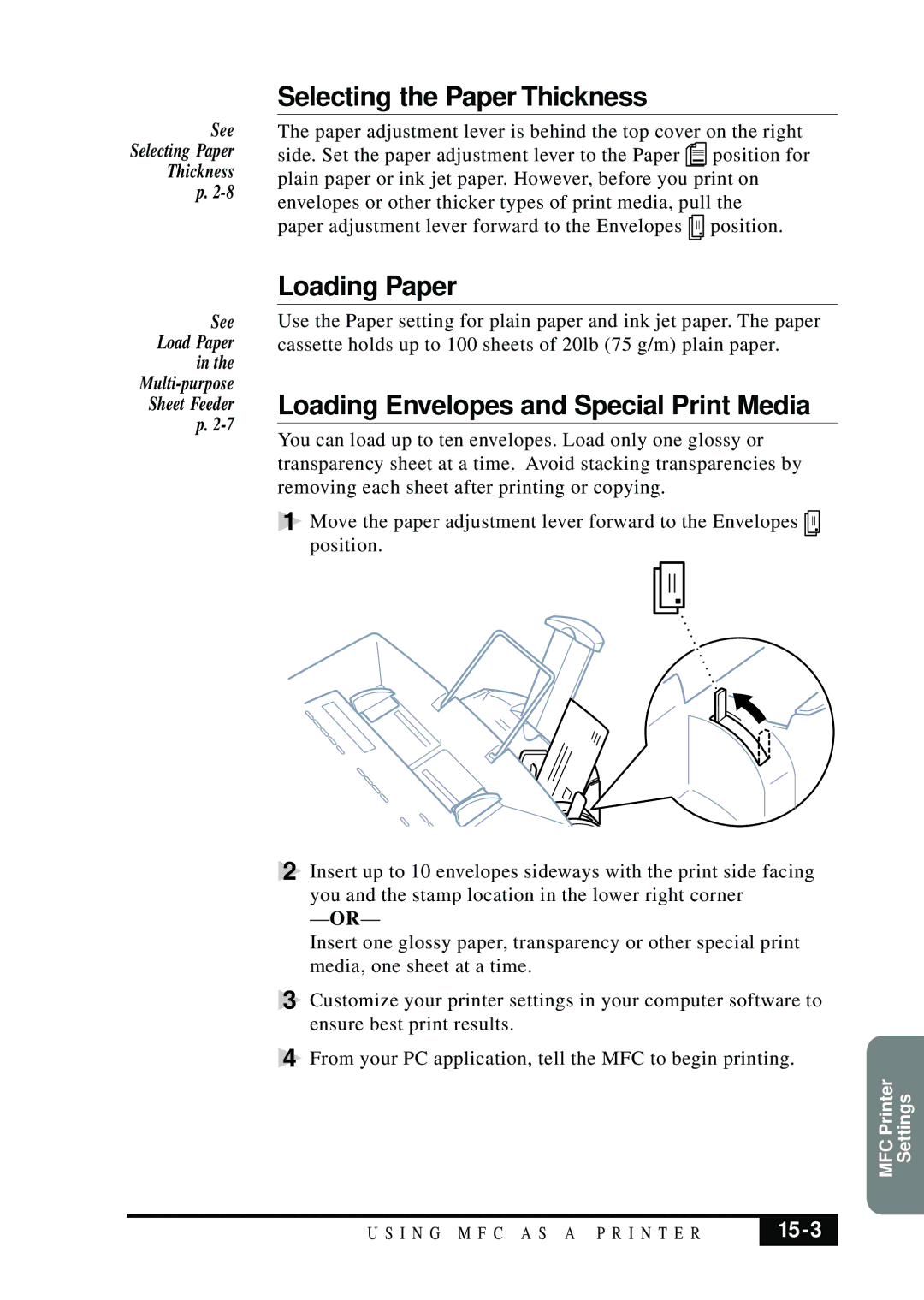See
Selecting Paper
Thickness
p.
Selecting the Paper Thickness
The paper adjustment lever is behind the top cover on the right
side. Set the paper adjustment lever to the Paper ![]() position for plain paper or ink jet paper. However, before you print on envelopes or other thicker types of print media, pull the
position for plain paper or ink jet paper. However, before you print on envelopes or other thicker types of print media, pull the
paper adjustment lever forward to the Envelopes ![]()
![]()
![]()
![]()
![]() position.
position.
See
Load Paper
in the
Sheet Feeder
p.
Loading Paper
Use the Paper setting for plain paper and ink jet paper. The paper cassette holds up to 100 sheets of 20lb (75 g/m) plain paper.
Loading Envelopes and Special Print Media
You can load up to ten envelopes. Load only one glossy or transparency sheet at a time. Avoid stacking transparencies by removing each sheet after printing or copying.
1 Move the paper adjustment lever forward to the Envelopes ![]()
![]()
![]()
![]()
![]() position.
position.
2 Insert up to 10 envelopes sideways with the print side facing you and the stamp location in the lower right corner
— OR—
Insert one glossy paper, transparency or other special print media, one sheet at a time.
3 Customize your printer settings in your computer software to ensure best print results.
4 From your PC application, tell the MFC to begin printing.
Settings
MFC Printer
U S I N G M F C A S A P R I N T E R |
|
|
|