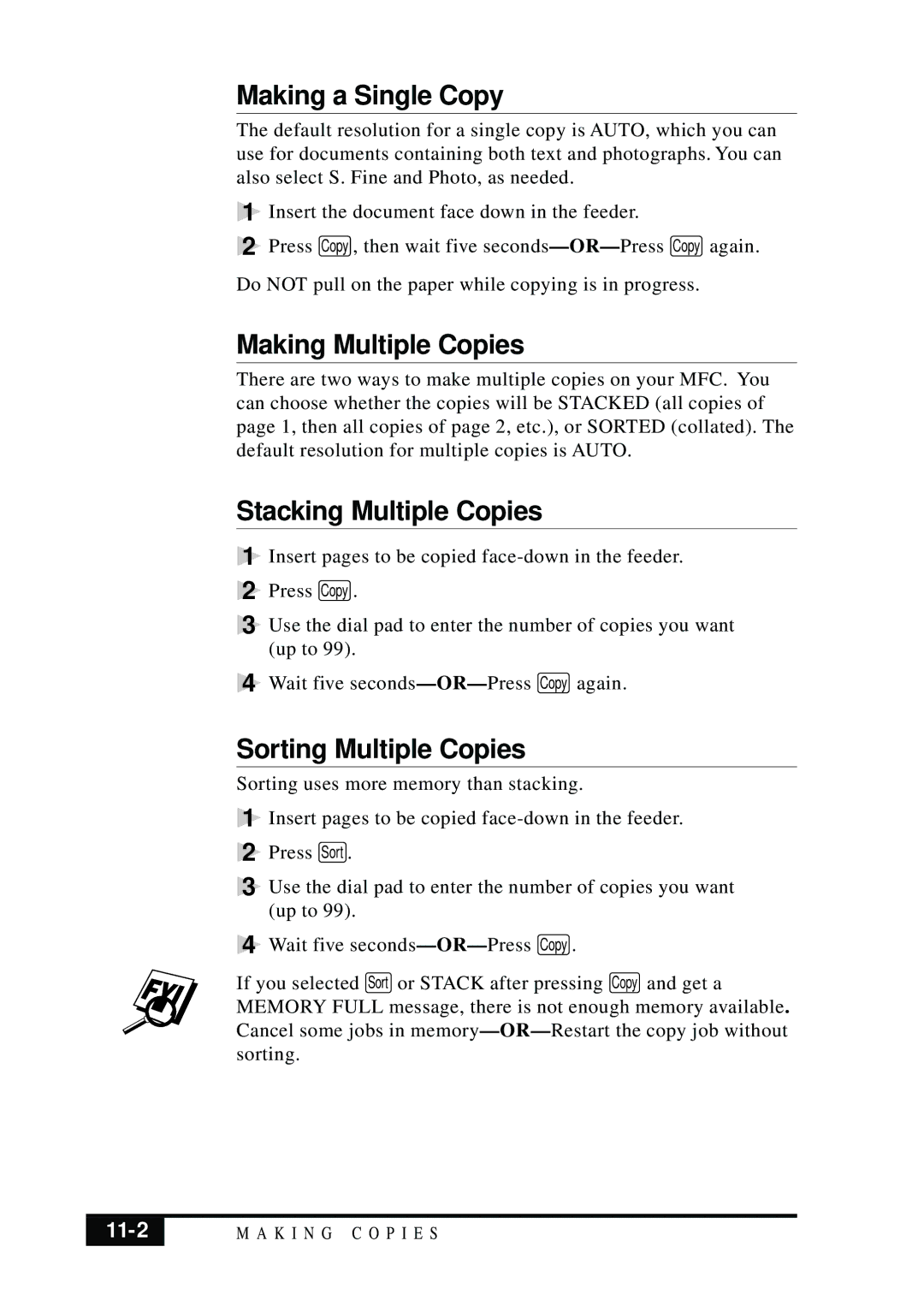Making a Single Copy
The default resolution for a single copy is AUTO, which you can use for documents containing both text and photographs. You can also select S. Fine and Photo, as needed.
1
2
Insert the document face down in the feeder.
Press Copy , then wait five
Do NOT pull on the paper while copying is in progress.
Making Multiple Copies
There are two ways to make multiple copies on your MFC. You can choose whether the copies will be STACKED (all copies of page 1, then all copies of page 2, etc.), or SORTED (collated). The default resolution for multiple copies is AUTO.
Stacking Multiple Copies
1 Insert pages to be copied
2 Press ![]()
3 Use the dial pad to enter the number of copies you want (up to 99).
4 Wait five
Sorting Multiple Copies
Sorting uses more memory than stacking.
1 Insert pages to be copied
2 Press ![]()
3 Use the dial pad to enter the number of copies you want (up to 99).
4 Wait five
If you selected Sort or STACK after pressing Copy and get a MEMORY FULL message, there is not enough memory available. Cancel some jobs in
| M A K I N G C O P I E S |
|
|