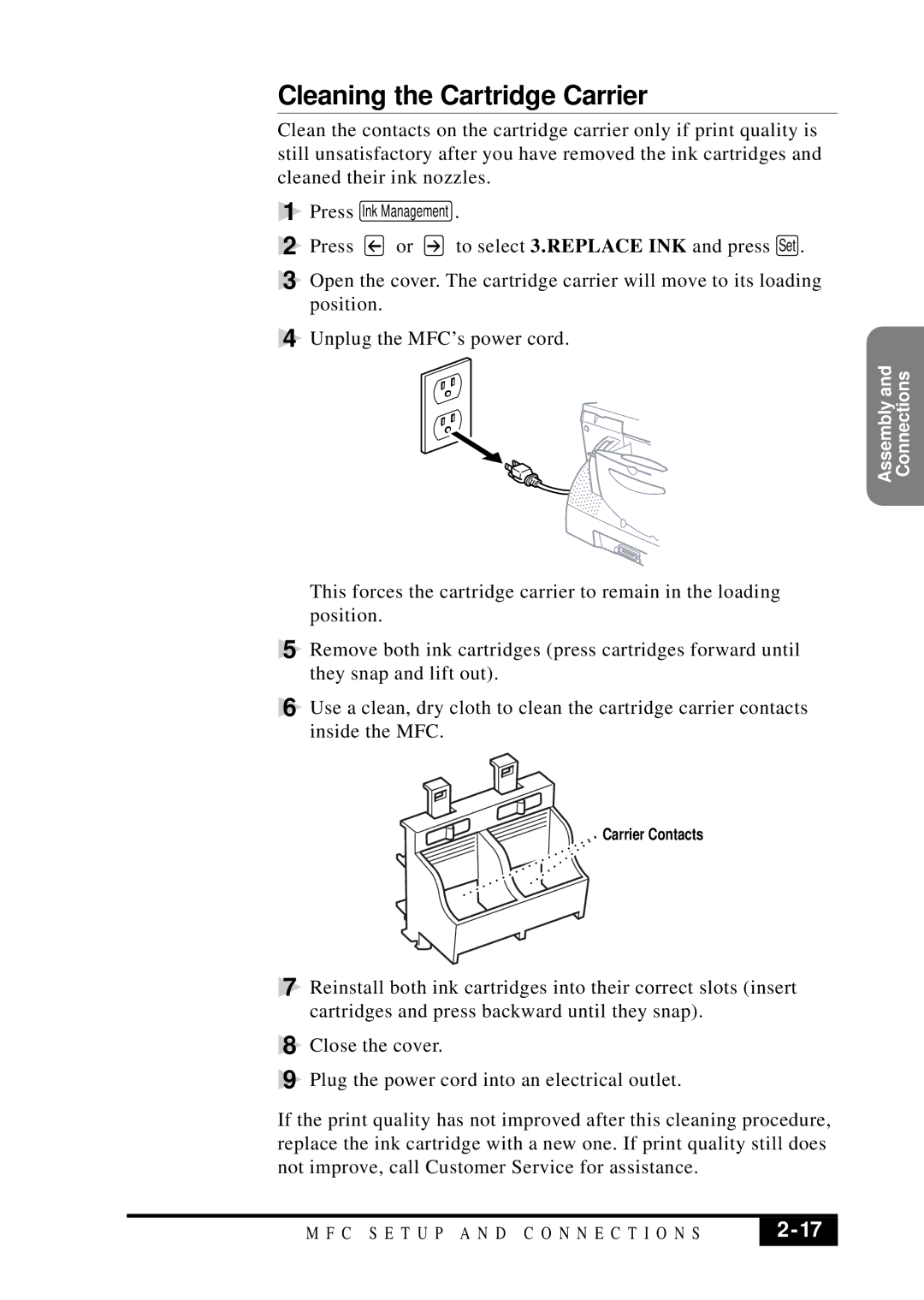Cleaning the Cartridge Carrier
Clean the contacts on the cartridge carrier only if print quality is still unsatisfactory after you have removed the ink cartridges and cleaned their ink nozzles.
1 | Press | Ink Management . | |
2 | Press | or | to select 3.REPLACE INK and press Set . |
3 | Open the cover. The cartridge carrier will move to its loading | ||
| position. |
| |
4 Unplug the MFC’s power cord.
Connections
Assembly and
This forces the cartridge carrier to remain in the loading position.
5 Remove both ink cartridges (press cartridges forward until they snap and lift out).
6 Use a clean, dry cloth to clean the cartridge carrier contacts inside the MFC.
Carrier Contacts
7 Reinstall both ink cartridges into their correct slots (insert cartridges and press backward until they snap).
8 Close the cover.
9 Plug the power cord into an electrical outlet.
If the print quality has not improved after this cleaning procedure, replace the ink cartridge with a new one. If print quality still does not improve, call Customer Service for assistance.
M F C S E T U P A N D C O N N E C T I O N S | 2 |
|
|