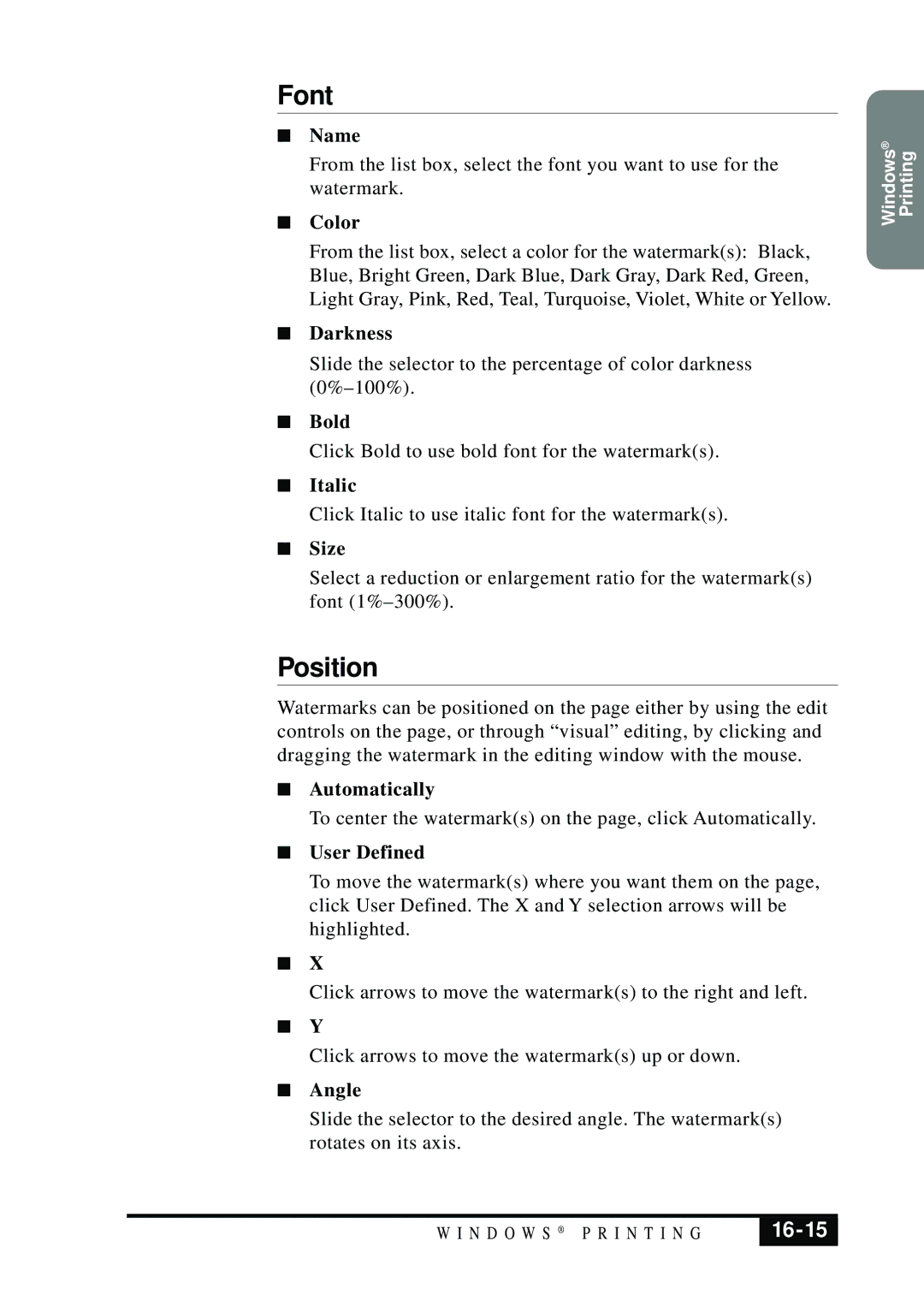Font
■Name
From the list box, select the font you want to use for the watermark.
■Color
From the list box, select a color for the watermark(s): Black, Blue, Bright Green, Dark Blue, Dark Gray, Dark Red, Green, Light Gray, Pink, Red, Teal, Turquoise, Violet, White or Yellow.
■Darkness
Slide the selector to the percentage of color darkness
■Bold
Click Bold to use bold font for the watermark(s).
■Italic
Click Italic to use italic font for the watermark(s).
■Size
Select a reduction or enlargement ratio for the watermark(s) font
Position
Watermarks can be positioned on the page either by using the edit controls on the page, or through “visual” editing, by clicking and dragging the watermark in the editing window with the mouse.
■Automatically
To center the watermark(s) on the page, click Automatically.
■User Defined
To move the watermark(s) where you want them on the page, click User Defined. The X and Y selection arrows will be highlighted.
■X
Click arrows to move the watermark(s) to the right and left.
■Y
Click arrows to move the watermark(s) up or down.
■Angle
Slide the selector to the desired angle. The watermark(s) rotates on its axis.
Windows® Printing
W I N D O W S ® P R I N T I N G |
|