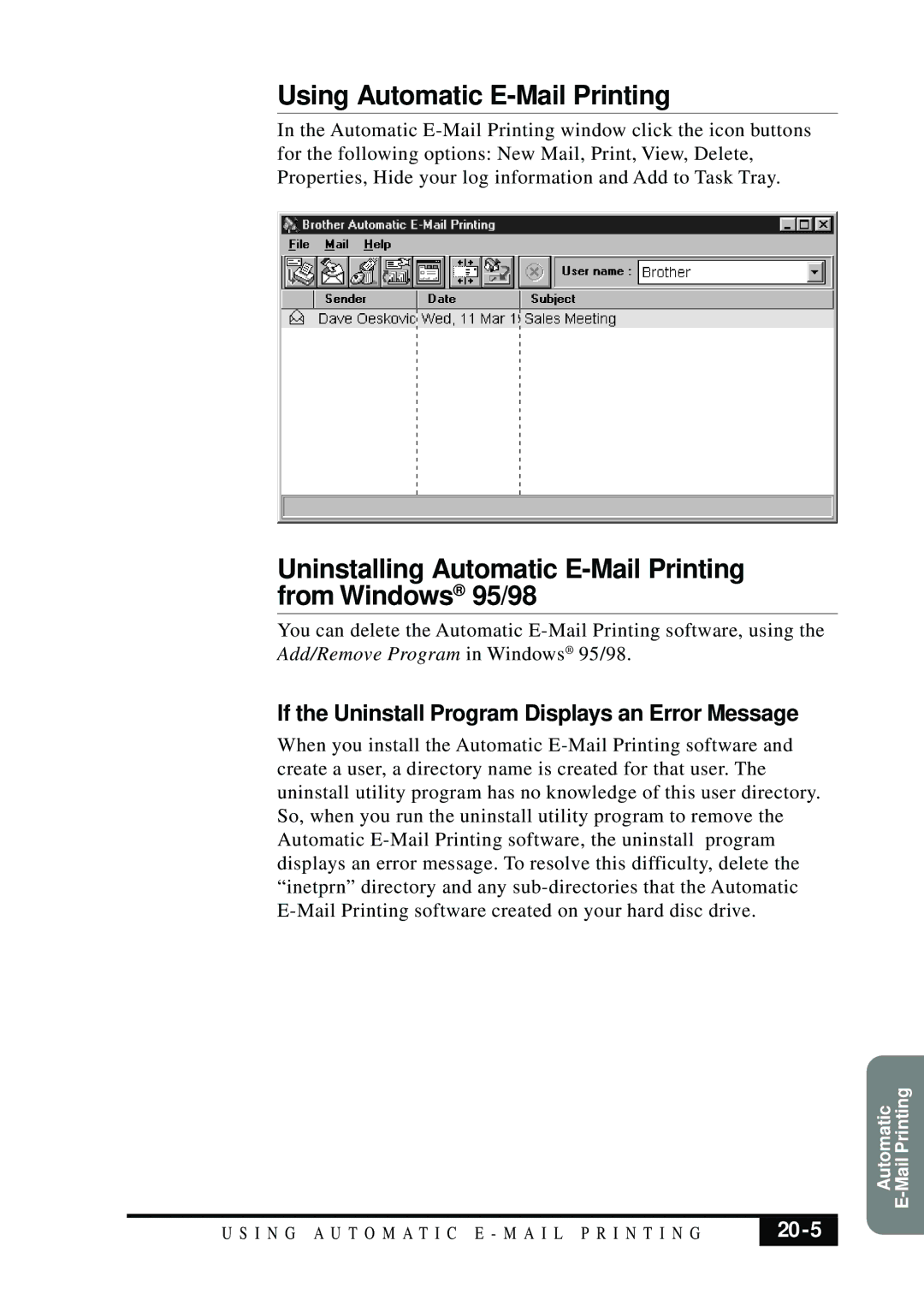Using Automatic E-Mail Printing
In the Automatic
Uninstalling Automatic E-Mail Printing from Windows® 95/98
You can delete the Automatic
Add/Remove Program in Windows® 95/98.
If the Uninstall Program Displays an Error Message
When you install the Automatic
Automatic
U S I N G A U T O M A T I C E - M A I L P R I N T I N G |
|
|
|