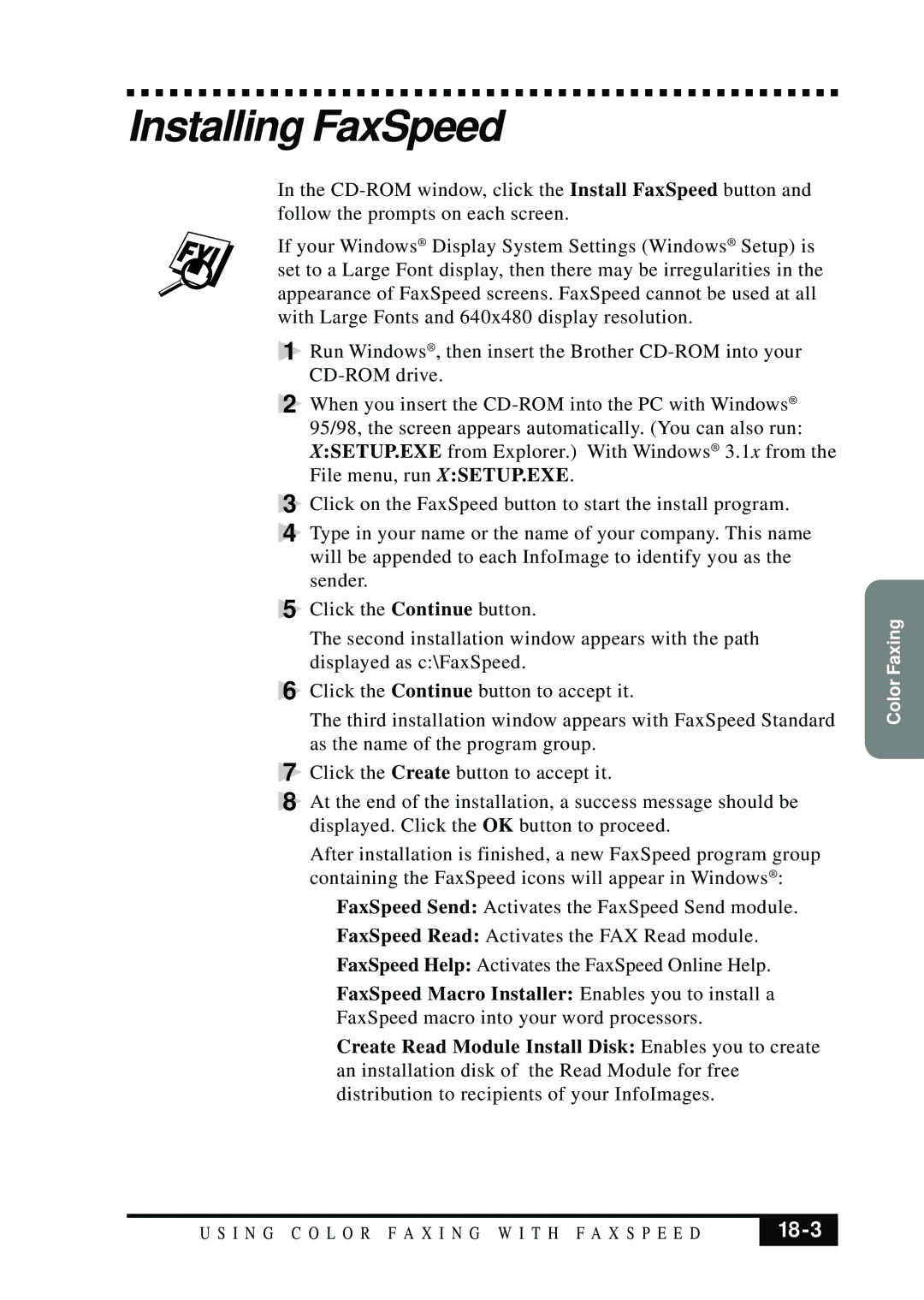Installing FaxSpeed
In the
If your Windows® Display System Settings (Windows® Setup) is set to a Large Font display, then there may be irregularities in the appearance of FaxSpeed screens. FaxSpeed cannot be used at all with Large Fonts and 640x480 display resolution.
1 Run Windows® , then insert the Brother
2 When you insert the
3 Click on the FaxSpeed button to start the install program.
4 Type in your name or the name of your company. This name will be appended to each InfoImage to identify you as the sender.
5 Click the Continue button.
The second installation window appears with the path displayed as c:\FaxSpeed.
6 Click the Continue button to accept it.
The third installation window appears with FaxSpeed Standard as the name of the program group.
7 Click the Create button to accept it.
8 At the end of the installation, a success message should be displayed. Click the OK button to proceed.
After installation is finished, a new FaxSpeed program group containing the FaxSpeed icons will appear in Windows® :
FaxSpeed Send: Activates the FaxSpeed Send module.
FaxSpeed Read: Activates the FAX Read module.
FaxSpeed Help: Activates the FaxSpeed Online Help.
FaxSpeed Macro Installer: Enables you to install a
FaxSpeed macro into your word processors.
Create Read Module Install Disk: Enables you to create an installation disk of the Read Module for free distribution to recipients of your InfoImages.
Color Faxing
U S I N G C O L O R F A X I N G W I T H F A X S P E E D |
|
|
|