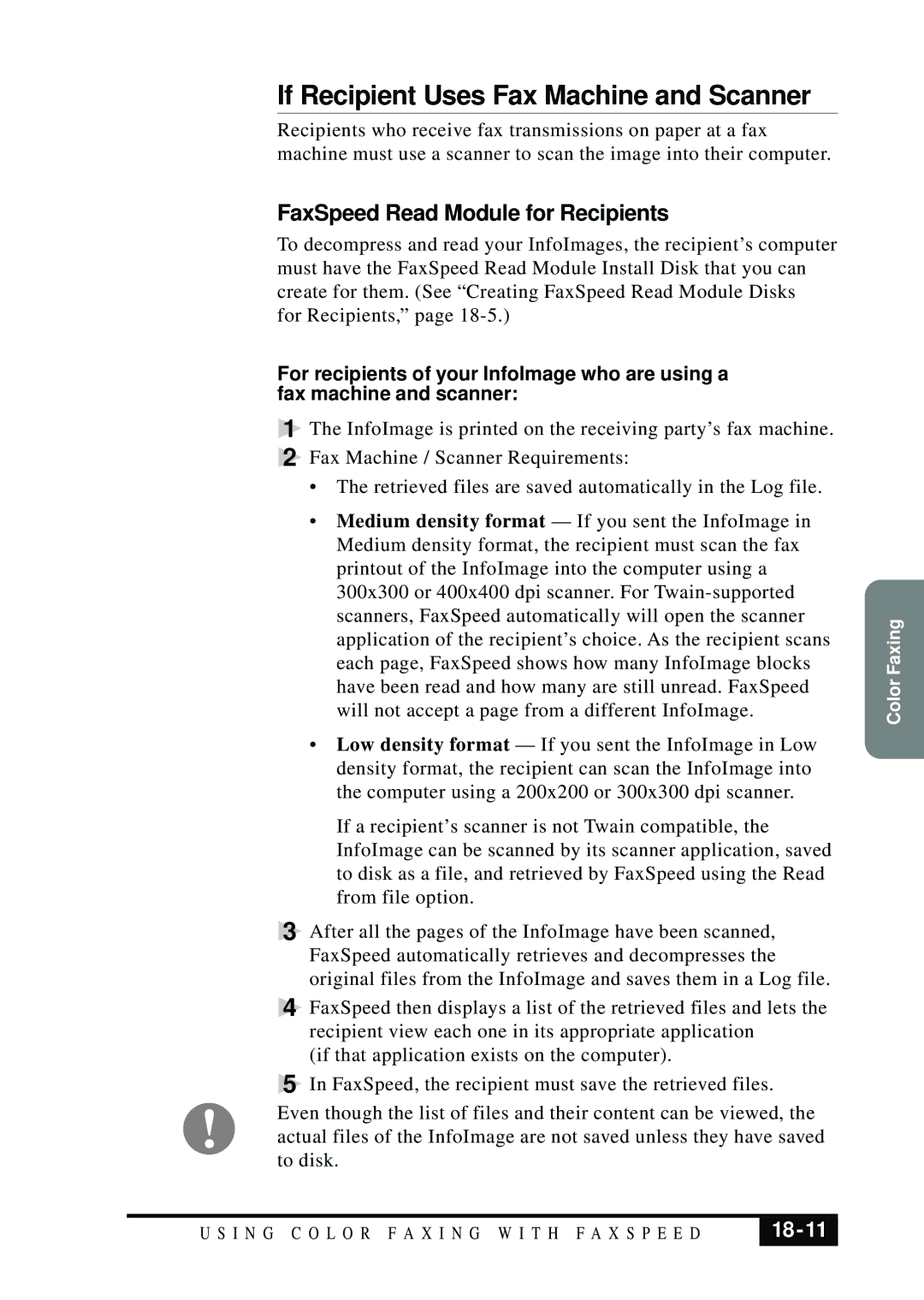If Recipient Uses Fax Machine and Scanner
Recipients who receive fax transmissions on paper at a fax machine must use a scanner to scan the image into their computer.
FaxSpeed Read Module for Recipients
To decompress and read your InfoImages, the recipient’s computer must have the FaxSpeed Read Module Install Disk that you can create for them. (See “Creating FaxSpeed Read Module Disks
for Recipients,” page
For recipients of your InfoImage who are using a fax machine and scanner:
1The InfoImage is printed on the receiving party’s fax machine.
2Fax Machine / Scanner Requirements:
•The retrieved files are saved automatically in the Log file.
•Medium density format — If you sent the InfoImage in Medium density format, the recipient must scan the fax printout of the InfoImage into the computer using a 300x300 or 400x400 dpi scanner. For
•Low density format — If you sent the InfoImage in Low density format, the recipient can scan the InfoImage into the computer using a 200x200 or 300x300 dpi scanner.
If a recipient’s scanner is not Twain compatible, the InfoImage can be scanned by its scanner application, saved to disk as a file, and retrieved by FaxSpeed using the Read from file option.
3After all the pages of the InfoImage have been scanned, FaxSpeed automatically retrieves and decompresses the original files from the InfoImage and saves them in a Log file.
4FaxSpeed then displays a list of the retrieved files and lets the recipient view each one in its appropriate application
(if that application exists on the computer).
5In FaxSpeed, the recipient must save the retrieved files.
Even though the list of files and their content can be viewed, the actual files of the InfoImage are not saved unless they have saved to disk.
Color Faxing
U S I N G C O L O R F A X I N G W I T H F A X S P E E D |
|
|
|