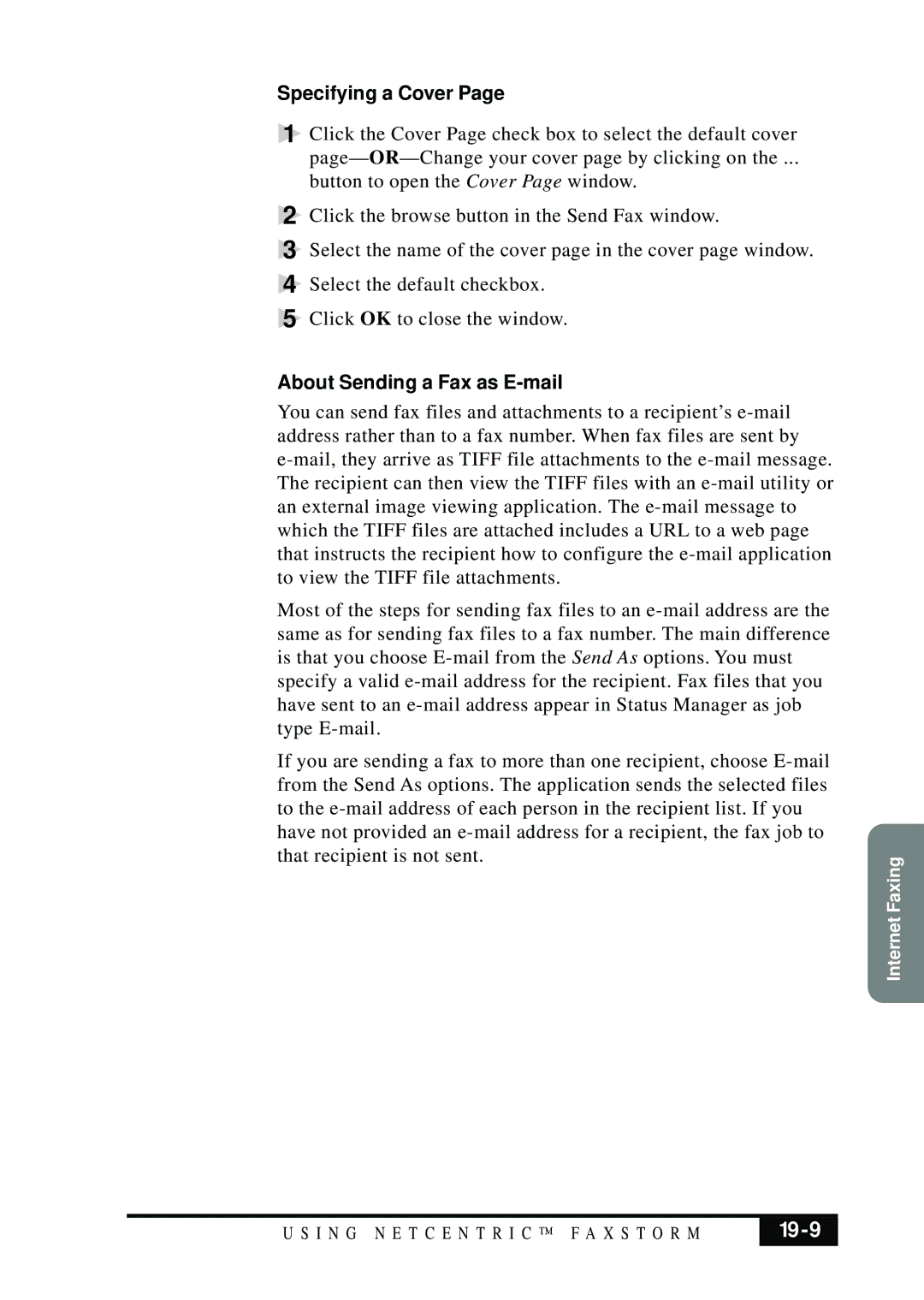Specifying a Cover Page
1 Click the Cover Page check box to select the default cover page—
button to open the Cover Page window.
2 Click the browse button in the Send Fax window.
3 Select the name of the cover page in the cover page window. 4 Select the default checkbox.
5 Click OK to close the window.
About Sending a Fax as E-mail
You can send fax files and attachments to a recipient’s
Most of the steps for sending fax files to an
If you are sending a fax to more than one recipient, choose
that recipient is not sent. FaxingInternet
U S I N G N E T C E N T R I C ™ F A X S T O R M |
|
|
|