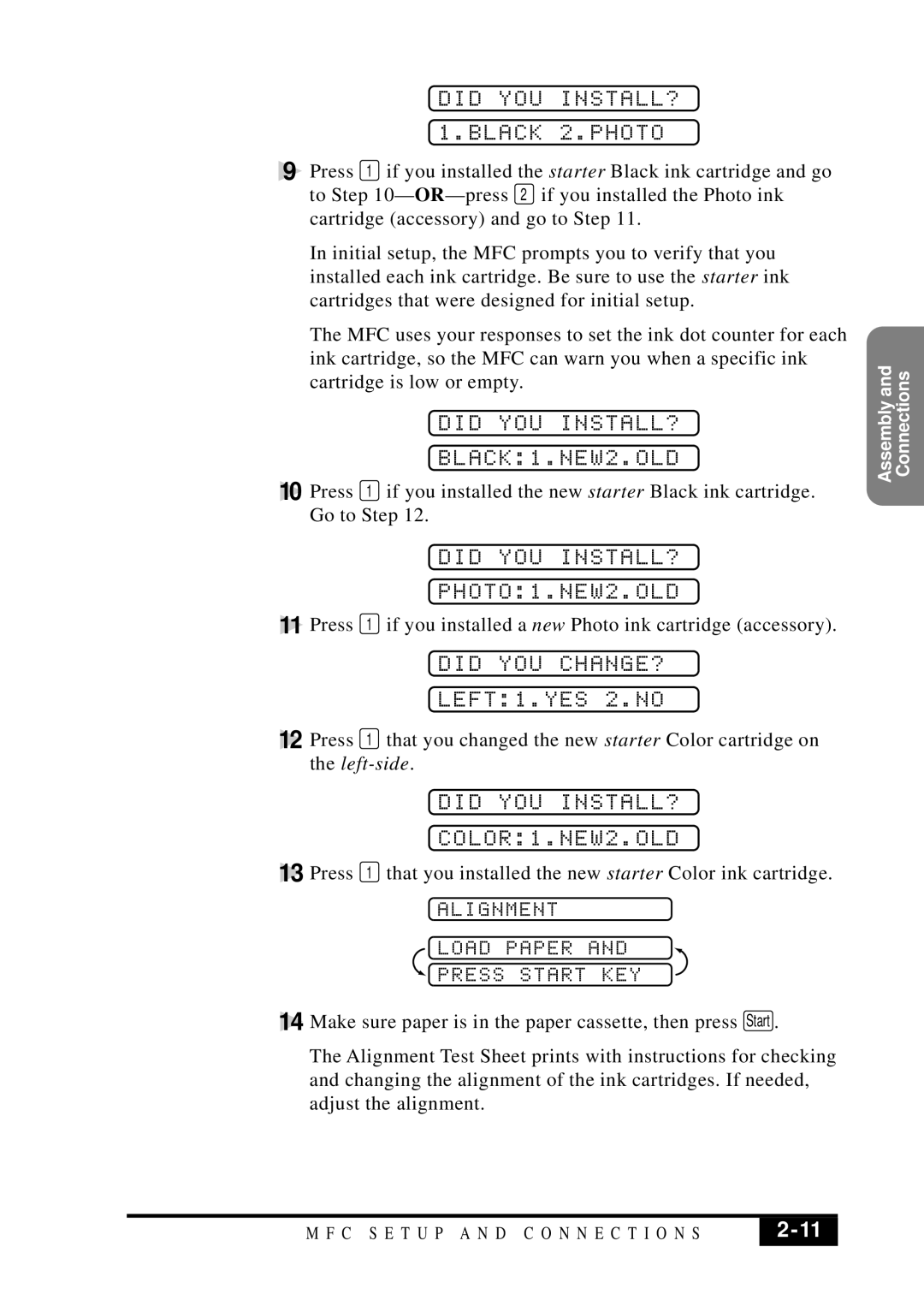DID YOU INSTALL?
1.BLACK 2.PHOTO
9 Press 1 if you installed the starter Black ink cartridge and go to Step 10—
In initial setup, the MFC prompts you to verify that you installed each ink cartridge. Be sure to use the starter ink cartridges that were designed for initial setup.
The MFC uses your responses to set the ink dot counter for each ink cartridge, so the MFC can warn you when a specific ink cartridge is low or empty.
DID YOU INSTALL?
BLACK:1.NEW2.OLD
10 Press 1 if you installed the new starter Black ink cartridge. Go to Step 12.
DID YOU INSTALL?
PHOTO:1.NEW2.OLD
11 Press 1 if you installed a new Photo ink cartridge (accessory).
DID YOU CHANGE?
LEFT:1.YES 2.NO
12 Press 1 that you changed the new starter Color cartridge on the
DID YOU INSTALL?
COLOR:1.NEW2.OLD
13 Press 1 that you installed the new starter Color ink cartridge.
ALIGNMENT
LOAD PAPER AND
 PRESS START KEY
PRESS START KEY
14 Make sure paper is in the paper cassette, then press Start .
The Alignment Test Sheet prints with instructions for checking and changing the alignment of the ink cartridges. If needed, adjust the alignment.
Assembly and Connections
M F C S E T U P A N D C O N N E C T I O N S | 2 |
|
|