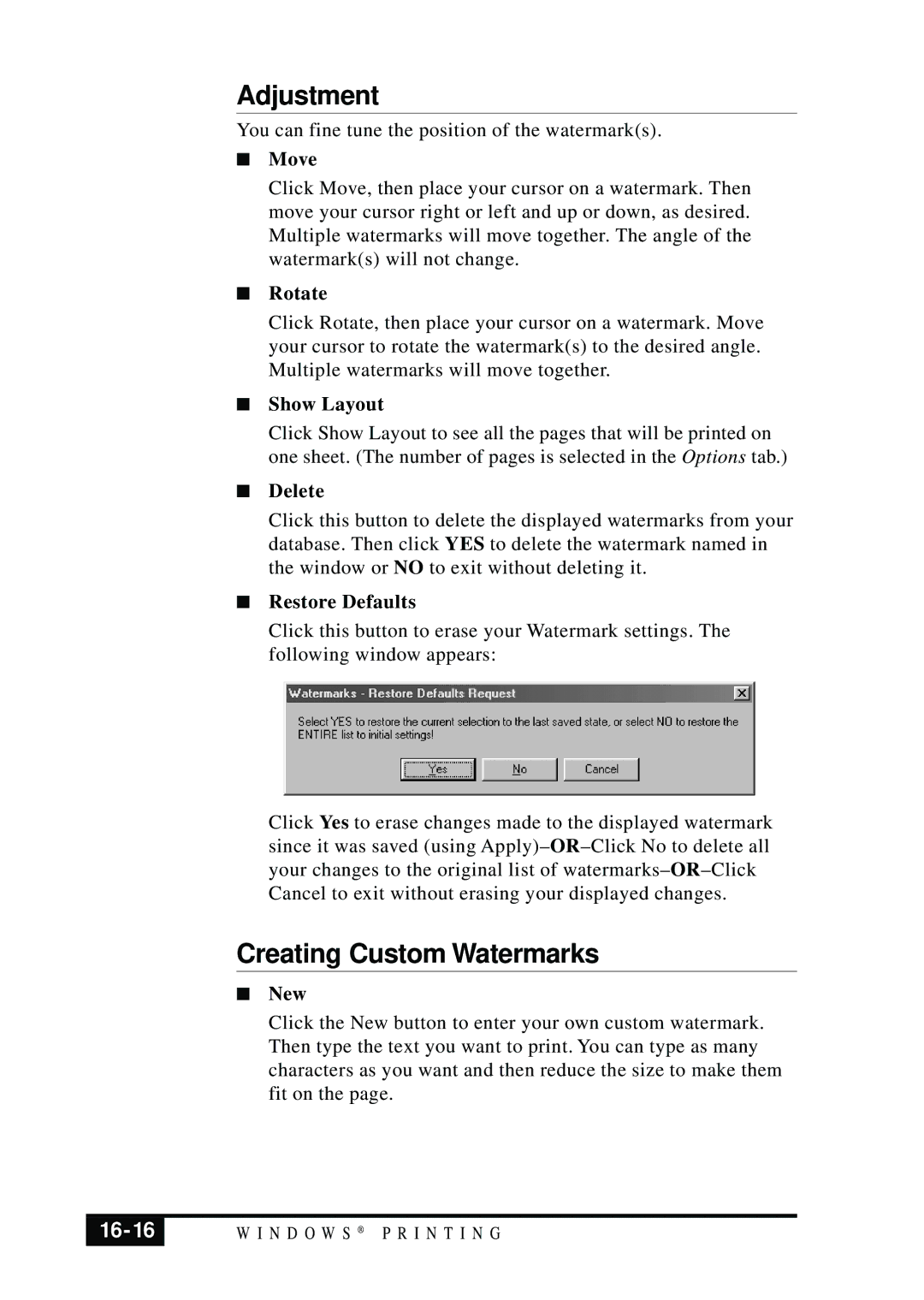Adjustment
You can fine tune the position of the watermark(s).
■Move
Click Move, then place your cursor on a watermark. Then move your cursor right or left and up or down, as desired. Multiple watermarks will move together. The angle of the watermark(s) will not change.
■Rotate
Click Rotate, then place your cursor on a watermark. Move your cursor to rotate the watermark(s) to the desired angle. Multiple watermarks will move together.
■Show Layout
Click Show Layout to see all the pages that will be printed on one sheet. (The number of pages is selected in the Options tab.)
■Delete
Click this button to delete the displayed watermarks from your database. Then click YES to delete the watermark named in the window or NO to exit without deleting it.
■Restore Defaults
Click this button to erase your Watermark settings. The following window appears:
Click Yes to erase changes made to the displayed watermark since it was saved (using Apply)–
Creating Custom Watermarks
■New
Click the New button to enter your own custom watermark. Then type the text you want to print. You can type as many characters as you want and then reduce the size to make them fit on the page.
| W I N D O W S ® P R I N T I N G |