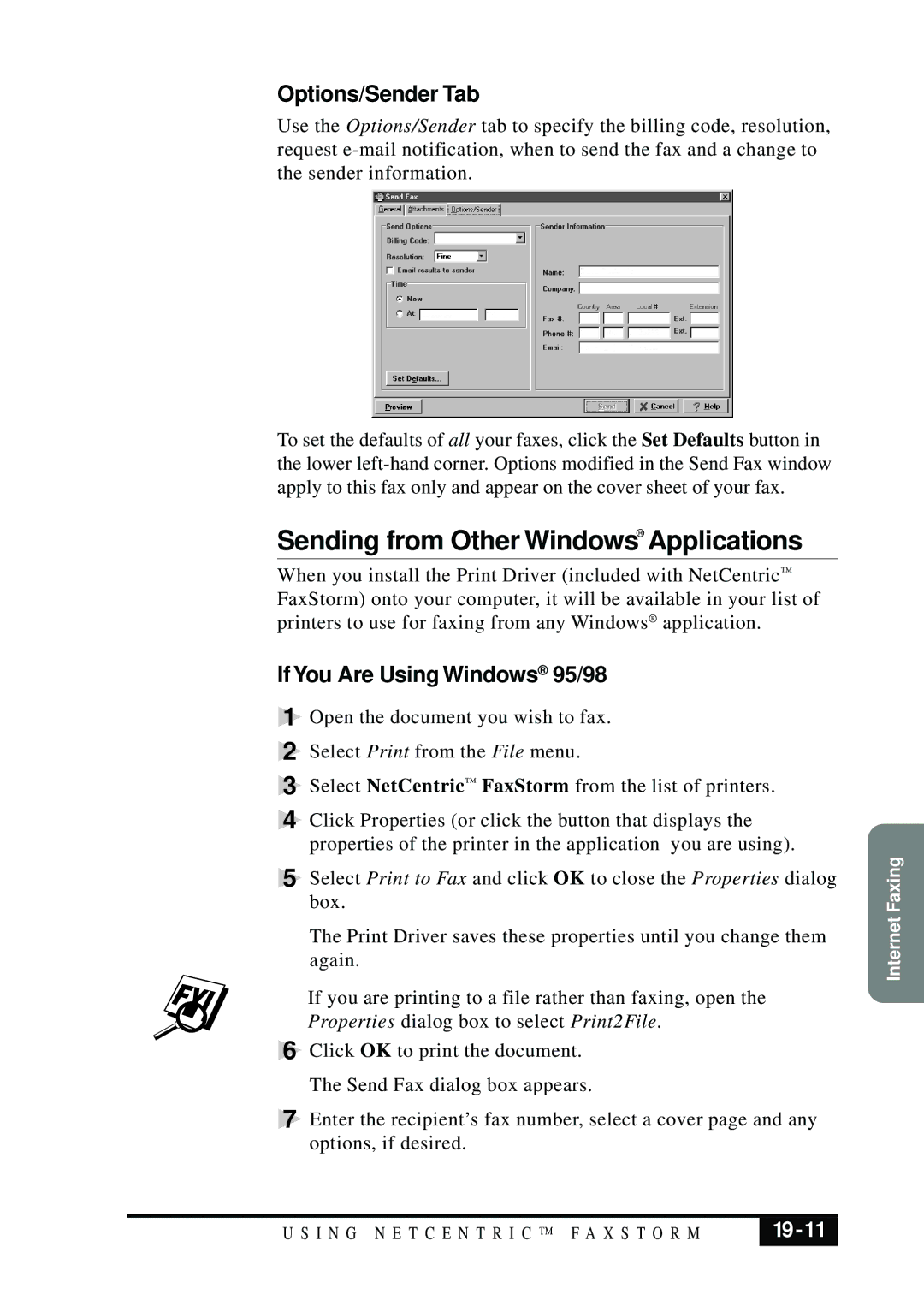Options/Sender Tab
Use the Options/Sender tab to specify the billing code, resolution, request
To set the defaults of all your faxes, click the Set Defaults button in the lower
Sending from Other Windows®Applications
When you install the Print Driver (included with NetCentric™ FaxStorm) onto your computer, it will be available in your list of printers to use for faxing from any Windows® application.
If You Are Using Windows® 95/98 1 Open the document you wish to fax.
2 Select Print from the File menu.
3 Select NetCentric™ FaxStorm from the list of printers.
4 Click Properties (or click the button that displays the properties of the printer in the application you are using).
5 Select Print to Fax and click OK to close the Properties dialog box.
The Print Driver saves these properties until you change them again.
If you are printing to a file rather than faxing, open the Properties dialog box to select Print2File.
6Click OK to print the document. The Send Fax dialog box appears.
7Enter the recipient’s fax number, select a cover page and any options, if desired.
Internet Faxing
U S I N G N E T C E N T R I C ™ F A X S T O R M |
|
|
|