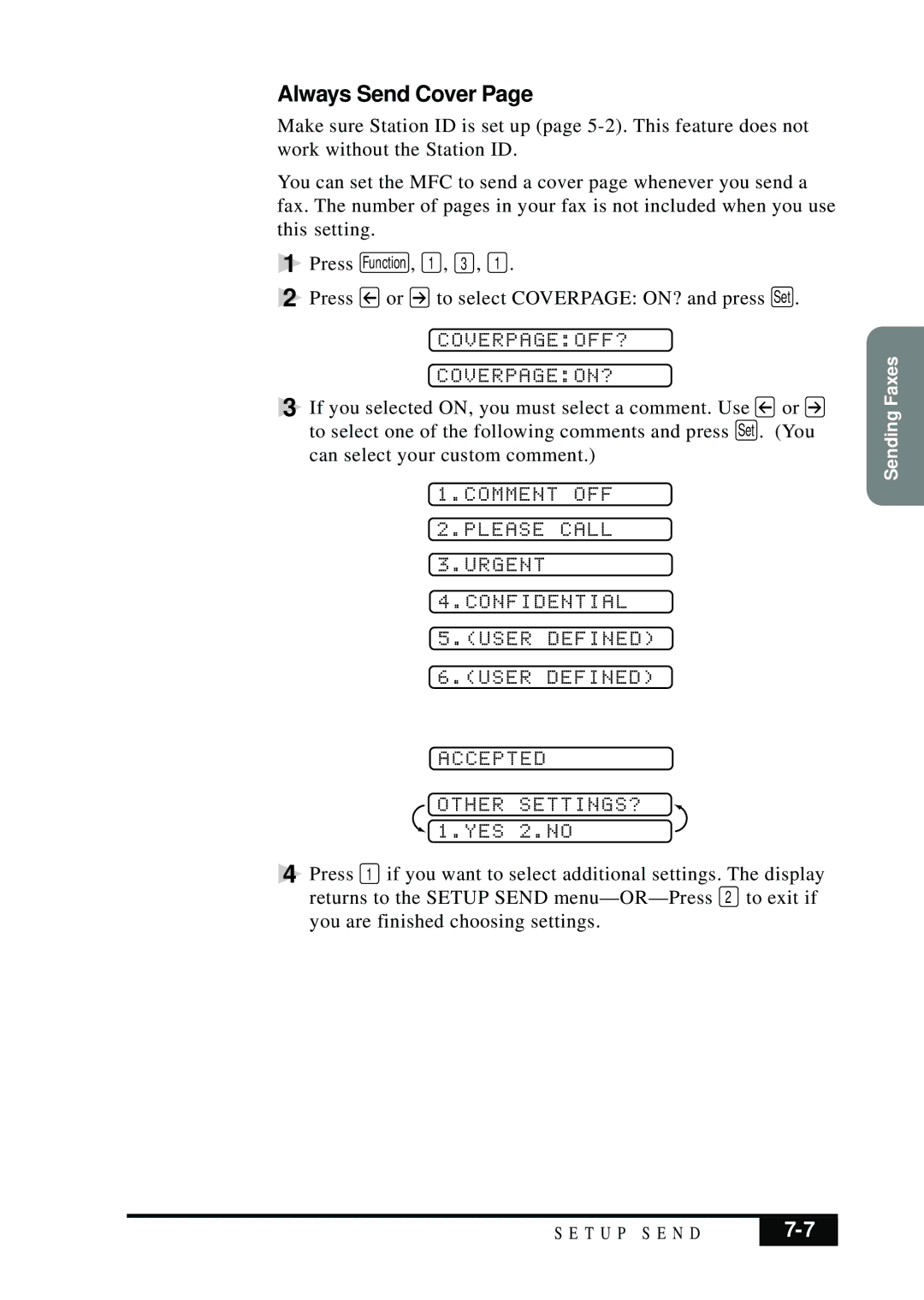Always Send Cover Page
Make sure Station ID is set up (page
You can set the MFC to send a cover page whenever you send a fax. The number of pages in your fax is not included when you use this setting.
1 | Press | Function , | 1 , 3 , 1 . |
2 | Press | or | to select COVERPAGE: ON? and press Set . |
COVERPAGE:OFF?
COVERPAGE:ON?
3 If you selected ON, you must select a comment. Use ![]() or
or ![]() to select one of the following comments and press Set . (You can select your custom comment.)
to select one of the following comments and press Set . (You can select your custom comment.)
1.COMMENT OFF
2.PLEASE CALL
3.URGENT
4.CONFIDENTIAL
5.(USER DEFINED)
6.(USER DEFINED)
ACCEPTED
OTHER SETTINGS?
 1.YES 2.NO
1.YES 2.NO
4 Press 1 if you want to select additional settings. The display
returns to the SETUP SEND | 2 to exit if |
you are finished choosing settings. |
|
Sending Faxes
S E T U P S E N D | |
|
|