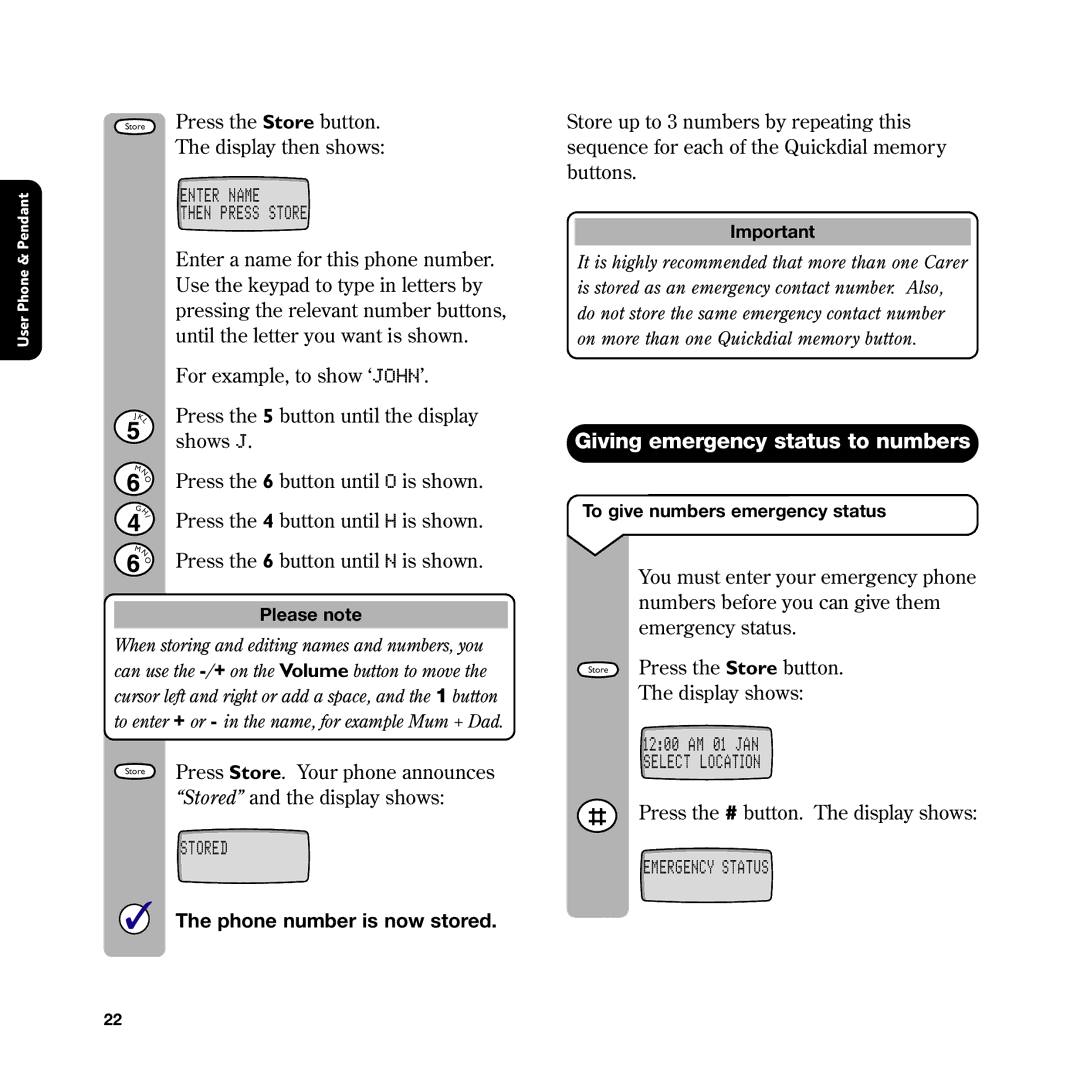User Phone & Pendant
Store Press the Store button.
The display then shows:
ENTER NAME
THEN PRESS STORE
Enter a name for this phone number. Use the keypad to type in letters by pressing the relevant number buttons, until the letter you want is shown.
For example, to show ‘JOHN’.
L | Press the 5 button until the display | |
J |
| |
K |
| |
| shows J. | |
M | Press the 6 button until O is shown. | |
N | ||
O | ||
| ||
G |
| |
H | Press the 4 button until H is shown. | |
I |
| |
M | Press the 6 button until N is shown. | |
N | ||
O | ||
|
Please note
When storing and editing names and numbers, you can use the
Store | Press Store. Your phone announces |
|
“Stored” and the display shows:
STORED
✓The phone number is now stored.
Store up to 3 numbers by repeating this sequence for each of the Quickdial memory buttons.
Important
It is highly recommended that more than one Carer is stored as an emergency contact number. Also, do not store the same emergency contact number on more than one Quickdial memory button.
Giving emergency status to numbers
To give numbers emergency status
You must enter your emergency phone numbers before you can give them emergency status.
Store Press the Store button.
The display shows:
12:00 AM 01 JAN SELECT LOCATION
Press the # button. The display shows:
EMERGENCY STATUS
22