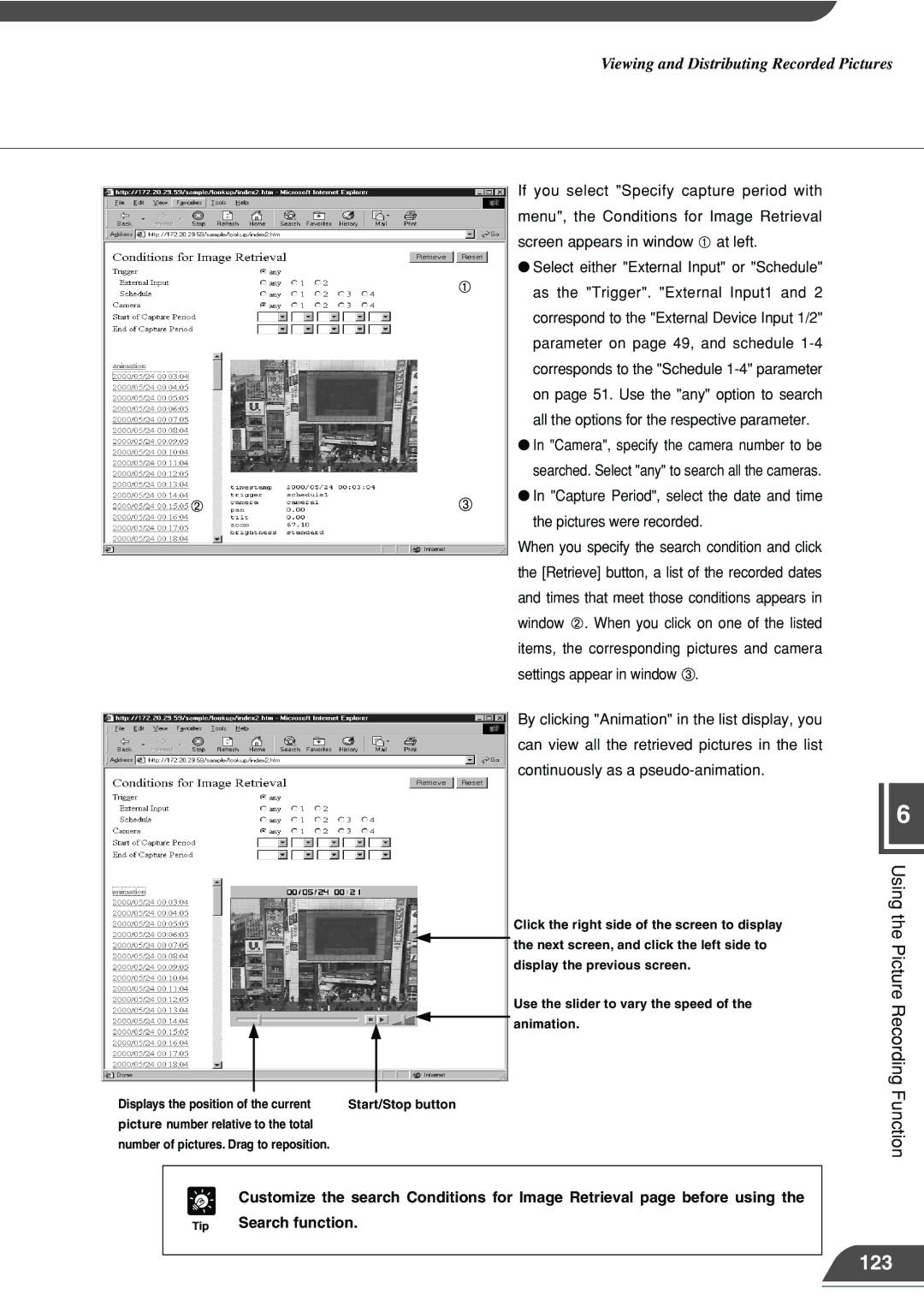Viewing and Distributing Recorded Pictures
If you select "Specify capture period with menu", the Conditions for Image Retrieval screen appears in window ![]() at left.
at left.
● Select either "External Input" or "Schedule" as the "Trigger". "External Input1 and 2 correspond to the "External Device Input 1/2" parameter on page 49, and schedule
● In "Camera", specify the camera number to be searched. Select "any" to search all the cameras.
● In "Capture Period", select the date and time the pictures were recorded.
When you specify the search condition and click the [Retrieve] button, a list of the recorded dates and times that meet those conditions appears in window ![]() . When you click on one of the listed items, the corresponding pictures and camera settings appear in window
. When you click on one of the listed items, the corresponding pictures and camera settings appear in window ![]() .
.
By clicking "Animation" in the list display, you can view all the retrieved pictures in the list continuously as a
|
|
| Click the right side of the screen to display |
|
|
| the next screen, and click the left side to |
|
|
| display the previous screen. |
|
|
| Use the slider to vary the speed of the |
|
|
| animation. |
Displays the position of the current | Start/Stop button | ||
picture number relative to the total |
| ||
number of pictures. Drag to reposition. |
| ||
|
| ||
| e Customize the search Conditions for Image Retrieval page before using the | ||
| Tip | Search function. | |
|
|
|
|
6
Using the Picture Recording Function