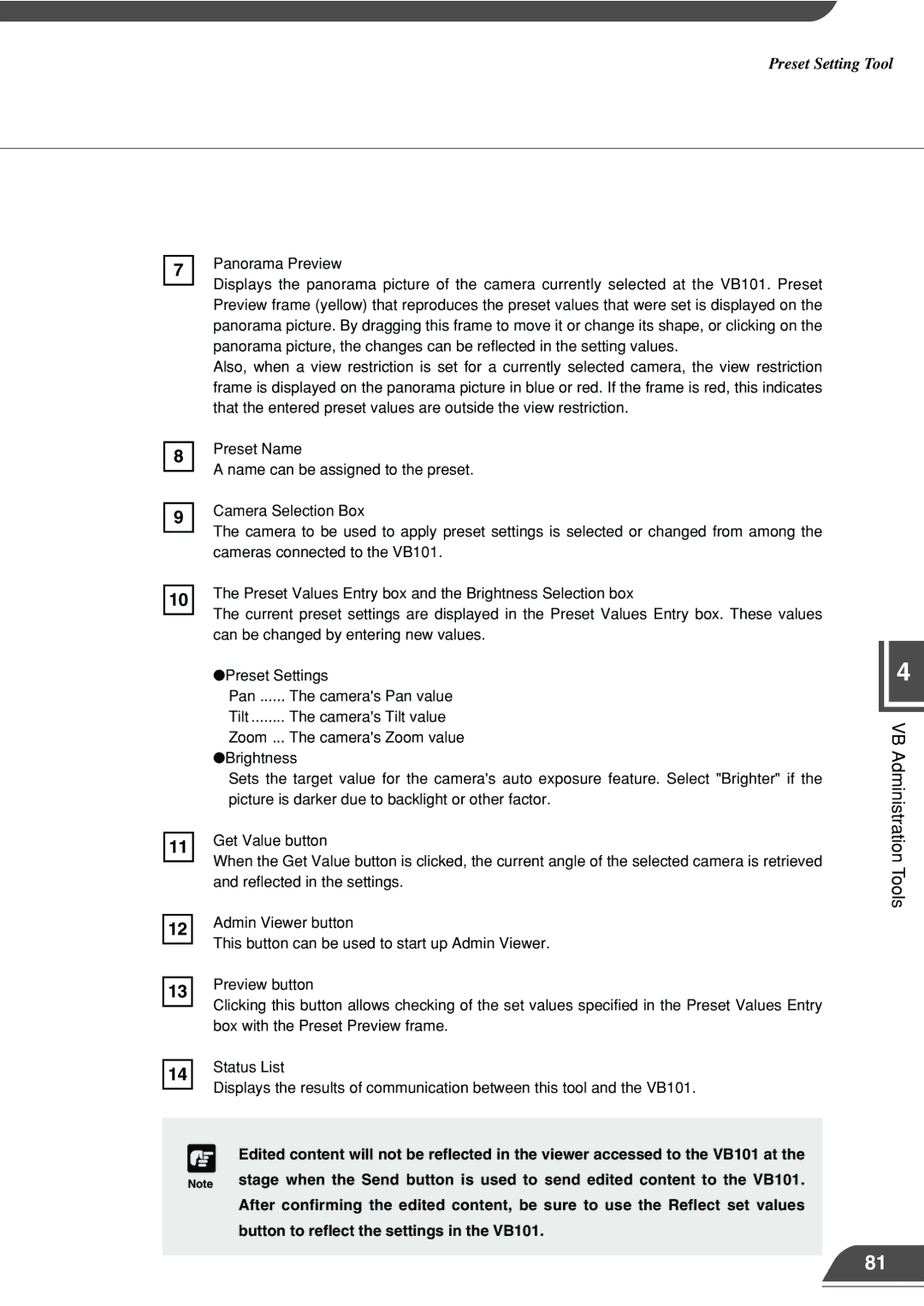Preset Setting Tool
7
Panorama Preview
Displays the panorama picture of the camera currently selected at the VB101. Preset Preview frame (yellow) that reproduces the preset values that were set is displayed on the panorama picture. By dragging this frame to move it or change its shape, or clicking on the panorama picture, the changes can be reflected in the setting values.
Also, when a view restriction is set for a currently selected camera, the view restriction frame is displayed on the panorama picture in blue or red. If the frame is red, this indicates that the entered preset values are outside the view restriction.
8
9
Preset Name
A name can be assigned to the preset.
Camera Selection Box
The camera to be used to apply preset settings is selected or changed from among the cameras connected to the VB101.
10The Preset Values Entry box and the Brightness Selection box
The current preset settings are displayed in the Preset Values Entry box. These values can be changed by entering new values.
●Preset Settings
Pan ...... The camera's Pan value Tilt ........ The camera's Tilt value Zoom ... The camera's Zoom value
●Brightness
Sets the target value for the camera's auto exposure feature. Select "Brighter" if the picture is darker due to backlight or other factor.
11Get Value button
When the Get Value button is clicked, the current angle of the selected camera is retrieved and reflected in the settings.
12Admin Viewer button
This button can be used to start up Admin Viewer.
13Preview button
Clicking this button allows checking of the set values specified in the Preset Values Entry box with the Preset Preview frame.
14Status List
Displays the results of communication between this tool and the VB101.
4
VB Administration Tools
c
Note
Edited content will not be reflected in the viewer accessed to the VB101 at the stage when the Send button is used to send edited content to the VB101. After confirming the edited content, be sure to use the Reflect set values button to reflect the settings in the VB101.
81