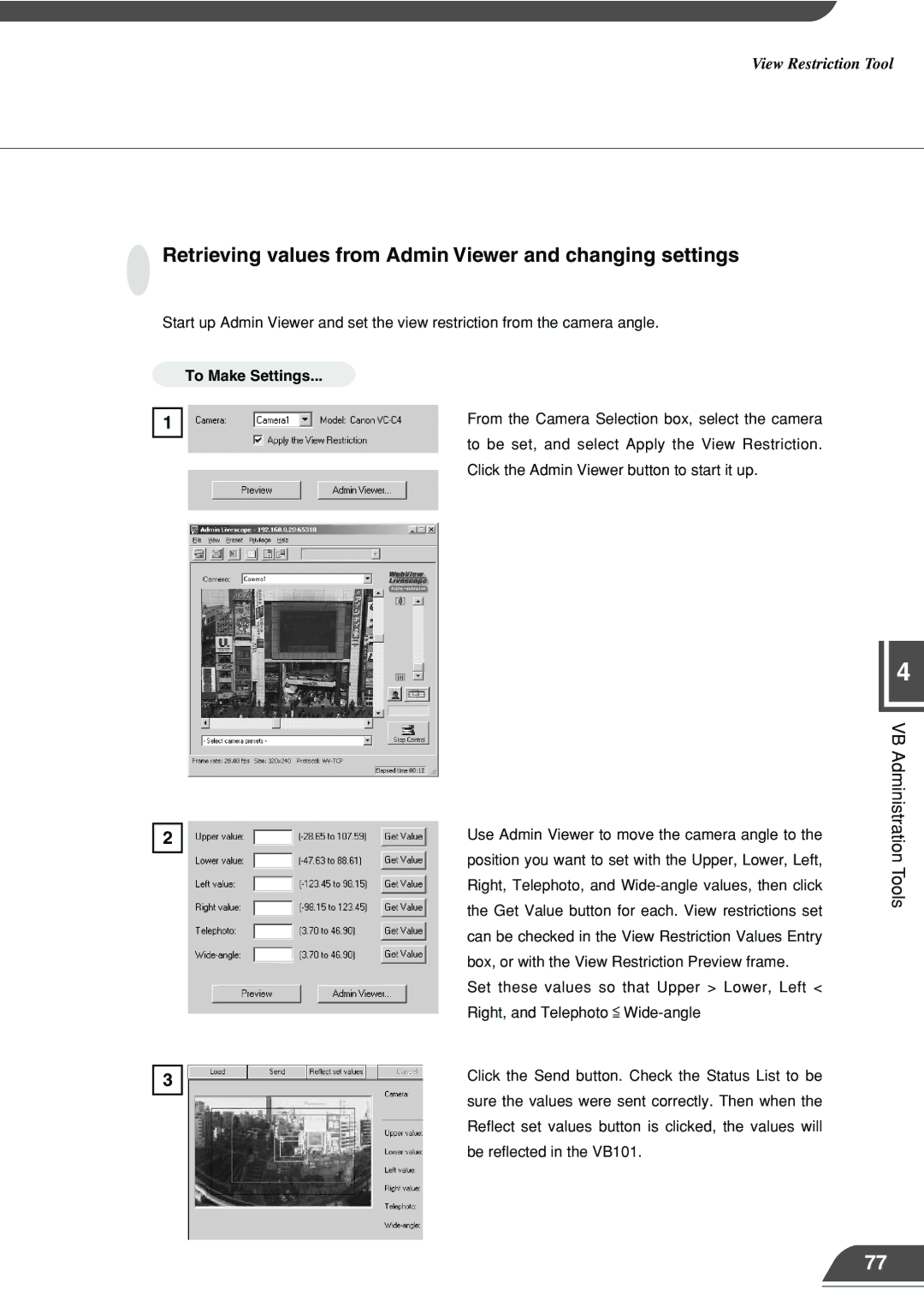View Restriction Tool
Retrieving values from Admin Viewer and changing settings
Start up Admin Viewer and set the view restriction from the camera angle.
1
To Make Settings...
From the Camera Selection box, select the camera to be set, and select Apply the View Restriction. Click the Admin Viewer button to start it up.
2
3
Use Admin Viewer to move the camera angle to the position you want to set with the Upper, Lower, Left, Right, Telephoto, and
Set these values so that Upper > Lower, Left < Right, and Telephoto ![]()
Click the Send button. Check the Status List to be sure the values were sent correctly. Then when the Reflect set values button is clicked, the values will be reflected in the VB101.
4
VB Administration Tools
77