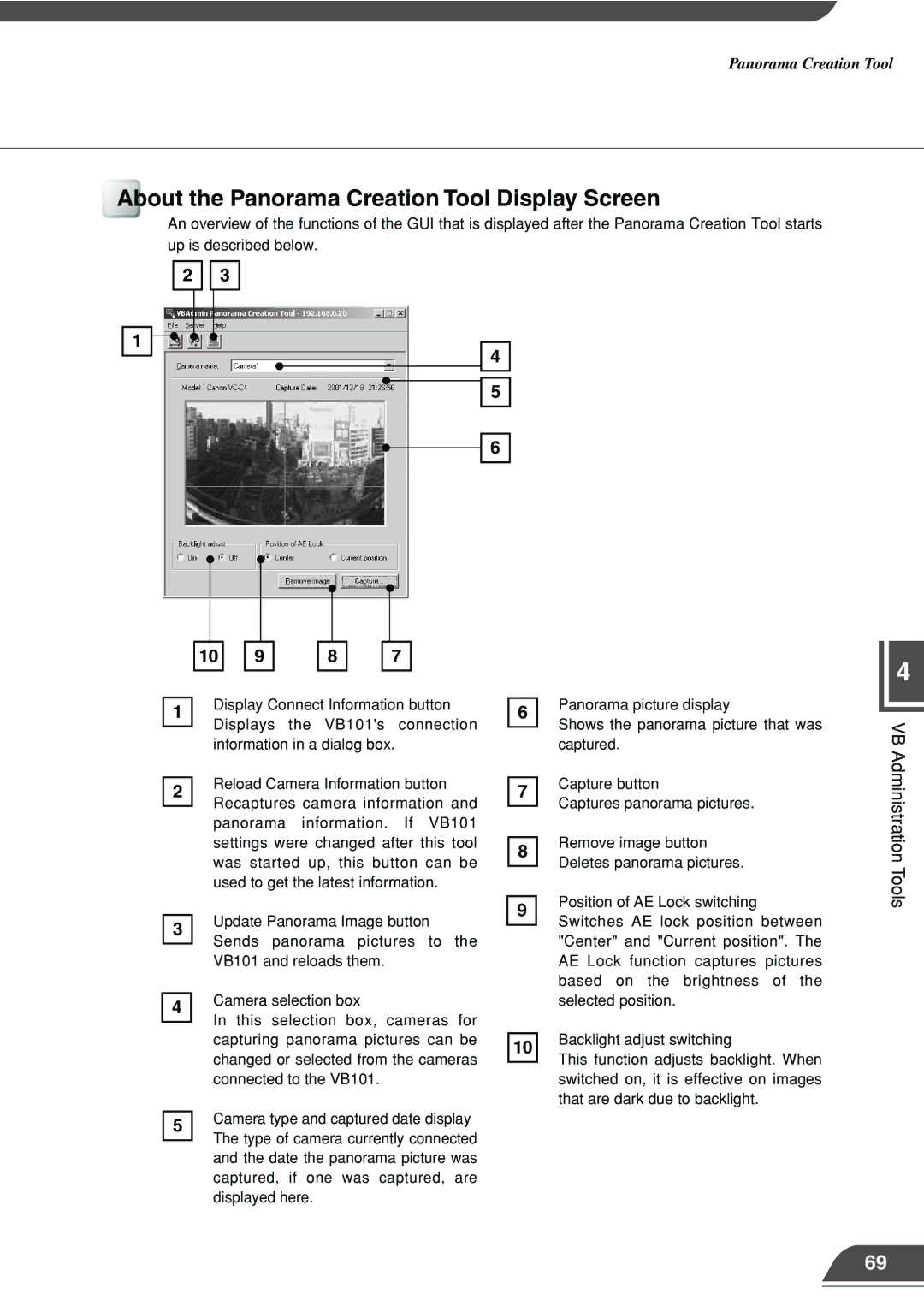Panorama Creation Tool
About the Panorama Creation Tool Display Screen
An overview of the functions of the GUI that is displayed after the Panorama Creation Tool starts up is described below.
2 |
| 3 |
|
|
|
1 ![]()
![]()
![]()
![]() 4
4
5
![]()
![]() 6
6
10 | 9 | 8 | 7 |
4
1
2
3
4
5
Display Connect Information button Displays the VB101's connection information in a dialog box.
Reload Camera Information button Recaptures camera information and panorama information. If VB101 settings were changed after this tool was started up, this button can be used to get the latest information.
Update Panorama Image button Sends panorama pictures to the VB101 and reloads them.
Camera selection box
In this selection box, cameras for capturing panorama pictures can be changed or selected from the cameras connected to the VB101.
Camera type and captured date display The type of camera currently connected and the date the panorama picture was captured, if one was captured, are displayed here.
6Panorama picture display
Shows the panorama picture that was captured.
7Capture button
Captures panorama pictures.
8Remove image button Deletes panorama pictures.
9Position of AE Lock switching Switches AE lock position between
"Center" and "Current position". The AE Lock function captures pictures based on the brightness of the selected position.
10Backlight adjust switching
This function adjusts backlight. When switched on, it is effective on images that are dark due to backlight.
VB Administration Tools
69