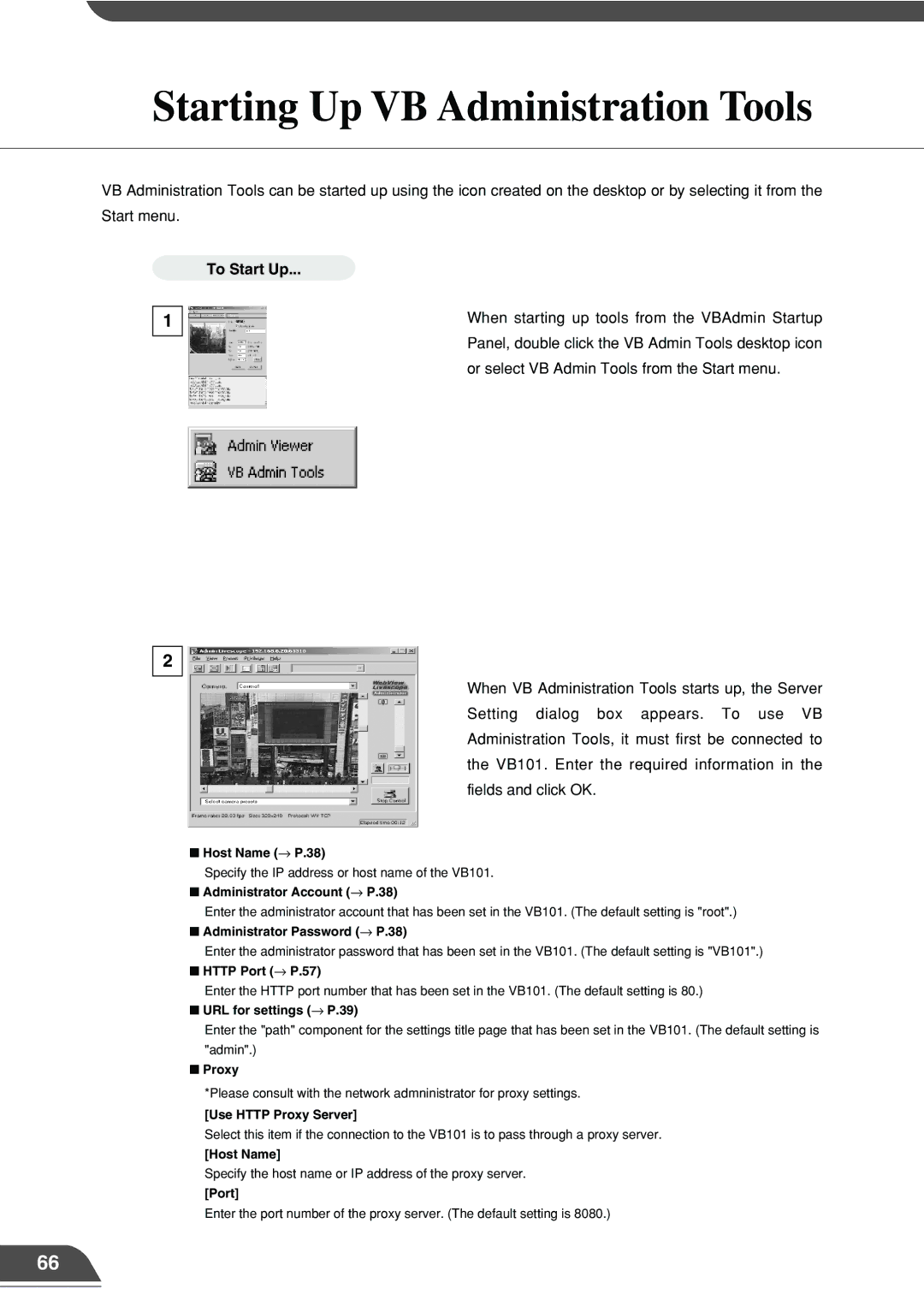Starting Up VB Administration Tools
VB Administration Tools can be started up using the icon created on the desktop or by selecting it from the Start menu.
To Start Up...
1
2
When starting up tools from the VBAdmin Startup Panel, double click the VB Admin Tools desktop icon or select VB Admin Tools from the Start menu.
When VB Administration Tools starts up, the Server Setting dialog box appears. To use VB Administration Tools, it must first be connected to the VB101. Enter the required information in the fields and click OK.
■Host Name (→ P.38)
Specify the IP address or host name of the VB101.
■Administrator Account (→ P.38)
Enter the administrator account that has been set in the VB101. (The default setting is "root".)
■Administrator Password (→ P.38)
Enter the administrator password that has been set in the VB101. (The default setting is "VB101".)
■HTTP Port (→ P.57)
Enter the HTTP port number that has been set in the VB101. (The default setting is 80.)
■URL for settings (→ P.39)
Enter the "path" component for the settings title page that has been set in the VB101. (The default setting is "admin".)
■Proxy
*Please consult with the network admninistrator for proxy settings.
[Use HTTP Proxy Server]
Select this item if the connection to the VB101 is to pass through a proxy server.
[Host Name]
Specify the host name or IP address of the proxy server.
[Port]
Enter the port number of the proxy server. (The default setting is 8080.)
66