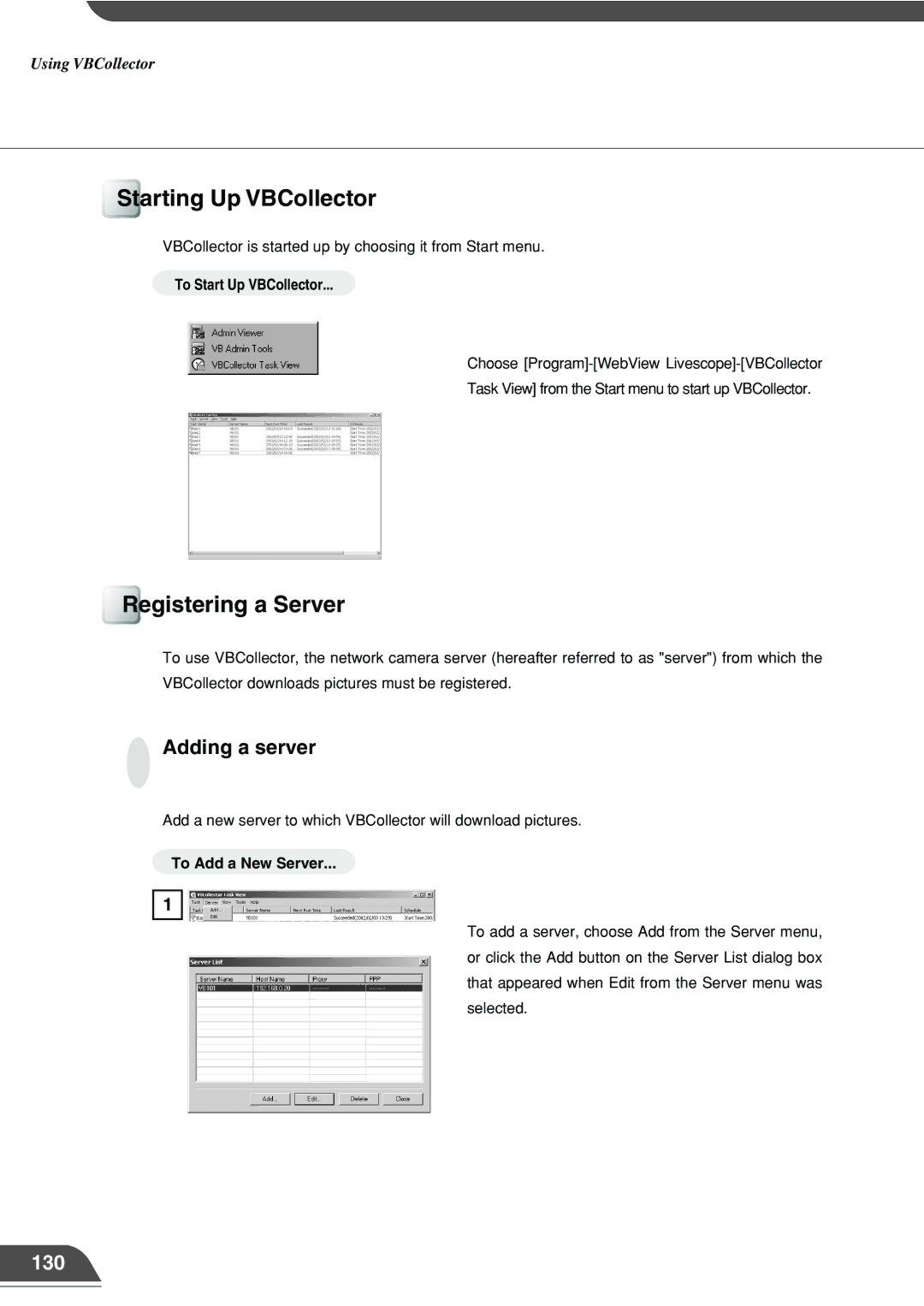Using VBCollector
Starting Up VBCollector
VBCollector is started up by choosing it from Start menu.
To Start Up VBCollector...
Choose
Task View] from the Start menu to start up VBCollector.
Registering a Server
To use VBCollector, the network camera server (hereafter referred to as "server") from which the VBCollector downloads pictures must be registered.
Adding a server
Add a new server to which VBCollector will download pictures.
To Add a New Server...
1
To add a server, choose Add from the Server menu, or click the Add button on the Server List dialog box that appeared when Edit from the Server menu was selected.