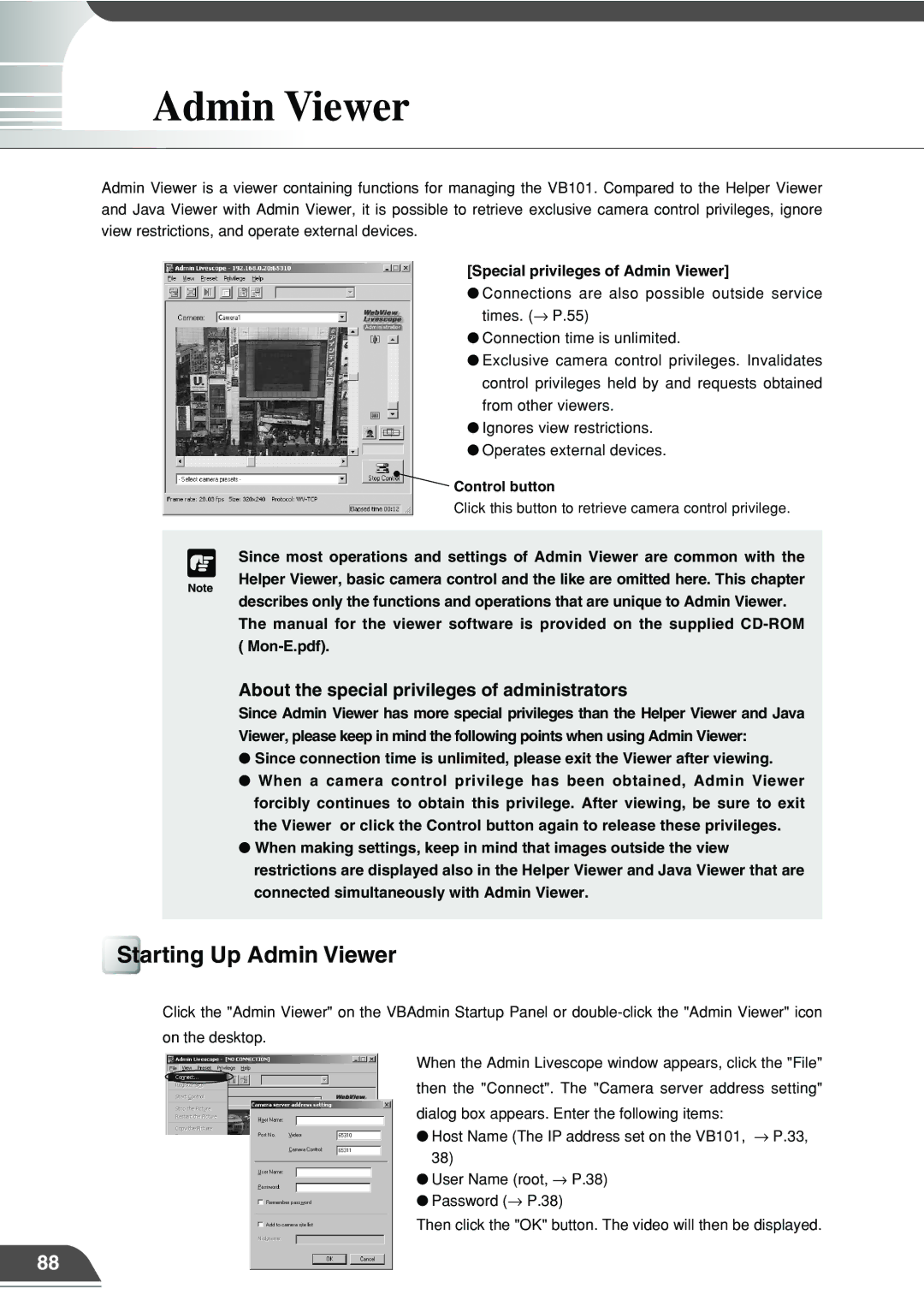Admin Viewer
Admin Viewer is a viewer containing functions for managing the VB101. Compared to the Helper Viewer and Java Viewer with Admin Viewer, it is possible to retrieve exclusive camera control privileges, ignore view restrictions, and operate external devices.
[Special privileges of Admin Viewer]
● Connections are also possible outside service times. (→ P.55)
● Connection time is unlimited.
● Exclusive camera control privileges. Invalidates control privileges held by and requests obtained from other viewers.
● Ignores view restrictions. ● Operates external devices.
 Control button
Control button
Click this button to retrieve camera control privilege.
c
Note
Since most operations and settings of Admin Viewer are common with the Helper Viewer, basic camera control and the like are omitted here. This chapter describes only the functions and operations that are unique to Admin Viewer.
The manual for the viewer software is provided on the supplied
About the special privileges of administrators
Since Admin Viewer has more special privileges than the Helper Viewer and Java Viewer, please keep in mind the following points when using Admin Viewer:
●Since connection time is unlimited, please exit the Viewer after viewing.
●When a camera control privilege has been obtained, Admin Viewer forcibly continues to obtain this privilege. After viewing, be sure to exit the Viewer or click the Control button again to release these privileges.
●When making settings, keep in mind that images outside the view restrictions are displayed also in the Helper Viewer and Java Viewer that are connected simultaneously with Admin Viewer.
Starting Up Admin Viewer
Click the "Admin Viewer" on the VBAdmin Startup Panel or
When the Admin Livescope window appears, click the "File" then the "Connect". The "Camera server address setting" dialog box appears. Enter the following items:
●Host Name (The IP address set on the VB101, → P.33, 38)
●User Name (root, → P.38)
●Password (→ P.38)
Then click the "OK" button. The video will then be displayed.
88