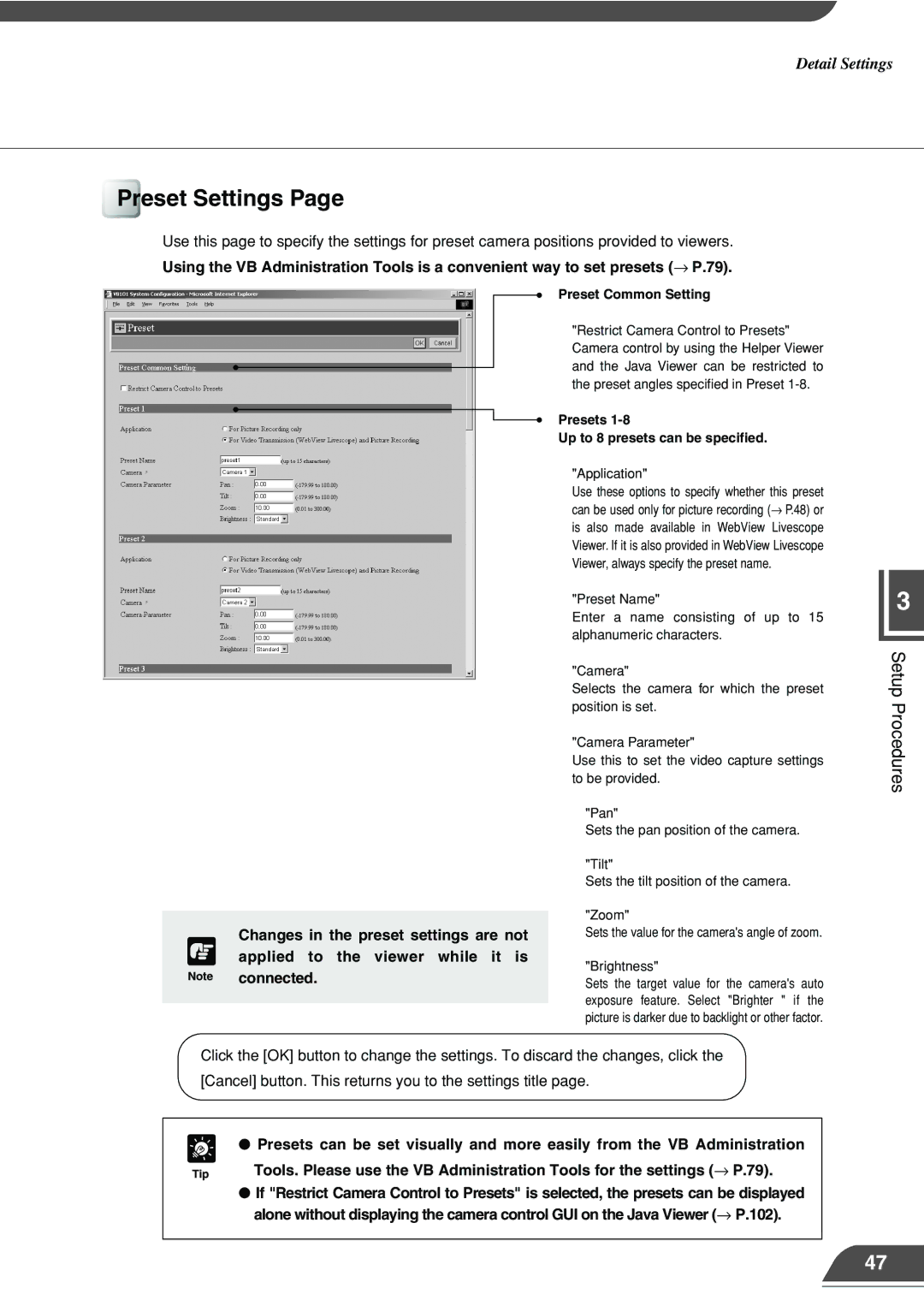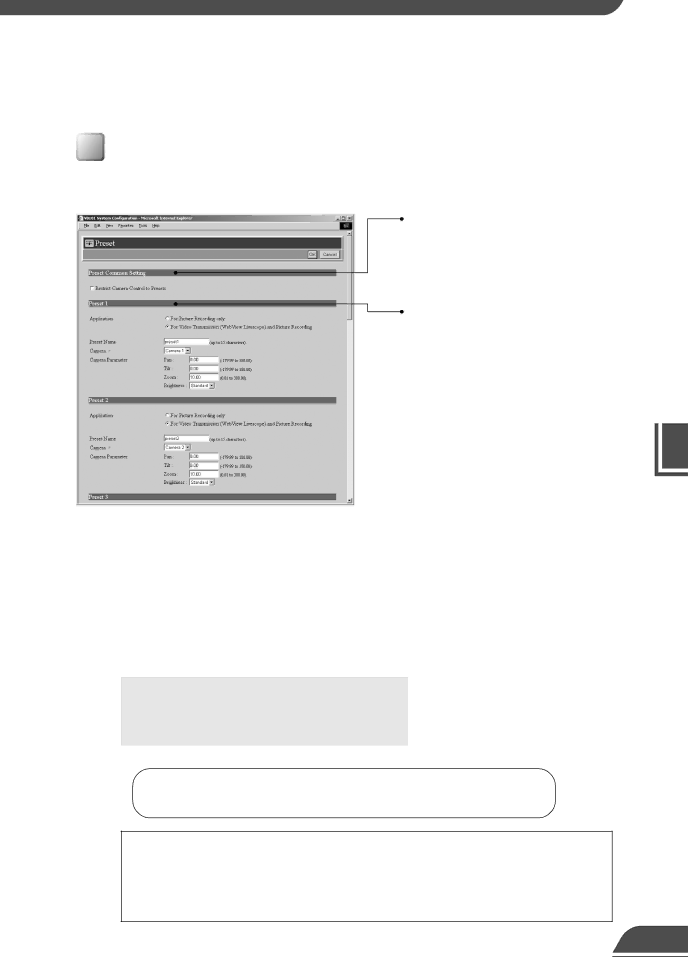
Detail Settings
Preset Settings Page
Use this page to specify the settings for preset camera positions provided to viewers.
Using the VB Administration Tools is a convenient way to set presets (→ P.79).
Changes in the preset settings are not c applied to the viewer while it is
Note connected.
Preset Common Setting
"Restrict Camera Control to Presets" Camera control by using the Helper Viewer and the Java Viewer can be restricted to the preset angles specified in Preset
Presets 1-8
Up to 8 presets can be specified.
"Application"
Use these options to specify whether this preset can be used only for picture recording (→ P.48) or is also made available in WebView Livescope Viewer. If it is also provided in WebView Livescope Viewer, always specify the preset name.
"Preset Name"
Enter a name consisting of up to 15 alphanumeric characters.
"Camera"
Selects the camera for which the preset position is set.
"Camera Parameter"
Use this to set the video capture settings to be provided.
"Pan"
Sets the pan position of the camera.
"Tilt"
Sets the tilt position of the camera.
"Zoom"
Sets the value for the camera's angle of zoom.
"Brightness"
Sets the target value for the camera's auto exposure feature. Select "Brighter " if the picture is darker due to backlight or other factor.
3
Setup Procedures
Click the [OK] button to change the settings. To discard the changes, click the
[Cancel] button. This returns you to the settings title page.
e
Tip
●Presets can be set visually and more easily from the VB Administration
Tools. Please use the VB Administration Tools for the settings (→ P.79).
●If "Restrict Camera Control to Presets" is selected, the presets can be displayed alone without displaying the camera control GUI on the Java Viewer (→ P.102).
47