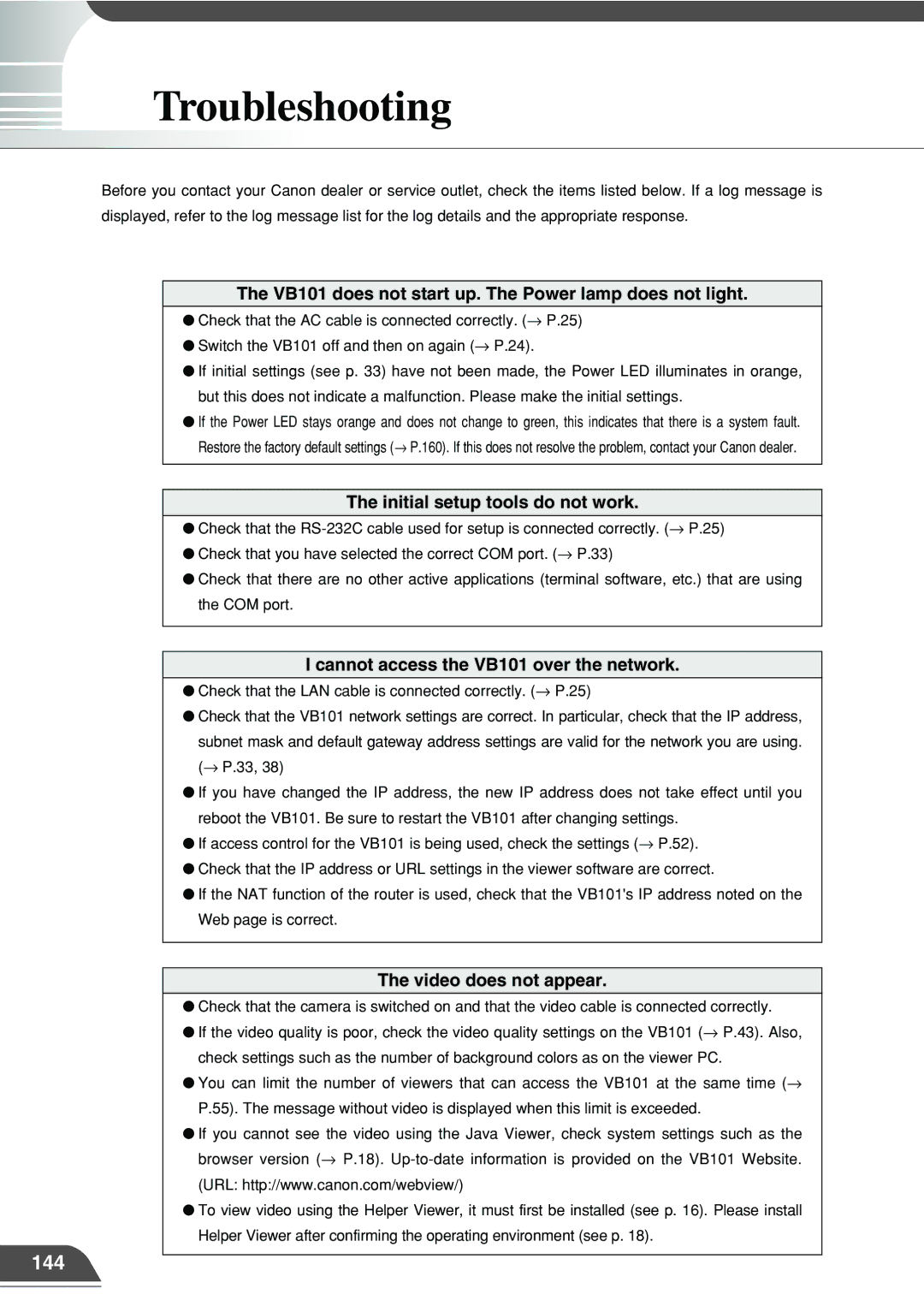Troubleshooting
Before you contact your Canon dealer or service outlet, check the items listed below. If a log message is displayed, refer to the log message list for the log details and the appropriate response.
144
The VB101 does not start up. The Power lamp does not light.
●Check that the AC cable is connected correctly. (→ P.25)
●Switch the VB101 off and then on again (→ P.24).
●If initial settings (see p. 33) have not been made, the Power LED illuminates in orange, but this does not indicate a malfunction. Please make the initial settings.
●If the Power LED stays orange and does not change to green, this indicates that there is a system fault. Restore the factory default settings (→ P.160). If this does not resolve the problem, contact your Canon dealer.
The initial setup tools do not work.
●Check that the
●Check that you have selected the correct COM port. (→ P.33)
●Check that there are no other active applications (terminal software, etc.) that are using the COM port.
I cannot access the VB101 over the network.
●Check that the LAN cable is connected correctly. (→ P.25)
●Check that the VB101 network settings are correct. In particular, check that the IP address, subnet mask and default gateway address settings are valid for the network you are using. (→ P.33, 38)
●If you have changed the IP address, the new IP address does not take effect until you reboot the VB101. Be sure to restart the VB101 after changing settings.
●If access control for the VB101 is being used, check the settings (→ P.52).
●Check that the IP address or URL settings in the viewer software are correct.
●If the NAT function of the router is used, check that the VB101's IP address noted on the Web page is correct.
The video does not appear.
●Check that the camera is switched on and that the video cable is connected correctly.
●If the video quality is poor, check the video quality settings on the VB101 (→ P.43). Also, check settings such as the number of background colors as on the viewer PC.
●You can limit the number of viewers that can access the VB101 at the same time (→ P.55). The message without video is displayed when this limit is exceeded.
●If you cannot see the video using the Java Viewer, check system settings such as the browser version (→ P.18).
●To view video using the Helper Viewer, it must first be installed (see p. 16). Please install Helper Viewer after confirming the operating environment (see p. 18).