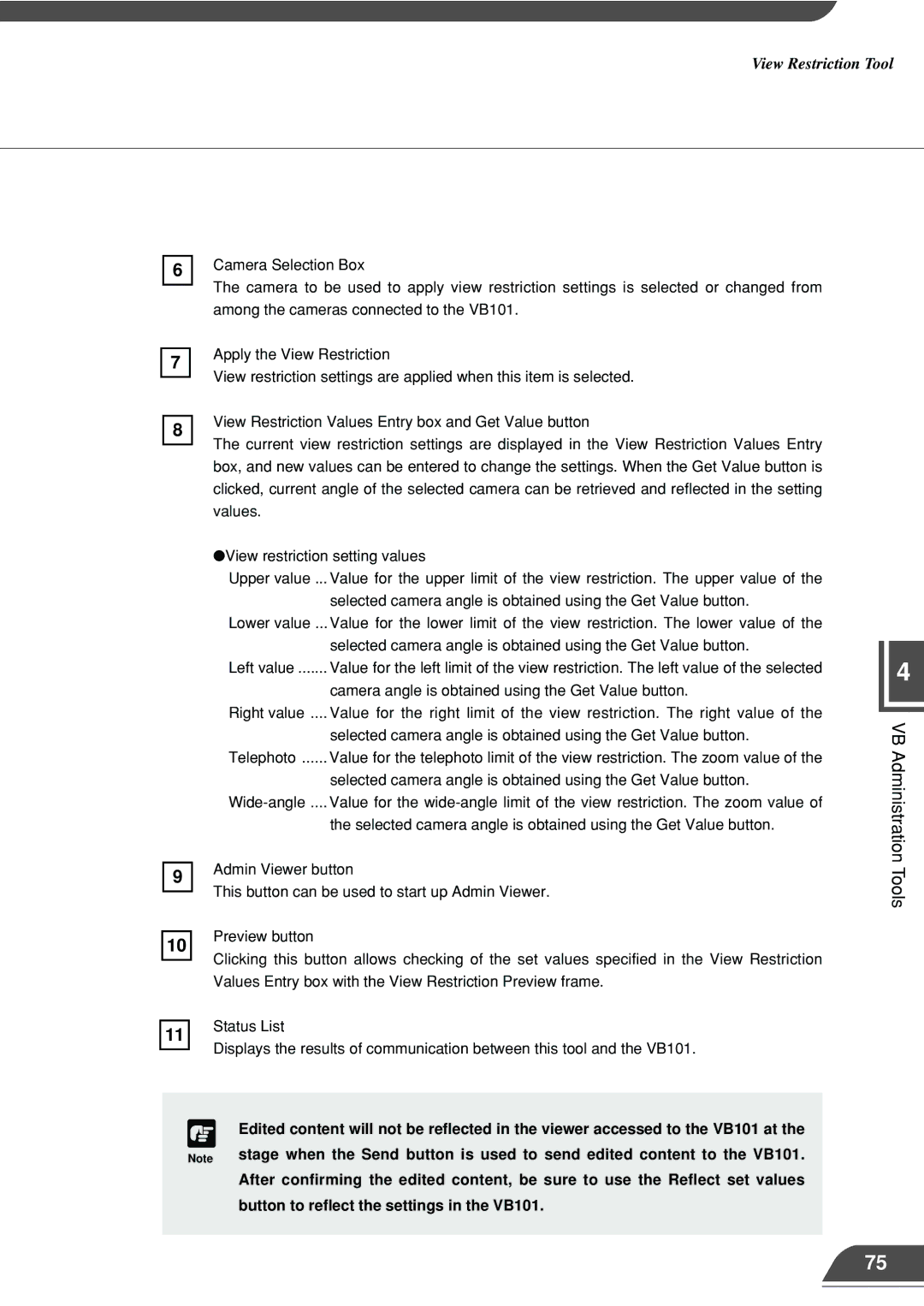View Restriction Tool
6
Camera Selection Box
The camera to be used to apply view restriction settings is selected or changed from among the cameras connected to the VB101.
7
8
9
10
Apply the View Restriction
View restriction settings are applied when this item is selected.
View Restriction Values Entry box and Get Value button
The current view restriction settings are displayed in the View Restriction Values Entry box, and new values can be entered to change the settings. When the Get Value button is clicked, current angle of the selected camera can be retrieved and reflected in the setting values.
●View restriction setting values
Upper value ... Value for the upper limit of the view restriction. The upper value of the selected camera angle is obtained using the Get Value button.
Lower value ... Value for the lower limit of the view restriction. The lower value of the selected camera angle is obtained using the Get Value button.
Left value ....... Value for the left limit of the view restriction. The left value of the selected
camera angle is obtained using the Get Value button.
Right value .... Value for the right limit of the view restriction. The right value of the
selected camera angle is obtained using the Get Value button. Telephoto ...... Value for the telephoto limit of the view restriction. The zoom value of the
selected camera angle is obtained using the Get Value button.
the selected camera angle is obtained using the Get Value button.
Admin Viewer button
This button can be used to start up Admin Viewer.
Preview button
Clicking this button allows checking of the set values specified in the View Restriction Values Entry box with the View Restriction Preview frame.
4
VB Administration Tools
11
Status List
Displays the results of communication between this tool and the VB101.
c
Note
Edited content will not be reflected in the viewer accessed to the VB101 at the stage when the Send button is used to send edited content to the VB101. After confirming the edited content, be sure to use the Reflect set values button to reflect the settings in the VB101.
75