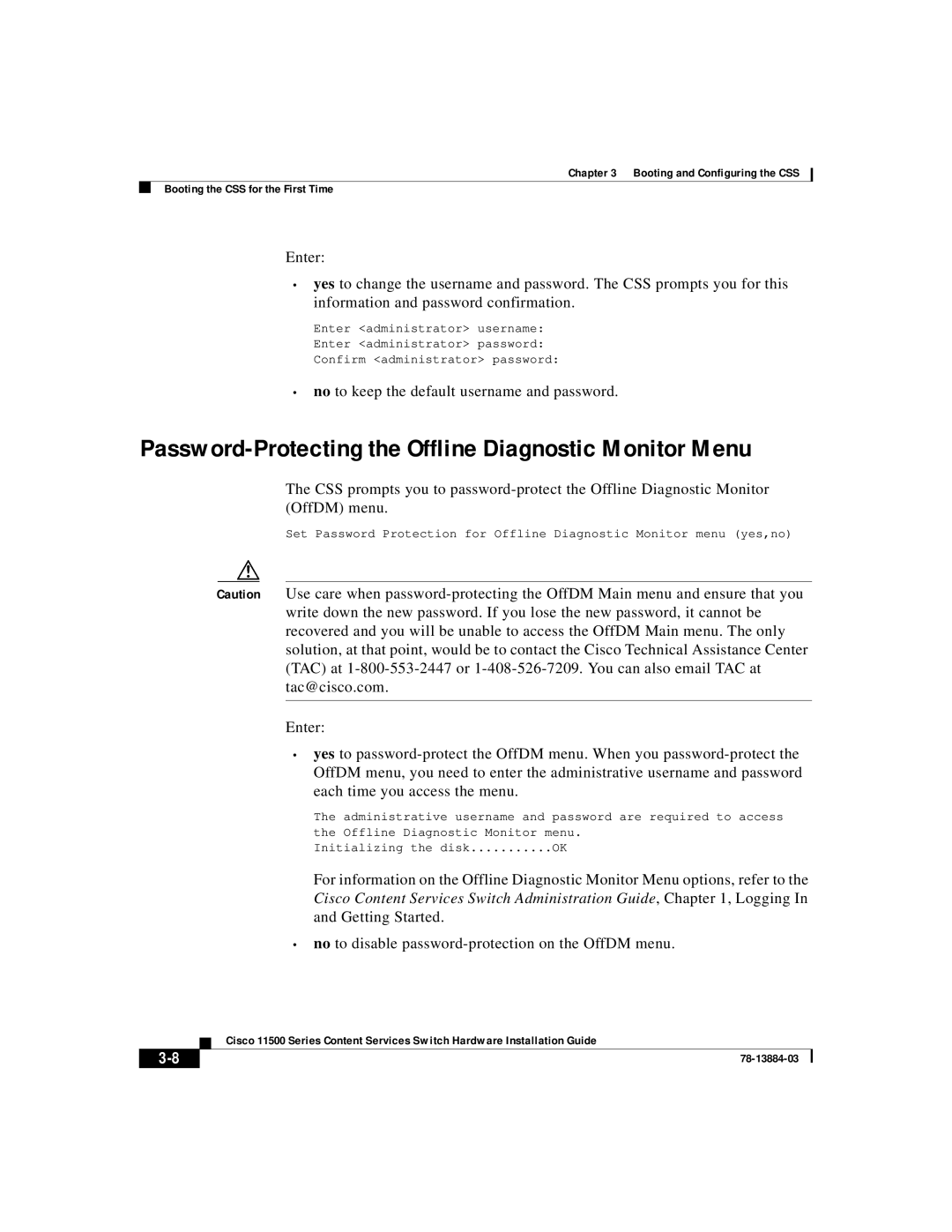Chapter 3 Booting and Configuring the CSS
Booting the CSS for the First Time
Enter:
•yes to change the username and password. The CSS prompts you for this information and password confirmation.
Enter <administrator> username:
Enter <administrator> password:
Confirm <administrator> password:
•no to keep the default username and password.
Password-Protecting the Offline Diagnostic Monitor Menu
The CSS prompts you to
Set Password Protection for Offline Diagnostic Monitor menu (yes,no)
Caution Use care when
Enter:
•yes to
The administrative username and password are required to access
the Offline Diagnostic Monitor menu.
Initializing the disk | OK |
For information on the Offline Diagnostic Monitor Menu options, refer to the Cisco Content Services Switch Administration Guide, Chapter 1, Logging In and Getting Started.
•no to disable
| Cisco 11500 Series Content Services Switch Hardware Installation Guide |