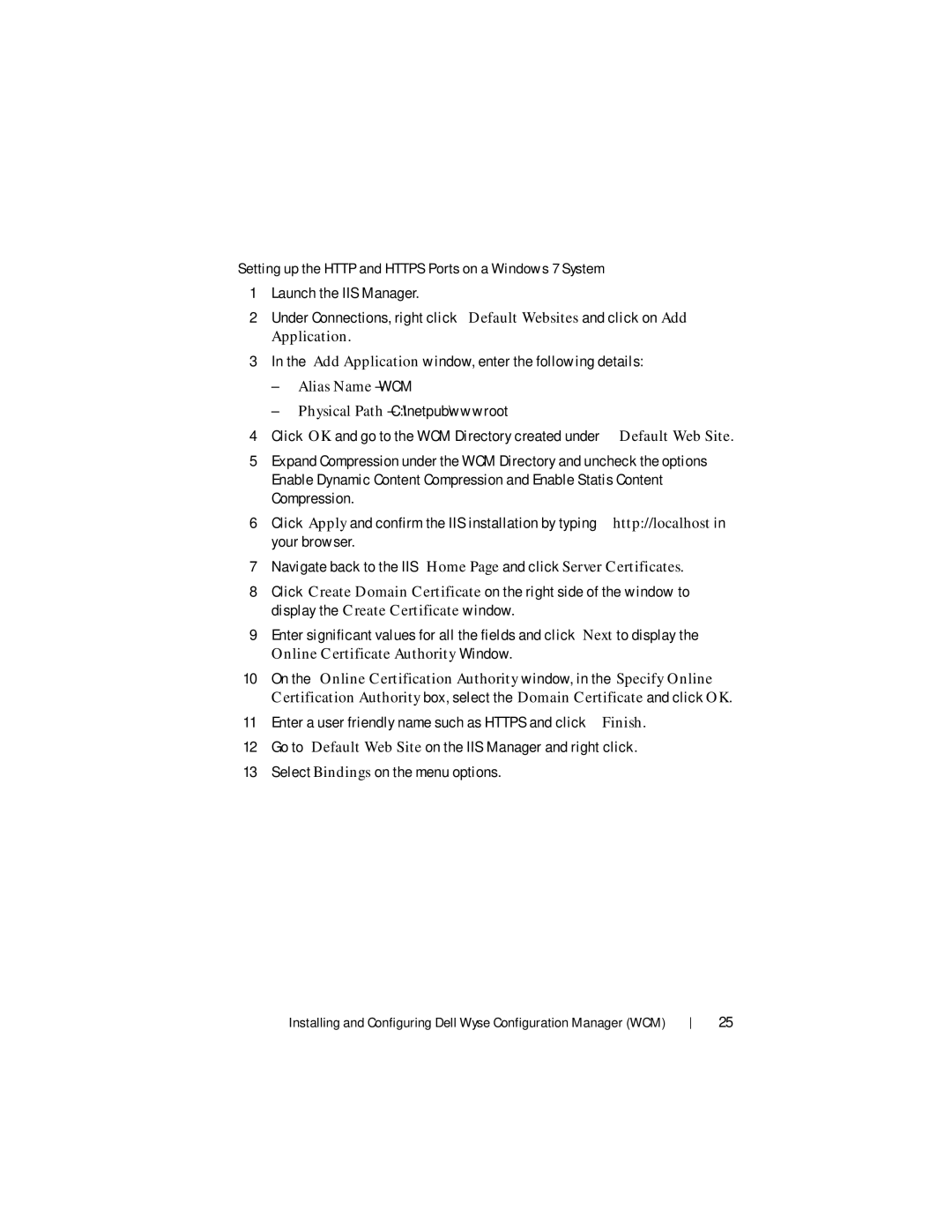Setting up the HTTP and HTTPS Ports on a Windows 7 System
1Launch the IIS Manager.
2Under Connections, right click Default Websites and click on Add Application.
3In the Add Application window, enter the following details:
–Alias Name – WCM
–Physical Path – C:\Inetpub\wwwroot
4Click OK and go to the WCM Directory created under Default Web Site.
5Expand Compression under the WCM Directory and uncheck the options Enable Dynamic Content Compression and Enable Statis Content Compression.
6Click Apply and confirm the IIS installation by typing http://localhost in your browser.
7Navigate back to the IIS Home Page and click Server Certificates.
8Click Create Domain Certificate on the right side of the window to display the Create Certificate window.
9Enter significant values for all the fields and click Next to display the Online Certificate Authority Window.
10On the Online Certification Authority window, in the Specify Online Certification Authority box, select the Domain Certificate and click OK.
11Enter a user friendly name such as HTTPS and click Finish.
12Go to Default Web Site on the IIS Manager and right click.
13Select Bindings on the menu options.
Installing and Configuring Dell Wyse Configuration Manager (WCM)
25