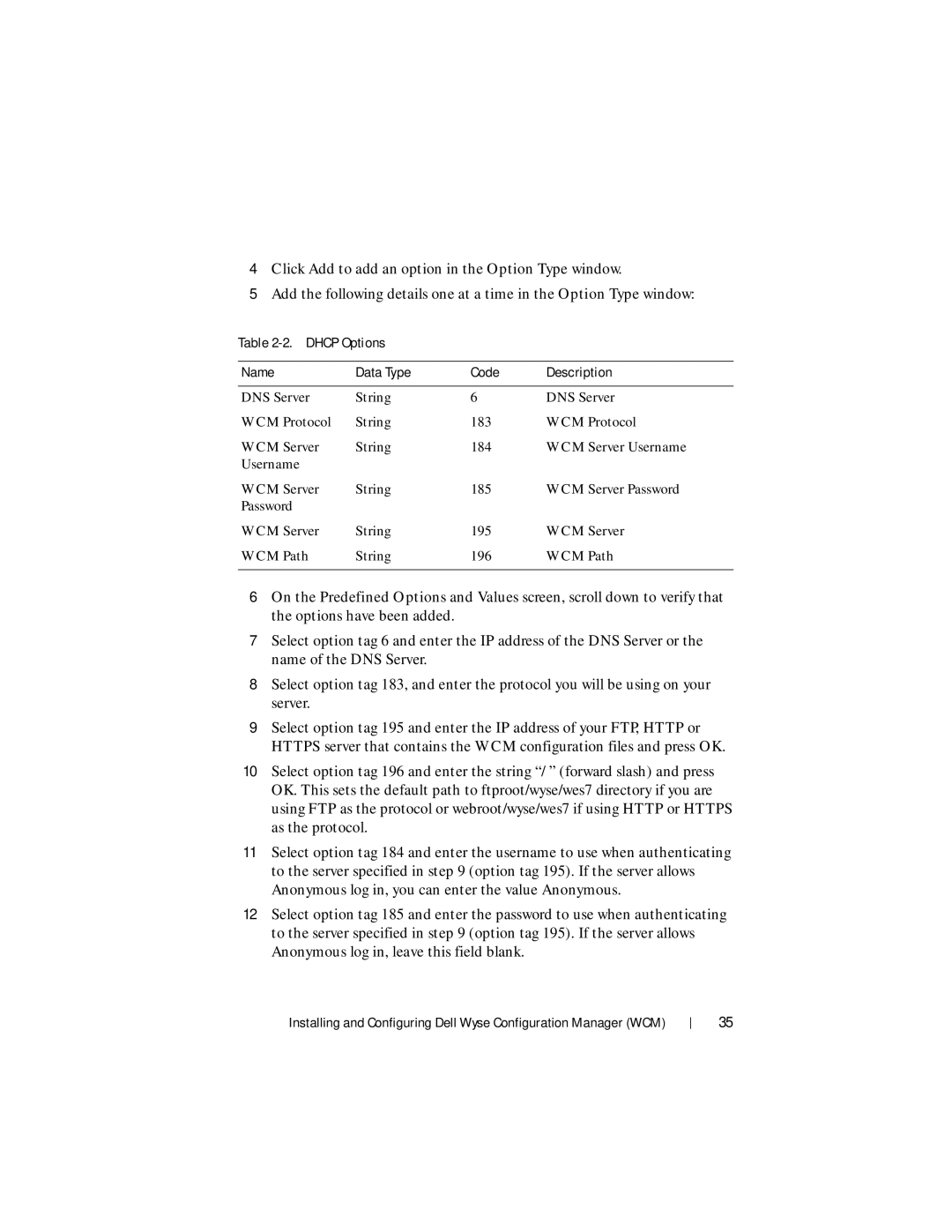4Click Add to add an option in the Option Type window.
5Add the following details one at a time in the Option Type window:
Table 2-2. DHCP Options
Name | Data Type | Code | Description |
|
|
|
|
DNS Server | String | 6 | DNS Server |
WCM Protocol | String | 183 | WCM Protocol |
WCM Server | String | 184 | WCM Server Username |
Username |
|
|
|
WCM Server | String | 185 | WCM Server Password |
Password |
|
|
|
WCM Server | String | 195 | WCM Server |
WCM Path | String | 196 | WCM Path |
|
|
|
|
6On the Predefined Options and Values screen, scroll down to verify that the options have been added.
7Select option tag 6 and enter the IP address of the DNS Server or the name of the DNS Server.
8Select option tag 183, and enter the protocol you will be using on your server.
9Select option tag 195 and enter the IP address of your FTP, HTTP or HTTPS server that contains the WCM configuration files and press OK.
10Select option tag 196 and enter the string “/ ” (forward slash) and press OK. This sets the default path to ftproot/wyse/wes7 directory if you are using FTP as the protocol or webroot/wyse/wes7 if using HTTP or HTTPS as the protocol.
11Select option tag 184 and enter the username to use when authenticating to the server specified in step 9 (option tag 195). If the server allows Anonymous log in, you can enter the value Anonymous.
12Select option tag 185 and enter the password to use when authenticating to the server specified in step 9 (option tag 195). If the server allows Anonymous log in, leave this field blank.
Installing and Configuring Dell Wyse Configuration Manager (WCM)
35