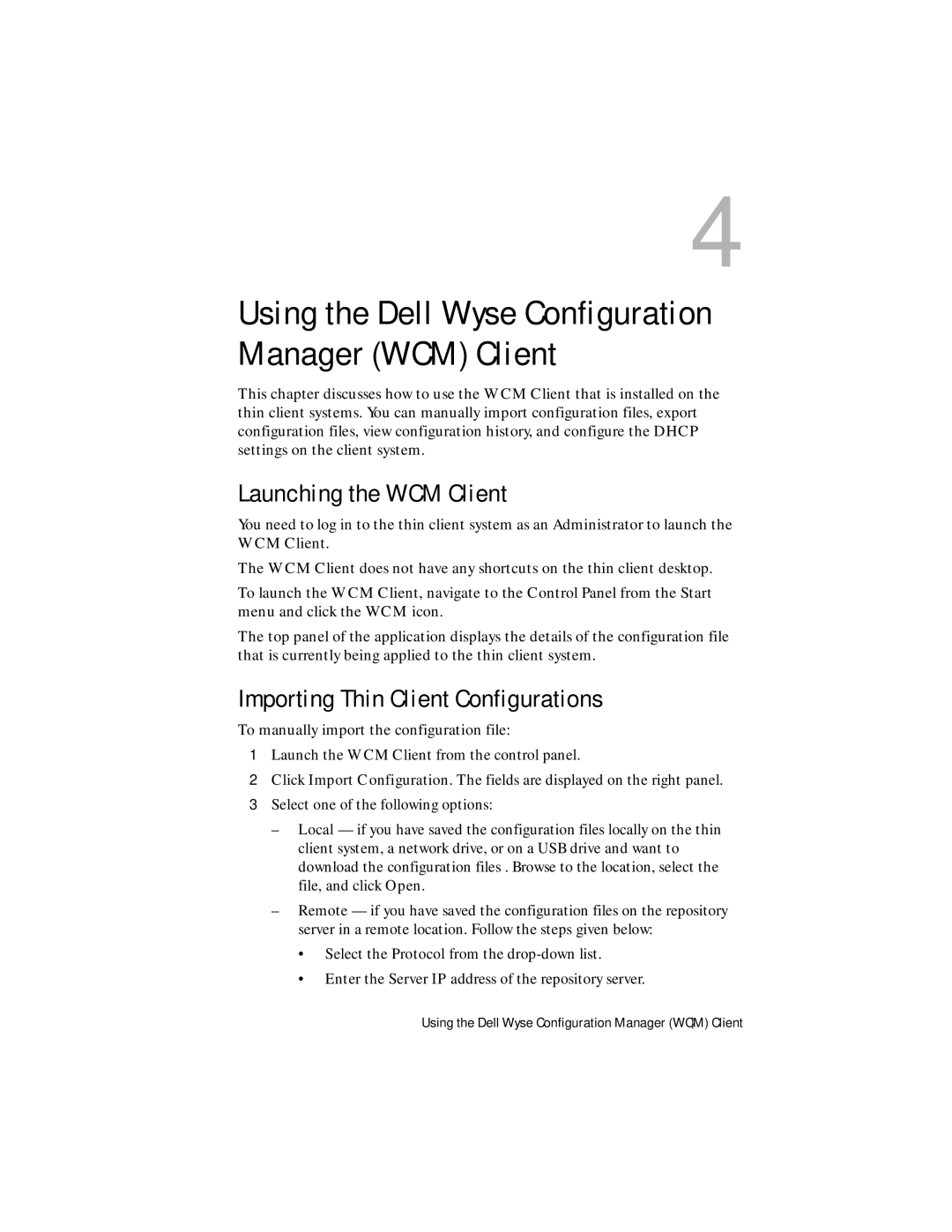4
Using the Dell Wyse Configuration Manager (WCM) Client
This chapter discusses how to use the WCM Client that is installed on the thin client systems. You can manually import configuration files, export configuration files, view configuration history, and configure the DHCP settings on the client system.
Launching the WCM Client
You need to log in to the thin client system as an Administrator to launch the WCM Client.
The WCM Client does not have any shortcuts on the thin client desktop.
To launch the WCM Client, navigate to the Control Panel from the Start menu and click the WCM icon.
The top panel of the application displays the details of the configuration file that is currently being applied to the thin client system.
Importing Thin Client Configurations
To manually import the configuration file:
1Launch the WCM Client from the control panel.
2Click Import Configuration. The fields are displayed on the right panel.
3Select one of the following options:
–Local — if you have saved the configuration files locally on the thin client system, a network drive, or on a USB drive and want to download the configuration files . Browse to the location, select the file, and click Open.
–Remote — if you have saved the configuration files on the repository server in a remote location. Follow the steps given below:
•Select the Protocol from the
•Enter the Server IP address of the repository server.
Using the Dell Wyse Configuration Manager (WCM) Client