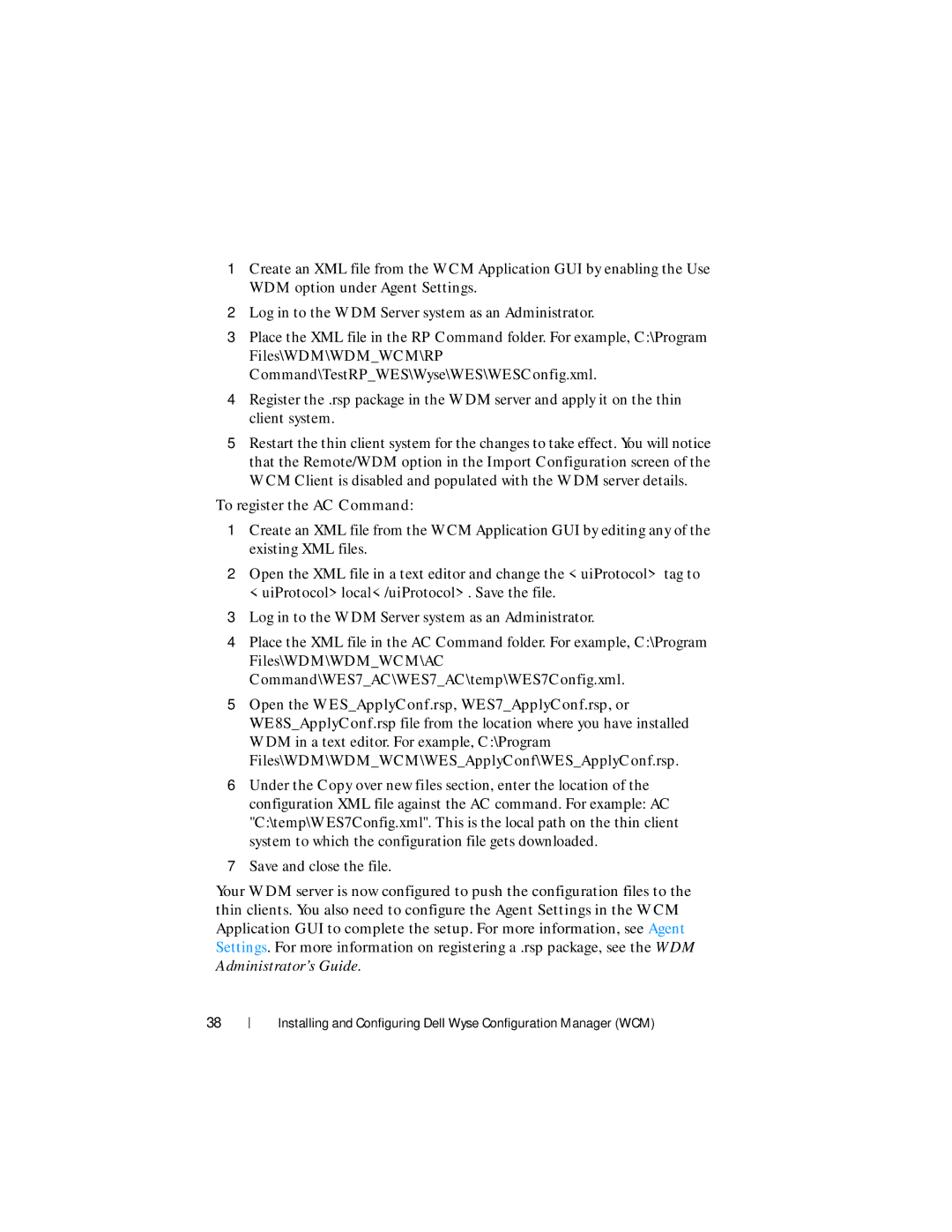1Create an XML file from the WCM Application GUI by enabling the Use WDM option under Agent Settings.
2Log in to the WDM Server system as an Administrator.
3Place the XML file in the RP Command folder. For example, C:\Program
Files\WDM\WDM_WCM\RP
Command\TestRP_WES\Wyse\WES\WESConfig.xml.
4Register the .rsp package in the WDM server and apply it on the thin client system.
5Restart the thin client system for the changes to take effect. You will notice that the Remote/WDM option in the Import Configuration screen of the WCM Client is disabled and populated with the WDM server details.
To register the AC Command:
1Create an XML file from the WCM Application GUI by editing any of the existing XML files.
2Open the XML file in a text editor and change the <uiProtocol> tag to <uiProtocol>local</uiProtocol>. Save the file.
3Log in to the WDM Server system as an Administrator.
4Place the XML file in the AC Command folder. For example, C:\Program
Files\WDM\WDM_WCM\AC
Command\WES7_AC\WES7_AC\temp\WES7Config.xml.
5Open the WES_ApplyConf.rsp, WES7_ApplyConf.rsp, or
WE8S_ApplyConf.rsp file from the location where you have installed WDM in a text editor. For example, C:\Program Files\WDM\WDM_WCM\WES_ApplyConf\WES_ApplyConf.rsp.
6Under the Copy over new files section, enter the location of the configuration XML file against the AC command. For example: AC "C:\temp\WES7Config.xml". This is the local path on the thin client system to which the configuration file gets downloaded.
7Save and close the file.
Your WDM server is now configured to push the configuration files to the thin clients. You also need to configure the Agent Settings in the WCM Application GUI to complete the setup. For more information, see Agent Settings. For more information on registering a .rsp package, see the WDM Administrator’s Guide.
38
Installing and Configuring Dell Wyse Configuration Manager (WCM)